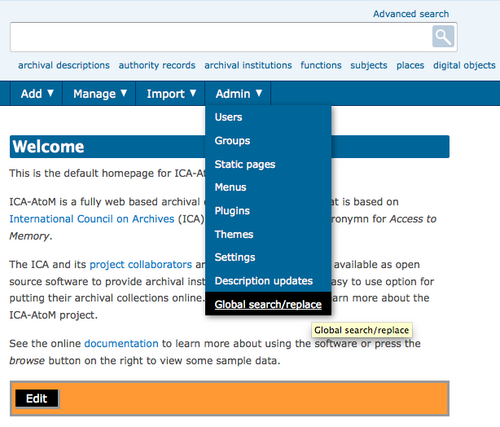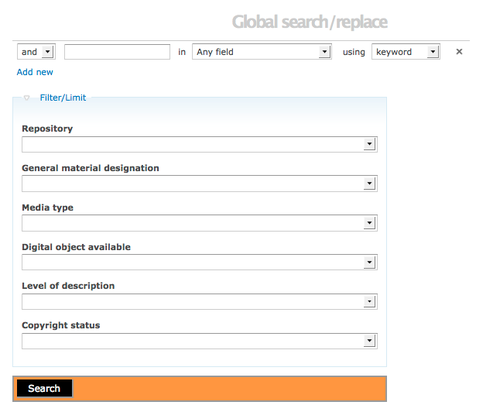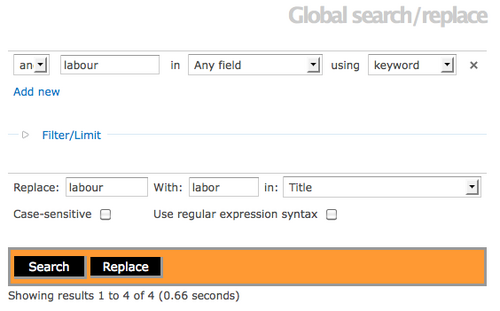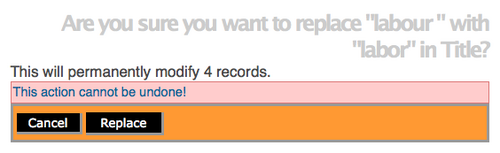Global search and replace
Jump to navigation
Jump to search
Please note that ICA-AtoM is no longer actively supported by Artefactual Systems.
Visit https://www.accesstomemory.org for information about AtoM, the currently supported version.
Main Page > User manual > Administer > Global search and replace
Global search
- Navigate to the ICA-AtoM main Menu. Hover your cursor over the Admin tab and select Global search/replace from the drop-down list.
- ICA-AtoM takes you to the Global search/replace screen. Similar to the Advanced search screen, enter search term(s) and select from the drop-down list of search fields: title, admin/bio history, archival history, etc. or choose "Any field" and use keywords or a phrase. You can add another query term by clicking on the "Add new" hyperlink.
- In Release 1.3 the Filter options were expanded. Open the Filter/Limit area by clicking on the hyperlink text. ICA-AtoM provides different criteria for narrowing your search. You can select a repository from the drop-down list, select general material designation from the drop-down list, select media type from drop-down list and select "yes" or "no" for an available digital object. Additionally, you can limit your search according to a level of description and according to copyright status.
- Once you have completed your data entry, click on the "Search" button.
Global replace
- After running the search query, ICA-AtoM takes you to the Global search/replace screen. Your search term will be populated in the top of the screen. Underneath you will find the Filter/Limit area and below that a Replace data entry area. Below the button block ICA-AtoM presents a total number of records that include the search term you selected on the previous screen. ICA-AtoM also shows you each record and the field where the search term you selected is located, this allows you to decide what field to specify in the global replace instructions or you can add a new search term or parameter and run the global search again, by clicking the "Search" button.
- If you are satisfied with your global search results and want to proceed with global replace the functionality is very similar to the 'find and replace' dialog used in word processing software. ICA-AtoM requires you to enter a term and its replacement term. Based on the global search results, you can select what field you would like the term to be replaced in.
- Complete data entry and click the "Replace" button in the button block.
- Global search and replace is a powerful tool that should not be used carelessly. After selecting "Replace" ICA-AtoM provides a warning to give users the option to cancel or reconsider their actions. To proceed click "Replace"
- ICA-AtoM returns you to an empty Global search/replace screen. There is currently no confirmation of the global changes made in ICA-AtoM 1.2.