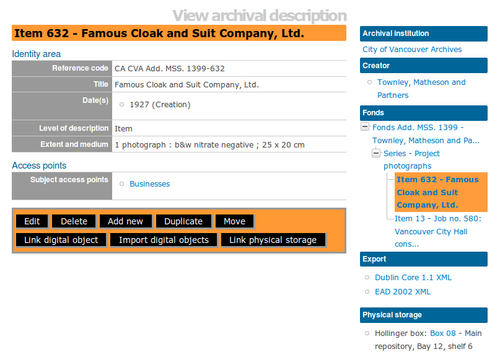Difference between revisions of "Navigate"
| Line 94: | Line 94: | ||
<div class="note"> | <div class="note"> | ||
| − | What appears in the [[Glossary#Main menu|main menu]] depends on your [[Glossary#User role|user role]]. For example, the main menu does not appear at all for [[Glossary#Researcher|researchers]] while the | + | What appears in the [[Glossary#Main menu|main menu]] depends on your [[Glossary#User role|user role]]. For example, the main menu does not appear at all for [[Glossary#Researcher|researchers]] while the translate menu and [[Glossary#Admin menu|admin menu]] appear only to users with [[Glossary#Translator|translator]] and [[Glossary#Administrator|administrator]] [[Glossary#Access privilege|access privileges]]. |
</div> | </div> | ||
Revision as of 23:24, 15 June 2010
Please note that ICA-AtoM is no longer actively supported by Artefactual Systems.
Visit https://www.accesstomemory.org for information about AtoM, the currently supported version.
Main Page > User manual > Access content > Navigate: general
Navigating involves understanding the current location (entity and page), what can be done from that location (view, edit, add new, search, etc.), how to get related entities, and how to go to other pages to do other things unrelated to the current entity.
Page title
The page title displays what type of entity you are looking at (archival description, authority record, archival institution, or term) and what type of page you are on (edit, view, import, etc.).
Title bar
On a view or edit page, the title displays the name of the current entity. You can also click on the title to switch between between view and edit modes (if you have edit access privileges).
Search box
The search box is available on every page: enter a query and click on the magnifying glass icon or press Enter on your keyboard
Be careful when launching a search from the edit page: always be sure to first save your changes, or else these will be lost when the search/browse occurs.
The search box is available on every page: enter a query and click on the magnifying glass icon or press Enter on your keyboard
Be careful when launching a search from the edit page: always be sure to first save your changes, or else these will be lost when the search/browse occurs.
Text links
Blue text always represents a link to a related entity (e.g. from an archival description to the authority record of the record's creator). When you hover your cursor over a link, the text is highlighted or underlined.
Provides a series of links to entities related to the current entity.
See context menu for more on this feature as it applies to different entity types.
Home page links
The site logo and the "home" link in the user menu both return you to the home page.
The main menu provides access to key functions.
What appears in the main menu depends on your user role. For example, the main menu does not appear at all for researchers while the translate menu and admin menu appear only to users with translator and administrator access privileges.
Column headers
Column headers appear on list pages, giving the names of the fields for whatever is listed below.