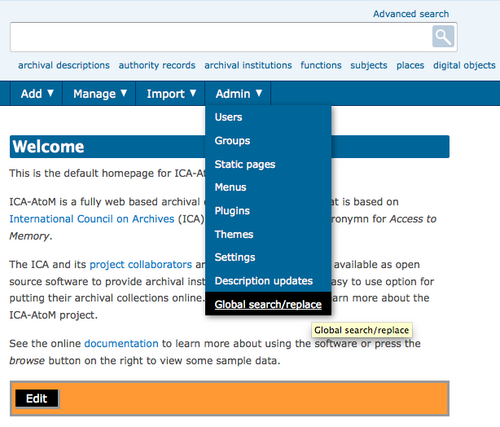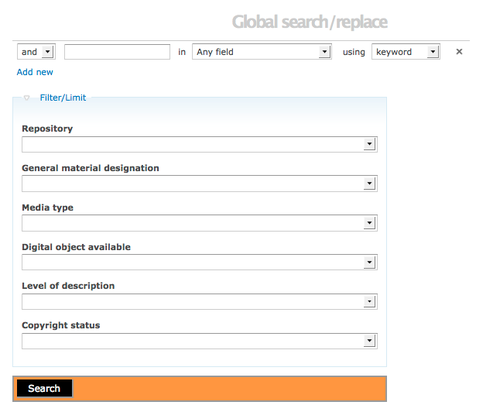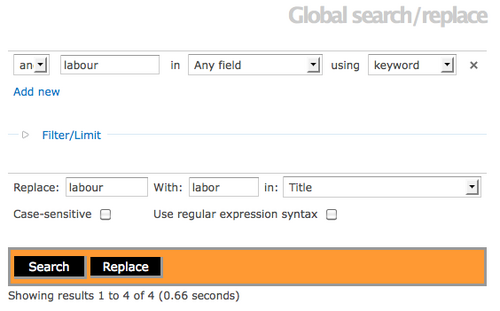Difference between revisions of "Global search and replace"
Jump to navigation
Jump to search
| Line 7: | Line 7: | ||
[[File:GlobalsearchreplaceMenu.png|500px|right|thumb| The Admin tab in the main menu includes Global Search and Replace in the drop-down list]] | [[File:GlobalsearchreplaceMenu.png|500px|right|thumb| The Admin tab in the main menu includes Global Search and Replace in the drop-down list]] | ||
| − | Navigate to the ICA-AtoM main Menu. Hover your cursor over the Admin tab and select "Global search/replace" from the drop-down list. | + | *Navigate to the ICA-AtoM main Menu. Hover your cursor over the Admin tab and select "Global search/replace" from the drop-down list. |
</div> | </div> | ||
| + | <div class="clearfix"> | ||
| + | [[File:GlobalsearchreplaceDefault.png|500px|right|thumb| Global search screen]] | ||
| + | |||
| + | *ICA-AtoM takes you to the Global search/replace screen. Similar to the Advanced search screen, enter search term(s) and select from the drop-down list of search fields: title, admin/bio history, archival history, etc. or choose "Any field" and use keywords or a phrase. You can add another query term by clicking on the "Add new" hyperlink. | ||
| + | |||
| + | *Open the Filter/Limit area by clicking on the hyperlink text. ICA-AtoM provides different criteria for narrowing your search. You can select a repository from the drop-down list, select media type from drop-down list and select "yes" or "no" for an available digital object. | ||
| + | |||
| + | *Once you have completed your data entry, click on the "Search" button. | ||
| + | |||
| + | </div> | ||
| + | |||
| + | <div class="clearfix"> | ||
| + | |||
| + | [[File:GlobalReplace.png|500px|right|thumb| Global replace screen]] | ||
| + | |||
| + | *After running the search query, ICA-AtoM takes you to the Global search/replace screen with fields for your Replace data entry. | ||
[[Category:User manual]] | [[Category:User manual]] | ||
__NOTOC__ | __NOTOC__ | ||
Revision as of 22:36, 21 December 2011
Please note that ICA-AtoM is no longer actively supported by Artefactual Systems.
Visit https://www.accesstomemory.org for information about AtoM, the currently supported version.
Main Page > User manual > Administer > Global search and replace
Global search and replace
- Navigate to the ICA-AtoM main Menu. Hover your cursor over the Admin tab and select "Global search/replace" from the drop-down list.
- ICA-AtoM takes you to the Global search/replace screen. Similar to the Advanced search screen, enter search term(s) and select from the drop-down list of search fields: title, admin/bio history, archival history, etc. or choose "Any field" and use keywords or a phrase. You can add another query term by clicking on the "Add new" hyperlink.
- Open the Filter/Limit area by clicking on the hyperlink text. ICA-AtoM provides different criteria for narrowing your search. You can select a repository from the drop-down list, select media type from drop-down list and select "yes" or "no" for an available digital object.
- Once you have completed your data entry, click on the "Search" button.