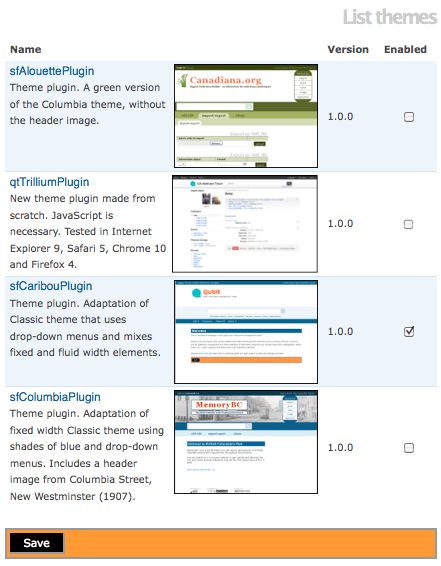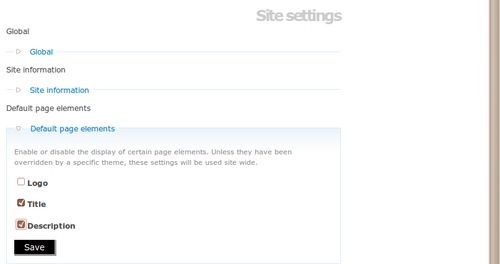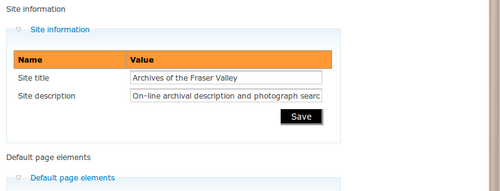Difference between revisions of "Themes"
| (16 intermediate revisions by 3 users not shown) | |||
| Line 1: | Line 1: | ||
| − | [[Main Page]] > [[User manual]] > [[ | + | [[Main Page]] > [[User manual]] > [[Administer]] > Themes |
| Line 9: | Line 9: | ||
== Change theme == | == Change theme == | ||
| − | [[Image: | + | [[Image:themes1.png|500px|right|thumb|Change theme]] |
| − | ICA-AtoM currently ships with the default | + | ICA-AtoM currently ships with four themes: the default Caribou theme (orange and blue with the ica-atom logo), the Alouette theme (shades of green with the Canadiana.org logo), the Trillium theme (grey and black with green accents, menus are re-positioned at the top of the page as drop-downs), and the Columbia theme (shades of blue with header image from Columbia Street, New Westminster, 1907). |
| − | To switch themes, | + | To switch themes, go to Admin > Themes, deselect the current theme and select the desired theme. Click Save changes. |
</div> | </div> | ||
| Line 20: | Line 20: | ||
<div class="clearfix"> | <div class="clearfix"> | ||
| − | == | + | == Add or remove elements (including site logo) == |
| − | [[ | + | To add or remove the [[Glossary#Site title|site title]], [[Glossary#Site description|site description]], and/or [[Glossary#Site logo|site logo]] from the application, go to Admin > Settings, click on the page elements [[Glossary#Information area|information area]], and select or deselect the elements as desired. |
| − | + | [[Image:pageElements.png|500px|right|thumb|Adding or removing elements]] | |
| + | |||
| + | </div> | ||
<div class="note"> | <div class="note"> | ||
| − | + | These can easily be restored by selecting the elements again. | |
</div> | </div> | ||
| + | <div> | ||
</div> | </div> | ||
<div class="clearfix"> | <div class="clearfix"> | ||
| + | </div> | ||
| + | |||
== Change site title and site description == | == Change site title and site description == | ||
| − | [[ | + | Go to Admin > Settings, click on the site information [[Glossary#Information area|information area]], enter the desired text and click the Save button. |
| − | + | [[Image:siteInformation.png|500px|right|thumb|Change site title and site description]] | |
</div> | </div> | ||
| − | |||
[[Category:User manual]] | [[Category:User manual]] | ||
Latest revision as of 16:01, 30 August 2012
Please note that ICA-AtoM is no longer actively supported by Artefactual Systems.
Visit https://www.accesstomemory.org for information about AtoM, the currently supported version.
Main Page > User manual > Administer > Themes
This section describes how to change the color scheme, site title, and site description in your ICA-AtoM application.
Change theme
ICA-AtoM currently ships with four themes: the default Caribou theme (orange and blue with the ica-atom logo), the Alouette theme (shades of green with the Canadiana.org logo), the Trillium theme (grey and black with green accents, menus are re-positioned at the top of the page as drop-downs), and the Columbia theme (shades of blue with header image from Columbia Street, New Westminster, 1907).
To switch themes, go to Admin > Themes, deselect the current theme and select the desired theme. Click Save changes.
Add or remove elements (including site logo)
To add or remove the site title, site description, and/or site logo from the application, go to Admin > Settings, click on the page elements information area, and select or deselect the elements as desired.
These can easily be restored by selecting the elements again.
Change site title and site description
Go to Admin > Settings, click on the site information information area, enter the desired text and click the Save button.