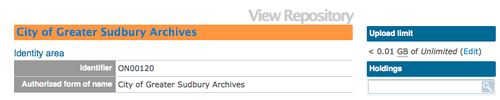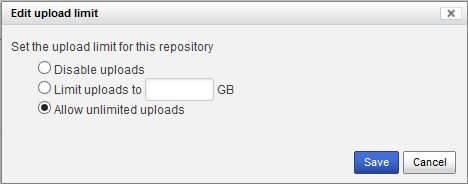Difference between revisions of "Manage digital object storage"
Jump to navigation
Jump to search
(Adding image of the dialogue that appears when a user clicks edit) |
|||
| Line 2: | Line 2: | ||
To reach the Digital Object storage management options, | To reach the Digital Object storage management options, | ||
| + | [[Image:digobjstorage.png|500px|right|thumb| Digital storage indicator is shown on the View archival repository page]] | ||
| + | |||
| + | [[Image:DigiObjectStorage-1.3.png|500px|right|thumb| In AtoM 1.3 and later versions, the Digial storage indicator is on the left]] | ||
# Log in as an administrator | # Log in as an administrator | ||
# Navigate to the archival institution whose digital object storage you would like to manage | # Navigate to the archival institution whose digital object storage you would like to manage | ||
# In the "Upload limit" menu, click the "Edit" link | # In the "Upload limit" menu, click the "Edit" link | ||
| − | |||
| − | |||
| − | |||
| − | |||
| − | |||
# A dialogue will apear that will allow for 3 options: | # A dialogue will apear that will allow for 3 options: | ||
## '''Disable uploads''' will prevent users from uploading any digital objects | ## '''Disable uploads''' will prevent users from uploading any digital objects | ||
## '''Limit uploads to _____ GB''' will allow an administrator to set a specific upload limit per archival institution | ## '''Limit uploads to _____ GB''' will allow an administrator to set a specific upload limit per archival institution | ||
## '''Allow unlimited uploads''' is the default setting in ICA-AtoM, that places no restrictions on an authenticated user's digital object uploads | ## '''Allow unlimited uploads''' is the default setting in ICA-AtoM, that places no restrictions on an authenticated user's digital object uploads | ||
| + | |||
| + | [[Image:DigiObjStorage_Options.png|500px|right|thumb| When an Administrator clicks on the "Edit" link in the "Upload limit" menu, a dialogue will appear with 3 options to manage digital object storage per archival institution.]] | ||
Revision as of 14:58, 27 May 2013
Please note that ICA-AtoM is no longer actively supported by Artefactual Systems.
Visit https://www.accesstomemory.org for information about AtoM, the currently supported version.
Introduced in 1.3 Release is the ability for site Administrators to track digital object storage per repository. Storage limits may be placed on individual repositories by in-house server capacity or on hosted server agreements.
To reach the Digital Object storage management options,
- Log in as an administrator
- Navigate to the archival institution whose digital object storage you would like to manage
- In the "Upload limit" menu, click the "Edit" link
- A dialogue will apear that will allow for 3 options:
- Disable uploads will prevent users from uploading any digital objects
- Limit uploads to _____ GB will allow an administrator to set a specific upload limit per archival institution
- Allow unlimited uploads is the default setting in ICA-AtoM, that places no restrictions on an authenticated user's digital object uploads