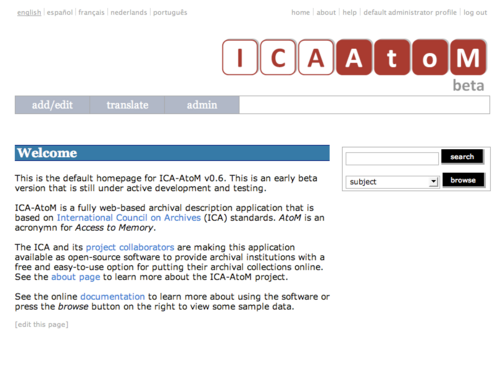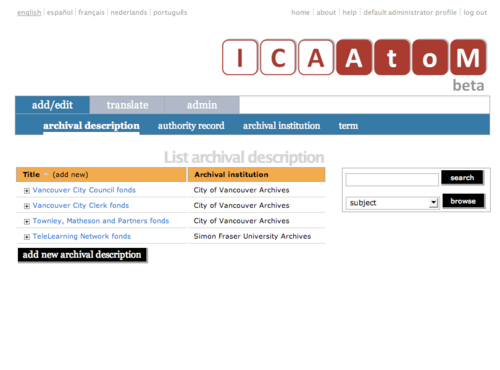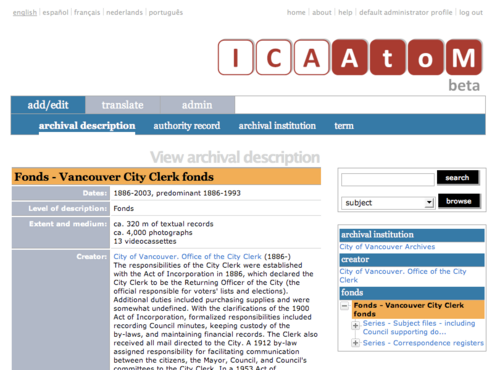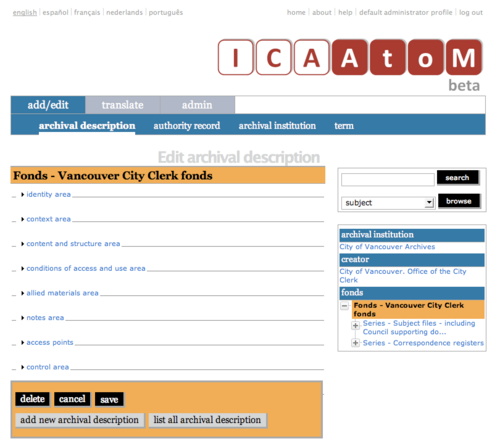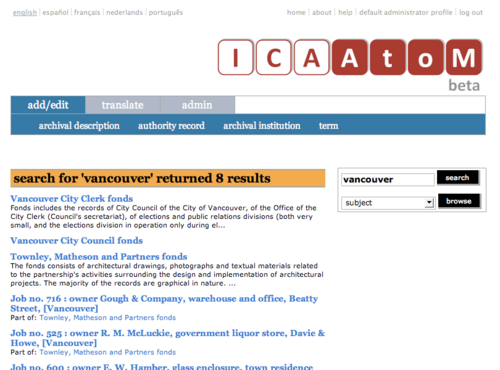Difference between revisions of "Page types"
Jump to navigation
Jump to search
| Line 6: | Line 6: | ||
This section describe the main types of screen users of ICA-AtoM will encounter. [[Screen title | Screen titles]] throughout the system indicate the type of screen being displayed. | This section describe the main types of screen users of ICA-AtoM will encounter. [[Screen title | Screen titles]] throughout the system indicate the type of screen being displayed. | ||
| − | + | <span id="Home screen"></span> | |
[[Image:um2-4Home.png|500px|right|thumb|Home screen: user is logged in]] | [[Image:um2-4Home.png|500px|right|thumb|Home screen: user is logged in]] | ||
| Line 15: | Line 15: | ||
*Provides links / buttons for user actions (search, browse, log in, log out, get help, switch language, add / edit content, translate, administer system). | *Provides links / buttons for user actions (search, browse, log in, log out, get help, switch language, add / edit content, translate, administer system). | ||
| − | *Provides information about the application ([[ | + | *Provides information about the application ([[Welcome message|welcome message]], [[About page]]). |
| − | *Accessible to all users, but only shows elements relevant to user's role (e.g. the [[ | + | *Accessible to all users, but only shows elements relevant to user's role (e.g. the [[Admin tab]] is only available to [[Editor|editors]] and [[Administrator|administrators]]. |
| − | *Accessible from any other screen by clicking the [[ | + | *Accessible from any other screen by clicking the [[Home link]] in the [[System menu]]. |
| + | <br clear="right"> | ||
| + | <span id="List screen"></span> | ||
| + | [[Image:um2-4List.png|500px|right|thumb|List screen showing archival descriptions]] | ||
| − | + | '''List screen''' | |
| − | |||
| − | |||
| − | |||
*Displays a set of records in list form. | *Displays a set of records in list form. | ||
| − | *There are separate list screen for each of the main entity types in the system ([[ | + | *There are separate list screen for each of the main [[Entity|entity]] types in the system ([[Archival description|archival descriptions]], [[Authority record|authority records]], [[Archival institution|archival institutions]], [[Term|terms]]). |
| − | *Displays minimal information about each record (e.g. Title). | + | *Displays minimal information about each record (e.g. "Title"). |
| − | *Click | + | *Click entry to view its full record ([[View mode|view mode]], [[View screen]]). |
| − | *Provides [[ | + | *Provides [[Add new button]] to create new record of same type. |
| − | *Accessible to all users, but [[ | + | *Accessible to all users, but [[Add new button]] not available to [[Researcher|researchers]] (view-only access). |
| − | |||
| − | |||
| − | |||
| − | |||
| + | <br clear="right"> | ||
| + | <span id="View screen"> | ||
[[Image:um2-4View.png|500px|right|thumb|View screen showing an authority record]] | [[Image:um2-4View.png|500px|right|thumb|View screen showing an authority record]] | ||
| − | + | '''View screen''' | |
| − | * | + | *Displays an individual record in full in [[View mode|view mode]] (read-only). |
| − | * | + | *Shows only [[Field|fields]] that contain data. |
| − | * | + | *Click [[Record title]] or [[Edit button]] to switch to data entry / [[Edit mode|edit mode]] ([[Edit screen]]). |
| + | *Accessible to all users, but [[Edit button]] not available to [[Researcher|researchers]] (view-only access). | ||
| − | < | + | <br clear="right"> |
| − | = | + | <span id="Edit screen"></span> |
| + | [[Image:um2-4Edit.png|500px|right|thumb|Edit screen showing an authority record]] | ||
| − | + | '''Edit screen''' | |
| − | *Displays an individual record in [[ | + | *Displays an individual record in [[Edit mode|edit mode]] for data entry. |
| − | *Shows all fields. | + | *Shows all [[Field|fields]]. |
| − | *Groups fields by collapsible section ([[ | + | *Groups [[Field|fields]] by collapsible [[Section|section]] ([[Area of description|area of description]]): [[Field|fields]] can be hidden or displayed by section. |
*Changes entered can be saved or cancelled. | *Changes entered can be saved or cancelled. | ||
| − | *Users can toggle between [[ | + | *Users can toggle between [[View screen|View]] or [[Edit screen|Edit]] screens. |
| − | *Accessible to [[ | + | *Accessible to [[Contributor|contributors]], [[Editor|editors]], [[Administrator|administrators]]; not accessible to [[Researcher|researchers (view-only access). |
| + | <br clear="right"> | ||
| + | <span id="Search results screen"></span> | ||
| + | [[Image:um2-4SearchResults.png|500px|right|thumb|Search results screen]] | ||
| − | + | '''Search results screen''' | |
| − | |||
| − | |||
| − | |||
*Displays set of records that match search criteria. | *Displays set of records that match search criteria. | ||
| − | *As of current version of ICA-AtoM (0 | + | *As of the current version of ICA-AtoM (v1.0 beta), only available for [[Archival description|archival descriptions]]. |
| − | *Includes the first three lines of the Scope and content (if entered). | + | *Includes the first three lines of the "Scope and content" field (if entered). |
*Click title to view full record [[#View screen|View screen]]. | *Click title to view full record [[#View screen|View screen]]. | ||
*Accessible to all users. | *Accessible to all users. | ||
| − | |||
| − | |||
| − | |||
Revision as of 14:33, 9 June 2008
Please note that ICA-AtoM is no longer actively supported by Artefactual Systems.
Visit https://www.accesstomemory.org for information about AtoM, the currently supported version.
Screen types
Main Page > (UM) User manual > UM-2 Getting started > UM-2.4 Screen types
This section describe the main types of screen users of ICA-AtoM will encounter. Screen titles throughout the system indicate the type of screen being displayed.
Home screen
- Start screen when user accesses the application.
- Provides links / buttons for user actions (search, browse, log in, log out, get help, switch language, add / edit content, translate, administer system).
- Provides information about the application (welcome message, About page).
- Accessible to all users, but only shows elements relevant to user's role (e.g. the Admin tab is only available to editors and administrators.
- Accessible from any other screen by clicking the Home link in the System menu.
List screen
- Displays a set of records in list form.
- There are separate list screen for each of the main entity types in the system (archival descriptions, authority records, archival institutions, terms).
- Displays minimal information about each record (e.g. "Title").
- Click entry to view its full record (view mode, View screen).
- Provides Add new button to create new record of same type.
- Accessible to all users, but Add new button not available to researchers (view-only access).
View screen
- Displays an individual record in full in view mode (read-only).
- Shows only fields that contain data.
- Click Record title or Edit button to switch to data entry / edit mode (Edit screen).
- Accessible to all users, but Edit button not available to researchers (view-only access).
Edit screen
- Displays an individual record in edit mode for data entry.
- Shows all fields.
- Groups fields by collapsible section (area of description): fields can be hidden or displayed by section.
- Changes entered can be saved or cancelled.
- Accessible to contributors, editors, administrators; not accessible to [[Researcher|researchers (view-only access).
Search results screen
- Displays set of records that match search criteria.
- As of the current version of ICA-AtoM (v1.0 beta), only available for archival descriptions.
- Includes the first three lines of the "Scope and content" field (if entered).
- Click title to view full record View screen.
- Accessible to all users.