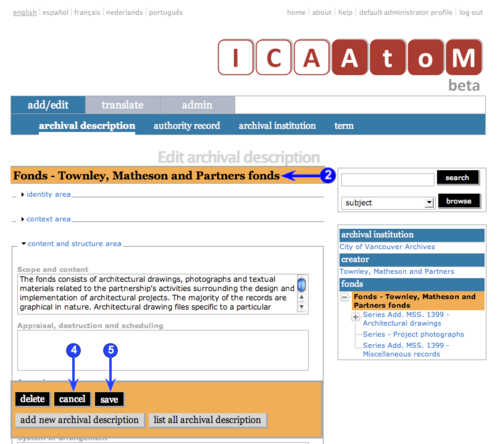Difference between revisions of "Edit an existing archival description"
| Line 12: | Line 12: | ||
| − | 3. Add / revise data as required. See ''Data entry'' pages (UM-3.1|UM-3.1.4 - UM-3.1.13) for detailed explanations and notes on fields. | + | 3. Add / revise data as required. See '''Data entry''' pages ([[UM-3.1|UM-3.1.4 - UM-3.1.13]]) for detailed explanations and notes on fields. |
| Line 18: | Line 18: | ||
| − | 5. To save changes, click the save button in the [[Button block|button block]]; ICA-AtoM commits the changes and re-loads the page. Note that re-loading the page causes all [[Information area|information areas]] to close; this behaviour will be revised in a future release (post-1.0 beta) of ICA-AtoM (e | + | 5. To save changes, click the save button in the [[Button block|button block]]; ICA-AtoM commits the changes and re-loads the page. Note that re-loading the page causes all [[Information area|information areas]] to close; this behaviour will be revised in a future release (post-1.0 beta) of ICA-AtoM (i.e. page will stay open as it was before save). |
Revision as of 11:57, 11 July 2008
Please note that ICA-AtoM is no longer actively supported by Artefactual Systems.
Visit https://www.accesstomemory.org for information about AtoM, the currently supported version.
Edit an existing archival description
Main Page > (UM) User manual > UM-3 Add / edit content > UM-3.1 Add / edit archival descriptions > UM-3.1.2 Edit an existing description
1. Navigate to the description you want to edit. For more information on navigation in ICA-AtoM, see UM-4 Access content.
2. Switch from view mode to edit mode by clicking the title bar or edit button; this takes you to the record's edit screen. On loading, the edit screen displays the record with all information areas closed; click on an information area to access the fields grouped under it.
3. Add / revise data as required. See Data entry pages (UM-3.1.4 - UM-3.1.13) for detailed explanations and notes on fields.
4. To discard all changes, click the cancel button in the button block; ICA-AtoM returns you to the view screen, with no changes saved.
5. To save changes, click the save button in the button block; ICA-AtoM commits the changes and re-loads the page. Note that re-loading the page causes all information areas to close; this behaviour will be revised in a future release (post-1.0 beta) of ICA-AtoM (i.e. page will stay open as it was before save).