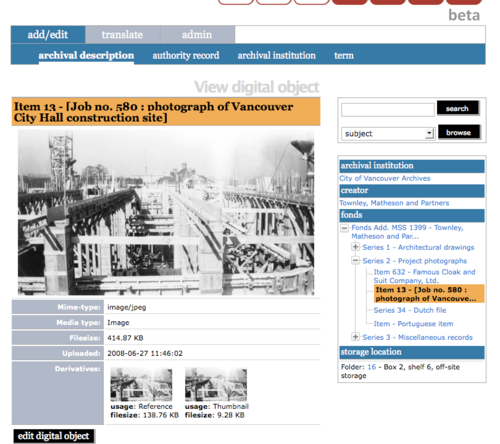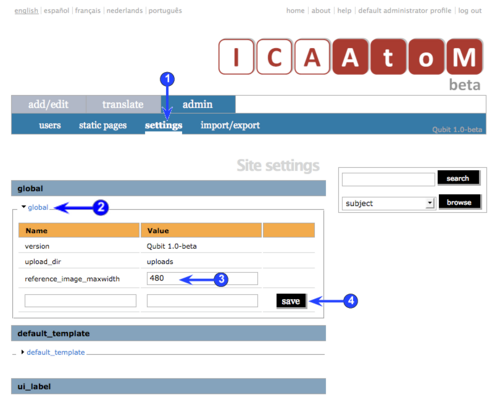Difference between revisions of "Global settings"
Jump to navigation
Jump to search
| Line 35: | Line 35: | ||
| − | 5. '''Maximum image width''' | + | 5. '''Maximum image width (pixels)''' |
| − | One of ICA-AtoM's design assumptions is that the display dimensions of [[Digital object|digital objects]] users upload typically will be too large to fit into an ICA-AtoM [[Field|field]]. Therefore, when you upload a [[Digital object|digital object]], ICA-AtoM creates two "derivative" images: a [[Thumbnail|thumbnail]] and a [[Reference display copy|reference display copy]]. | + | * One of ICA-AtoM's design assumptions is that the display dimensions of [[Digital object|digital objects]] users upload typically will be too large to fit into an ICA-AtoM [[Field|field]]. Therefore, when you upload a [[Digital object|digital object]], ICA-AtoM creates two "derivative" images: a [[Thumbnail|thumbnail]] and a [[Reference display copy|reference display copy]]. |
| − | *The [[Thumbnail|thumbnail]] is for display on the [[Archival description|archival description]] [[View screen|view screen]]. | + | ** The [[Thumbnail|thumbnail]] is for display on the [[Archival description|archival description]] [[View screen|view screen]]. |
| − | *The higher-resolution [[Reference display copy|reference display copy]] is for display on the [[Digital object|digital object]] [[view screen|view screen]]. | + | ** The higher-resolution [[Reference display copy|reference display copy]] is for display on the [[Digital object|digital object]] [[view screen|view screen]]. |
| − | *Typically the user clicks the [[Thumbnail|thumbnail]] to access the [[Digital object|digital object]] [[view screen|view screen]], then clicks the [[Reference display copy|reference display copy]] there to access the [[Master digital object|master digital object]] that was originally uploaded (accessible to logged-in users only). | + | ** Typically the user clicks the [[Thumbnail|thumbnail]] to access the [[Digital object|digital object]] [[view screen|view screen]], then clicks the [[Reference display copy|reference display copy]] there to access the [[Master digital object|master digital object]] that was originally uploaded (accessible to logged-in users only). |
| + | * ICA-AtoM ships with a default setting specifying the maximum width of the [[Reference display copy|reference display copy]] at 480 pixels. This is the optimized width given ICA-AtoM's [[Field|field]] width. [[Administrator|Administrators]], however, can increase or decrease the maximum reference image width to suit the requirements of their institution or [[Network|network]]. | ||
| − | |||
| + | 6. '''Results per page''' | ||
| + | * When you do a search in ICA-AtoM, the results are returned on a special ''search results screen'' that shows the description ''title'', several lines of the ''scope and content'', and a link to the parent fonds (or other highest [[Level of description|level of description]]) to which it belongs. | ||
| + | * By default, ICA-AtoM displays 10 results per page, with a pager button to allow navigation through search results. | ||
| + | * [[Administrator|Administrators]] can change this value to whatever number they prefer. | ||
| − | |||
| − | + | 7. | |
| − | |||
Revision as of 15:25, 4 December 2008
Please note that ICA-AtoM is no longer actively supported by Artefactual Systems.
Visit https://www.accesstomemory.org for information about AtoM, the currently supported version.
Customize global settings
Main Page > (UM) User manual > UM-7 Administer ICA-AtoM > UM-7.4 Customize settings > UM-7.4.1 Customize global settings
Global settings allow administrators to control certain aspects of how ICA-AtoM appears and behaves. Features currently controlled by global settings include:
- The default size of uploaded digital objects.
- The number of search results that will be displayed on results screens.
- Whether or not the application is serving as a multi-repository or single-institution system.
1. Click the admin > settings tab.
2. Click the global information area to display global settings.
3. Application version
- This field shows the current version of the software.
- The value is pre-set, ships with the application, and cannot be edited.
- The version number is automatically updated when you upgrade ICA-AtoM to a later release.
4. Upload directory
- This field shows the name of the file directory in which ICA-AtoM stores digital objects when users upload them.
- The value is pre-set, ships with the application, and cannot be edited.
5. Maximum image width (pixels)
- One of ICA-AtoM's design assumptions is that the display dimensions of digital objects users upload typically will be too large to fit into an ICA-AtoM field. Therefore, when you upload a digital object, ICA-AtoM creates two "derivative" images: a thumbnail and a reference display copy.
- The thumbnail is for display on the archival description view screen.
- The higher-resolution reference display copy is for display on the digital object view screen.
- Typically the user clicks the thumbnail to access the digital object view screen, then clicks the reference display copy there to access the master digital object that was originally uploaded (accessible to logged-in users only).
- ICA-AtoM ships with a default setting specifying the maximum width of the reference display copy at 480 pixels. This is the optimized width given ICA-AtoM's field width. Administrators, however, can increase or decrease the maximum reference image width to suit the requirements of their institution or network.
6. Results per page
- When you do a search in ICA-AtoM, the results are returned on a special search results screen that shows the description title, several lines of the scope and content, and a link to the parent fonds (or other highest level of description) to which it belongs.
- By default, ICA-AtoM displays 10 results per page, with a pager button to allow navigation through search results.
- Administrators can change this value to whatever number they prefer.
7.