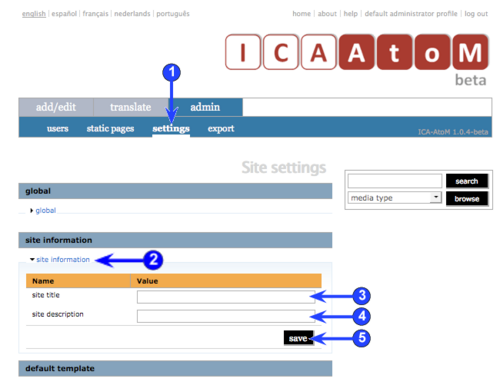Difference between revisions of "Manage menus"
(New page: __NOTOC__ <span class="pageTitle">Customize site information</span> Main Page > (UM) User manual > UM-7 Administer ICA-AtoM > [[UM-7.4|UM-7.4 Customize settin...) |
|||
| Line 7: | Line 7: | ||
| − | [[Administrator|Administrators]] can | + | [[Administrator|Administrators]] can control what appears in the ICA-AtoM banner area and how it displays. ICA-AtoM beta 1.0 currently provides a limited interface for controlling appearances ("theming"); for more extensive changes to styling, [[Developer|developers]] must work directly with the code. In a future iteration of the software, the theming interface will provide more functionality. |
| + | |||
| + | |||
| + | 1. Click the ''admin > settings'' tab. | ||
| + | |||
| + | |||
| + | 2. Click the ''site information'' [[Information area|area]]. | ||
| + | |||
| + | |||
| + | 3. '''Site title''' | ||
| + | *Enter a title to display in the banner area. | ||
| + | *Title will appear on the left of the logo. | ||
| + | |||
| + | |||
| + | 4. '''Site description''' | ||
| + | *Enter a descriptive phrase or tag line. | ||
| + | *Phrase will appear below the logo. | ||
| + | |||
| + | |||
| + | 5. Note that the application logo | ||
Revision as of 16:27, 4 December 2008
Please note that ICA-AtoM is no longer actively supported by Artefactual Systems.
Visit https://www.accesstomemory.org for information about AtoM, the currently supported version.
Customize site information
Main Page > (UM) User manual > UM-7 Administer ICA-AtoM > UM-7.4 Customize settings > UM-7.4.1 Customize site information
Administrators can control what appears in the ICA-AtoM banner area and how it displays. ICA-AtoM beta 1.0 currently provides a limited interface for controlling appearances ("theming"); for more extensive changes to styling, developers must work directly with the code. In a future iteration of the software, the theming interface will provide more functionality.
1. Click the admin > settings tab.
2. Click the site information area.
3. Site title
- Enter a title to display in the banner area.
- Title will appear on the left of the logo.
4. Site description
- Enter a descriptive phrase or tag line.
- Phrase will appear below the logo.
5. Note that the application logo