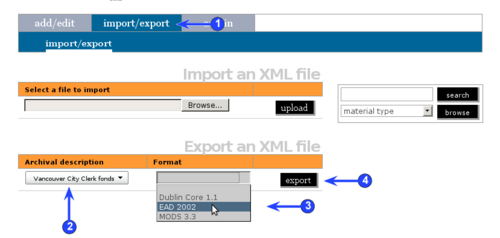Difference between revisions of "Export descriptions and terms"
| Line 1: | Line 1: | ||
<span class="pageTitle">Export descriptions</span> | <span class="pageTitle">Export descriptions</span> | ||
| − | [[Main Page]] > [[ | + | [[Main Page]] > [[User manual]] > [[UM-6|UM-6 Import / export content]] > UM-6.3 Export descriptions |
| − | [[Image: | + | [[Image:UM-6.3.png|500px|right|thumb|Export description]] |
| − | |||
| − | |||
| − | |||
| − | |||
| + | ICA-AtoM allows users to export records in EAD, Dublin Core and MODS xml formats. Note that exporting in EAD format will result in associated lower-level [[archival description|archival descriptions]], [[authority record|authority records]] and [[archival institution]] records being exported along with the [[archival description|archival descriptions]]. | ||
1. Click on the ''admin > export'' tab. | 1. Click on the ''admin > export'' tab. | ||
| − | 2. From the [[ | + | 2. From the [[drop-down menu]] under [[archival description]] select a description to export. |
| − | 3. | + | 3. Select an xml export template (EAD, Dublin Core or MODS) in the [[drop-down menu]] under ''format''. |
| − | 4. Click the ''export'' button. The | + | 4. Click the ''export'' button. The xml export file will open. |
| − | 5. To exit the | + | 5. To exit the xml export file, click on your browser's back button. |
Revision as of 15:32, 17 July 2009
Please note that ICA-AtoM is no longer actively supported by Artefactual Systems.
Visit https://www.accesstomemory.org for information about AtoM, the currently supported version.
Export descriptions
Main Page > User manual > UM-6 Import / export content > UM-6.3 Export descriptions
ICA-AtoM allows users to export records in EAD, Dublin Core and MODS xml formats. Note that exporting in EAD format will result in associated lower-level archival descriptions, authority records and archival institution records being exported along with the archival descriptions.
1. Click on the admin > export tab.
2. From the drop-down menu under archival description select a description to export.
3. Select an xml export template (EAD, Dublin Core or MODS) in the drop-down menu under format.
4. Click the export button. The xml export file will open.
5. To exit the xml export file, click on your browser's back button.