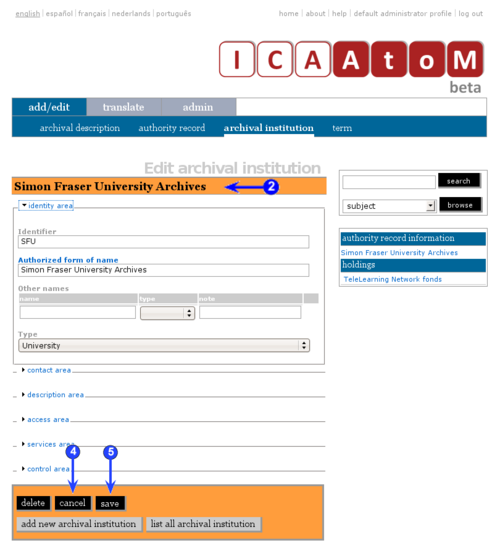Difference between revisions of "Edit an existing archival institution"
| Line 2: | Line 2: | ||
<span class="pageTitle">Edit an existing archival institution</span> | <span class="pageTitle">Edit an existing archival institution</span> | ||
| − | [[Main Page]] > [[ | + | [[Main Page]] > [[User manual]] > [[UM-3 | UM-3 Add / edit content]] > [[UM-3.3|UM-3.3 Add / edit archival institutions]] > UM-3.3.2 Edit an existing archival institution |
[[Image:um3-3-2Edit.png|500px|right|thumb|Edit an existing archival institution record]] | [[Image:um3-3-2Edit.png|500px|right|thumb|Edit an existing archival institution record]] | ||
| − | 1. Navigate to the [[ | + | 1. Navigate to the [[archival institution]] you want to edit. |
*For more information on navigation in ICA-AtoM, see [[UM-4|UM-4 Access content]]. | *For more information on navigation in ICA-AtoM, see [[UM-4|UM-4 Access content]]. | ||
| − | 2. Switch from [[ | + | 2. Switch from [[view mode]] to [[edit mode]] by clicking the [[title bar]] or [[edit button]]; this takes you to the record's [[edit screen]]. On loading, the [[edit screen]] displays the record with all [[Information area|information areas]] closed; click on an [[information area]] to access the [[Field|fields]] grouped under it. |
3. Add / revise data as required. | 3. Add / revise data as required. | ||
| − | |||
| + | 4. To discard all changes, click the ''cancel'' button in the [[button block]]; ICA-AtoM returns you to [[view mode]] with no changes saved. | ||
| − | |||
| − | + | 5. To save changes, click the ''save'' button in the [[button block]]; ICA-AtoM commits the changes and returns to the page to [[view mode]]. | |
| − | 5. To save changes, click the ''save'' button in the [[ | ||
| − | |||
| − | |||
Revision as of 14:54, 25 August 2009
Please note that ICA-AtoM is no longer actively supported by Artefactual Systems.
Visit https://www.accesstomemory.org for information about AtoM, the currently supported version.
Edit an existing archival institution
Main Page > User manual > UM-3 Add / edit content > UM-3.3 Add / edit archival institutions > UM-3.3.2 Edit an existing archival institution
1. Navigate to the archival institution you want to edit.
- For more information on navigation in ICA-AtoM, see UM-4 Access content.
2. Switch from view mode to edit mode by clicking the title bar or edit button; this takes you to the record's edit screen. On loading, the edit screen displays the record with all information areas closed; click on an information area to access the fields grouped under it.
3. Add / revise data as required.
4. To discard all changes, click the cancel button in the button block; ICA-AtoM returns you to view mode with no changes saved.
5. To save changes, click the save button in the button block; ICA-AtoM commits the changes and returns to the page to view mode.