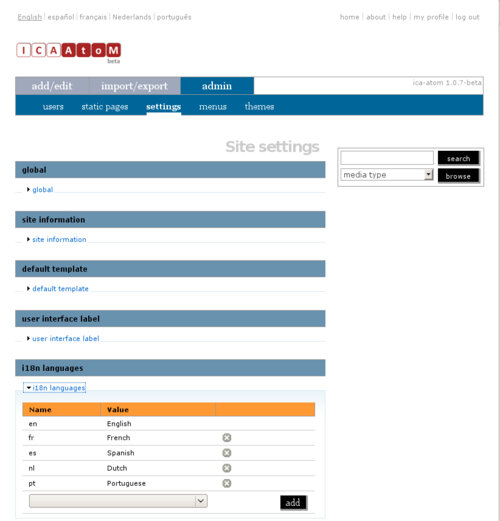Difference between revisions of "Add/remove languages"
| Line 10: | Line 10: | ||
'''Access language setting''' | '''Access language setting''' | ||
| − | 1. The [[language menu]] shows you the languages that are currently available in your ICA-AtoM application; the current (active) language is underlined. | + | 1. The [[Glossary#Language menu|language menu]] shows you the languages that are currently available in your ICA-AtoM application; the current (active) language is underlined. |
| − | 2. To add or remove one of the supported languages, click the ''admin > settings'' tab on the [[main menu bar]]. | + | 2. To add or remove one of the supported languages, click the ''admin > settings'' tab on the [[Glossary#Main menu bar|main menu bar]]. |
| Line 21: | Line 21: | ||
'''Add a language''' | '''Add a language''' | ||
| − | 4. To add a language, select one from the [[drop-down menu]]. | + | 4. To add a language, select one from the [[Glossary#Drop-down menu|drop-down menu]]. |
| − | * The [[drop-down menu]] shows all currently supported languages available for ICA-AtoM. | + | * The [[Glossary#Drop-down menu|drop-down menu]] shows all currently supported languages available for ICA-AtoM. |
| Line 28: | Line 28: | ||
| − | 6. ICA-AtoM adds the language and closes the ''i18n languages'' section; the added language will now appear in the [[language menu]]. | + | 6. ICA-AtoM adds the language and closes the ''i18n languages'' section; the added language will now appear in the [[Glossary#Language menu|language menu]]. |
| Line 36: | Line 36: | ||
'''Remove a language''' | '''Remove a language''' | ||
| − | 8. To remove a language, click the [[delete icon]] beside it in the list. | + | 8. To remove a language, click the [[Glossary#Delete icon|delete icon]] beside it in the list. |
| Line 42: | Line 42: | ||
| − | 10. ICA-AtoM removes the language and closes the ''i18n languages'' section; the removed language no longer appears in the [[language menu]]. | + | 10. ICA-AtoM removes the language and closes the ''i18n languages'' section; the removed language no longer appears in the [[Glossary#Language menu|language menu]]. |
| Line 48: | Line 48: | ||
| − | 12. Note that when you remove a language, existing translations of [[database content]] into that language remain in the application, but are not accessible. | + | 12. Note that when you remove a language, existing translations of [[Glossary#Database content|database content]] into that language remain in the application, but are not accessible. |
| − | * If you add the language back (make it available in the [[language menu]]), the translations will be accessible again. | + | * If you add the language back (make it available in the [[Glossary#Language menu|language menu]]), the translations will be accessible again. |
Revision as of 14:36, 18 March 2010
Please note that ICA-AtoM is no longer actively supported by Artefactual Systems.
Visit https://www.accesstomemory.org for information about AtoM, the currently supported version.
Add or remove a language
Main Page > User manual > UM-7 Administer ICA-AtoM > UM-7.4 Customize settings > UM-7.4.5 Add or remove a language
The current version of ICA-AtoM supports 14 languages:
Access language setting
1. The language menu shows you the languages that are currently available in your ICA-AtoM application; the current (active) language is underlined.
2. To add or remove one of the supported languages, click the admin > settings tab on the main menu bar.
3. Click the i18n languages section to expand it; the list shows all the languages currently available in your ICA-AtoM application.
Add a language
4. To add a language, select one from the drop-down menu.
- The drop-down menu shows all currently supported languages available for ICA-AtoM.
5. Click the add button.
6. ICA-AtoM adds the language and closes the i18n languages section; the added language will now appear in the language menu.
7. To continue adding languages, expand the i18n languages section and repeat steps 4 and 5 as required.
Remove a language
8. To remove a language, click the delete icon beside it in the list.
9. ICA-AtoM prompts you to confirm request. Click OK.
10. ICA-AtoM removes the language and closes the i18n languages section; the removed language no longer appears in the language menu.
11. To remove additional languages, expand the i18n languages section and repeat steps 8 and 9 as required.
12. Note that when you remove a language, existing translations of database content into that language remain in the application, but are not accessible.
- If you add the language back (make it available in the language menu), the translations will be accessible again.
Notes
- Support for Eastern language characters (e.g. Chinese, Japanese, Korean, etc.) is not installed by default in Microsoft Windows version previous to Windows Vista.
- To install Eastern language character support in older Windows versions, please visit:
- For more information of languages in ICA-AtoM, see in this Manual section UM-5 Translate content / interface.