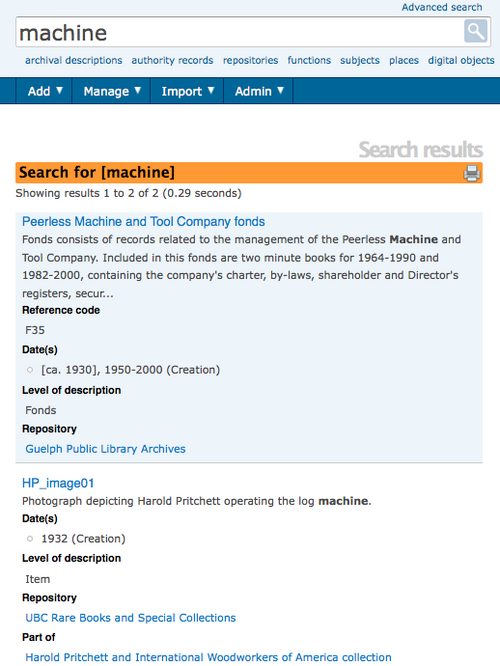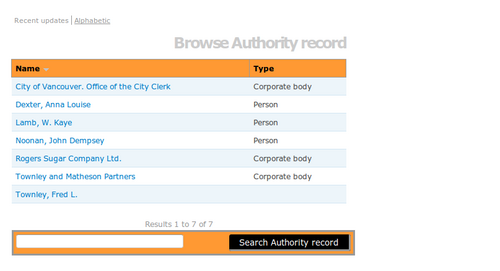Difference between revisions of "Search"
Jump to navigation
Jump to search
| Line 2: | Line 2: | ||
| − | == Search for | + | == Search for resource descriptions == |
Use the [[Glossary#Search box|search box]] to find [[Glossary#Archival description|archival descriptions]] that contain matching text. The [[Glossary#Search box|search box]] is available on every page to every user. | Use the [[Glossary#Search box|search box]] to find [[Glossary#Archival description|archival descriptions]] that contain matching text. The [[Glossary#Search box|search box]] is available on every page to every user. | ||
| Line 8: | Line 8: | ||
<div class="clearfix"> | <div class="clearfix"> | ||
| − | # [[Image:search.png|500px|right|thumb|A search | + | # [[Image:search.png|500px|right|thumb|A search results page]]Enter a query in the [[Glossary#Search box|search box]]. Use a single keyword or more advanced queries using specific [[Glossary#Field|fields]], quotations, boolean operators etc. (see [[Advanced search]]) |
# Click the spyglass icon to the right of the box or press Enter on your keyboard | # Click the spyglass icon to the right of the box or press Enter on your keyboard | ||
# ICA-AtoM searches all [[Glossary#Field|fields]] of all [[Glossary#Archival description|archival descriptions]] and displays results on the [[Page types#Search results|search results]] page | # ICA-AtoM searches all [[Glossary#Field|fields]] of all [[Glossary#Archival description|archival descriptions]] and displays results on the [[Page types#Search results|search results]] page | ||
# The [[Page types#Search results|search results]] page displays the search query and the total number of results. By default, ICA-AtoM displays results ten at a time, providing pagination at the bottom of the page to allow users to navigate through long lists of results. [[Glossary#Administrator|Administrators]] can increase or decrease this default number (See [[Global settings#Items per page|items per page]]). | # The [[Page types#Search results|search results]] page displays the search query and the total number of results. By default, ICA-AtoM displays results ten at a time, providing pagination at the bottom of the page to allow users to navigate through long lists of results. [[Glossary#Administrator|Administrators]] can increase or decrease this default number (See [[Global settings#Items per page|items per page]]). | ||
| − | |||
| − | |||
| − | |||
| − | |||
# Click a title to view the full description (this navigates to the description's [[Glossary#View page|view page]]) | # Click a title to view the full description (this navigates to the description's [[Glossary#View page|view page]]) | ||
<div class="note"> | <div class="note"> | ||
| − | As of the current ICA-AtoM version | + | As of the current ICA-AtoM version: |
| − | * Search | + | * Search results cannot be saved |
| − | |||
| − | |||
* Search runs on the language specified by the [[Glossary#Current language|current language]]. It will not display results for descriptions that are not translated into the current language | * Search runs on the language specified by the [[Glossary#Current language|current language]]. It will not display results for descriptions that are not translated into the current language | ||
| Line 31: | Line 25: | ||
</div> | </div> | ||
| + | |||
== Search for authority records or archival institutions == | == Search for authority records or archival institutions == | ||
| − | # [[Image:authoritySearch.png|500px|right|thumb|Authority records search box]]In the [[Glossary#Search box|search box]] at the bottom of browse results for [[Glossary#Authority record|authority records]] or [[Glossary#Archival institution|archival institutions]], enter a search query | + | #[[Image:authoritySearch.png|500px|right|thumb|Authority records search box]]In the [[Glossary#Search box|search box]] at the bottom of browse results for [[Glossary#Authority record|authority records]] or [[Glossary#Archival institution|archival institutions]], enter a search query. Use a single keyword or more advanced queries using quotations, boolean operators etc. (see [[Advanced search]]) |
| − | + | # The [[Page types#Search results|search results]] page will display the results | |
| − | + | # To view an [[Glossary#Authority record|authority record]] or [[Glossary#Archival institution|archival institution]], click on one of the blue links in the [[Page types#Search results|search results]] | |
| − | |||
| − | |||
| − | |||
| − | |||
| − | |||
| − | |||
| − | |||
[[Category:User manual]] | [[Category:User manual]] | ||
Revision as of 17:37, 13 July 2010
Please note that ICA-AtoM is no longer actively supported by Artefactual Systems.
Visit https://www.accesstomemory.org for information about AtoM, the currently supported version.
Main Page > User manual > Access content > Search
Search for resource descriptions
Use the search box to find archival descriptions that contain matching text. The search box is available on every page to every user.
- Enter a query in the search box. Use a single keyword or more advanced queries using specific fields, quotations, boolean operators etc. (see Advanced search)
- Click the spyglass icon to the right of the box or press Enter on your keyboard
- ICA-AtoM searches all fields of all archival descriptions and displays results on the search results page
- The search results page displays the search query and the total number of results. By default, ICA-AtoM displays results ten at a time, providing pagination at the bottom of the page to allow users to navigate through long lists of results. Administrators can increase or decrease this default number (See items per page).
- Click a title to view the full description (this navigates to the description's view page)
As of the current ICA-AtoM version:
- Search results cannot be saved
- Search runs on the language specified by the current language. It will not display results for descriptions that are not translated into the current language
Future releases will address current limitations.
Search for authority records or archival institutions
- In the search box at the bottom of browse results for authority records or archival institutions, enter a search query. Use a single keyword or more advanced queries using quotations, boolean operators etc. (see Advanced search)
- The search results page will display the results
- To view an authority record or archival institution, click on one of the blue links in the search results