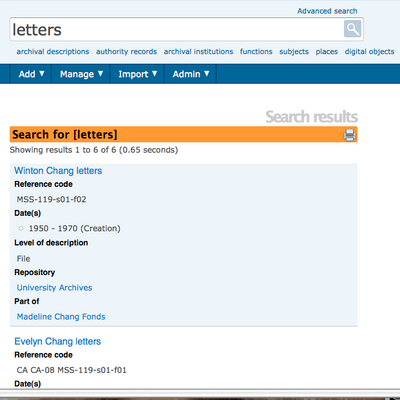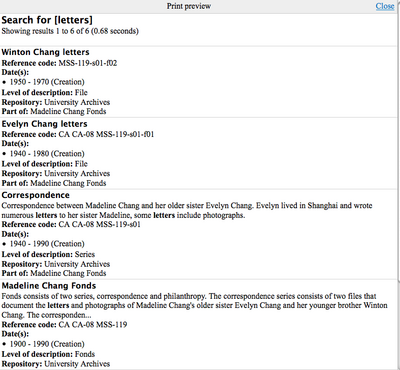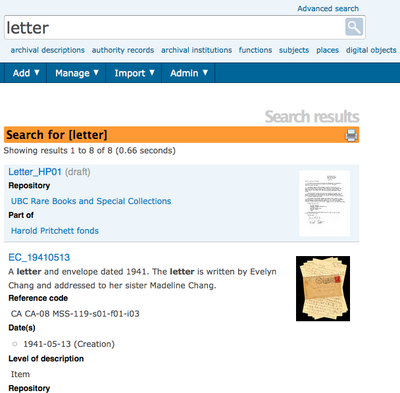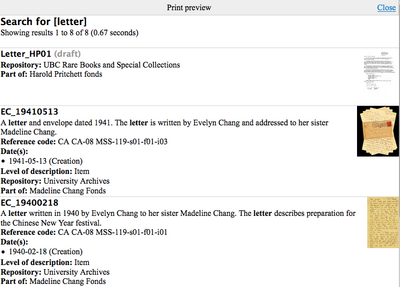Difference between revisions of "Print search results"
Jump to navigation
Jump to search
| Line 7: | Line 7: | ||
<div class="clearfix"> | <div class="clearfix"> | ||
| − | *Enter a term into the search box or use the advanced search interface to enter a query and hit return or select "search". ICA-AtoM takes you to a Search results screen. In the title bar of the Search results screen you will see a | + | *Enter a term into the search box or use the advanced search interface to enter a query and hit return or select "search". ICA-AtoM takes you to a Search results screen. In the title bar of the Search results screen you will see a [[Glossary#Print Icon|print icon.]][[File:Searchresultsscreen.png|400px|right|thumb| Search results screen with printer icon in title bar]] |
</div> | </div> | ||
| Line 13: | Line 13: | ||
<div class="clearfix"> | <div class="clearfix"> | ||
| − | *Click on the | + | *Click on the [[Glossary#Print Icon|print icon]] in the title bar and ICA-AtoM takes you to the Search results Print preview screen.[[File:Printpreviewsearchresults.png|400px|right|thumb| Print preview screen for search results]] |
</div> | </div> | ||
| Line 31: | Line 31: | ||
<div class="clearfix"> | <div class="clearfix"> | ||
| − | *Click on the | + | *Click on the [[Glossary#Print Icon|print icon]] in the title bar and ICA-AtoM takes you to the Search results Print preview screen.[[File:Printpreviewsearchresults_objects.png|400px|right|thumb| Print preview for search results with thumbnails]] |
</div> | </div> | ||
Latest revision as of 22:06, 22 December 2011
Please note that ICA-AtoM is no longer actively supported by Artefactual Systems.
Visit https://www.accesstomemory.org for information about AtoM, the currently supported version.
Main Page > User manual > Reports/Printing > Print search results
Print search results
- Enter a term into the search box or use the advanced search interface to enter a query and hit return or select "search". ICA-AtoM takes you to a Search results screen. In the title bar of the Search results screen you will see a print icon.
- Click on the print icon in the title bar and ICA-AtoM takes you to the Search results Print preview screen.
- Select print from your browser under file. Select close to return to the search results screen.
- If you do a search for a term that is found in item-level descriptions that have linked digital objects, the search results will include thumbnail images.
- Click on the print icon in the title bar and ICA-AtoM takes you to the Search results Print preview screen.
- Select print from your browser under file. Select close to return to the search results screen.