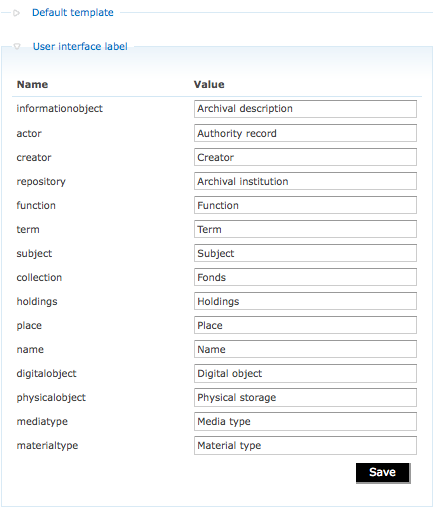Difference between revisions of "User interface labels"
| (6 intermediate revisions by 2 users not shown) | |||
| Line 1: | Line 1: | ||
| − | [[Main Page]] > [[User manual]] > [[ | + | [[Main Page]] > [[User manual]] > [[Administer]] > [[Settings]] > User interface labels |
[[Image:userInterface.png|500px|right|thumb|Customizing user interface labels]] | [[Image:userInterface.png|500px|right|thumb|Customizing user interface labels]] | ||
| − | Users of ICA-AtoM interact with | + | Users of ICA-AtoM interact with six main [[Glossary#Entity|entities]]: [[Glossary#Accession record|accession record]], [[Glossary#Archival description|archival descriptions]], [[Glossary#Authority record|authority records]], [[Glossary#Archival institution|archival institutions]], [[Glossary#Function|functions]] and [[Glossary#Term|terms]]. |
For more on [[Glossary#Entity|entities]], see [[entity types]]. | For more on [[Glossary#Entity|entities]], see [[entity types]]. | ||
| − | ICA-AtoM, however, is built on underlying software ([[qubit:Main Page|Qubit]]) that is designed to be flexible enough to support descriptions of other types of cultural materials in addition to library holdings (such as archival, museum, and art gallery materials). The code, therefore, uses generic terms for [[Glossary#Entity|entities]]. [[Glossary#Administrator|Administrators]] can specify how they want these terms to appear in the [[Glossary#User interface|user interface]] labels. The default labels that ship with ICA-AtoM represent | + | ICA-AtoM, however, is built on underlying software ([[qubit:Main Page|Qubit]]) that is designed to be flexible enough to support descriptions of other types of cultural materials in addition to library holdings (such as archival, museum, and art gallery materials). The code, therefore, uses generic terms for [[Glossary#Entity|entities]]. [[Glossary#Administrator|Administrators]] can specify how they want these terms to appear in the [[Glossary#User interface|user interface]] labels. The default labels that ship with ICA-AtoM represent an archives-specific "theming" of the labels. |
<ol> | <ol> | ||
| Line 14: | Line 14: | ||
<li> | <li> | ||
| − | <p> | + | <p>Go to Admin > Settings. |
<li> | <li> | ||
| − | <p>Open the | + | <p>Open the User interface label [[Glossary#Information area|information area]]. |
<li> | <li> | ||
| − | <p>The | + | <p>The Name column shows the generic Qubit [[Glossary#Entity|entity]] name and the Value column shows ICA-AtoM's default [[Glossary#User interface|user interface]] labels. The following is a list of the generic Qubit terms and their ICA-AtoM [[Glossary#User interface|user interface]] labels. Click on each label to see glossary definitions and descriptions of how the terms are used in ICA-AtoM. |
* informationobject: [[Glossary#Archival description|archival descriptions]] | * informationobject: [[Glossary#Archival description|archival descriptions]] | ||
* actor: [[Glossary#Authority record|Authority record]] | * actor: [[Glossary#Authority record|Authority record]] | ||
* creator: [[Glossary#Creator|Creator]] | * creator: [[Glossary#Creator|Creator]] | ||
* repository: [[Glossary#Archival institution|Archival institution]] | * repository: [[Glossary#Archival institution|Archival institution]] | ||
| + | * function: [[Glossary#Function|Function]] | ||
* term: [[Glossary#Term|Term]] | * term: [[Glossary#Term|Term]] | ||
* subject: [[Glossary#Subject|Subject]] | * subject: [[Glossary#Subject|Subject]] | ||
| Line 40: | Line 41: | ||
<li> | <li> | ||
| − | <p>To change [[Glossary#User interface|user interface]] labels, enter the new label(s) into the [[Glossary#Field|field(s)]] in the | + | <p>To change [[Glossary#User interface|user interface]] labels, enter the new label(s) into the [[Glossary#Field|field(s)]] in the Value column. |
<li> | <li> | ||
| − | <p>Click the | + | <p>Click the Save button to commit changes. |
</ol> | </ol> | ||
| + | '''Note:''' Changing the user interface labels will not automatically change the corresponding labels in the navigation menus. To change these menus, go to Admin > Menus. See the [http://ica-atom.org/doc/Manage_menus Manage menus] page of the User manual for more information. | ||
[[Category:User manual]] | [[Category:User manual]] | ||
Latest revision as of 13:05, 23 May 2012
Please note that ICA-AtoM is no longer actively supported by Artefactual Systems.
Visit https://www.accesstomemory.org for information about AtoM, the currently supported version.
Main Page > User manual > Administer > Settings > User interface labels
Users of ICA-AtoM interact with six main entities: accession record, archival descriptions, authority records, archival institutions, functions and terms.
For more on entities, see entity types.
ICA-AtoM, however, is built on underlying software (Qubit) that is designed to be flexible enough to support descriptions of other types of cultural materials in addition to library holdings (such as archival, museum, and art gallery materials). The code, therefore, uses generic terms for entities. Administrators can specify how they want these terms to appear in the user interface labels. The default labels that ship with ICA-AtoM represent an archives-specific "theming" of the labels.
-
Go to Admin > Settings.
-
Open the User interface label information area.
-
The Name column shows the generic Qubit entity name and the Value column shows ICA-AtoM's default user interface labels. The following is a list of the generic Qubit terms and their ICA-AtoM user interface labels. Click on each label to see glossary definitions and descriptions of how the terms are used in ICA-AtoM.
- informationobject: archival descriptions
- actor: Authority record
- creator: Creator
- repository: Archival institution
- function: Function
- term: Term
- subject: Subject
- collection: Fonds
- holdings: Holdings
- place: Place
- name: Name
- digitalobject: Digital object
- physicalobject: Physical storage
- mediatype: Media type
- materialtype: Material type (general material designations used in the Canadian Rules for Archival Description)
-
To change user interface labels, enter the new label(s) into the field(s) in the Value column.
-
Click the Save button to commit changes.
Note: Changing the user interface labels will not automatically change the corresponding labels in the navigation menus. To change these menus, go to Admin > Menus. See the Manage menus page of the User manual for more information.