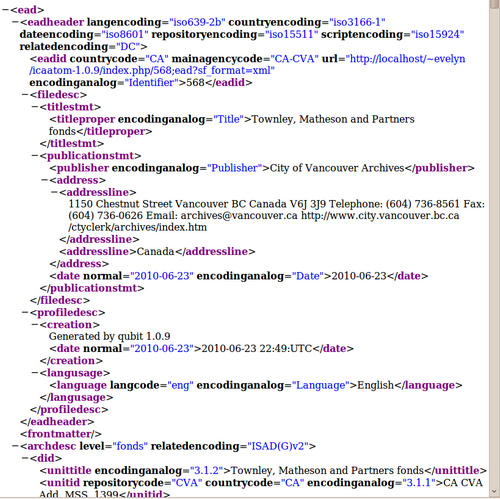Difference between revisions of "Export descriptions and terms"
| (7 intermediate revisions by 3 users not shown) | |||
| Line 1: | Line 1: | ||
[[Main Page]] > [[User manual]] > [[Import/export]] > Export descriptions and terms | [[Main Page]] > [[User manual]] > [[Import/export]] > Export descriptions and terms | ||
| + | [[Image:export2.png|500px|right|thumb|Excerpt of exported archival description in EAD 2002 XML format]] | ||
| − | ICA-AtoM provides an | + | ICA-AtoM provides an export functionality that can be used to export [[Glossary#Archival description|archival descriptions]], [[Glossary#Authority record|authority records]], [[Glossary#Archival institution|archival institutions]] and [[Glossary#Term|terms]]. Exported descriptions and taxonomies will be displayed in your web browser window. To save the XML export file, use your browser's "Save page as" functionality. <i>We have noticed that in some cases the Safari browser will only save as HTML. Please use Firefox, IE, or Chrome to "Save page as" XML.</i> To exit the XML export file, click on your browser's back button. |
| − | The following | + | |
| + | The following file types can be exported: | ||
* EAD (hierarchical archival descriptions and associated authority records, archival institution descriptions and taxonomy terms) | * EAD (hierarchical archival descriptions and associated authority records, archival institution descriptions and taxonomy terms) | ||
* Dublin Core XML, MODS XML (archival descriptions and associated taxonomy terms) | * Dublin Core XML, MODS XML (archival descriptions and associated taxonomy terms) | ||
| Line 10: | Line 12: | ||
* SKOS (hierarchical taxonomies) | * SKOS (hierarchical taxonomies) | ||
| − | |||
== EAD export == | == EAD export == | ||
| Line 29: | Line 30: | ||
== EAC export == | == EAC export == | ||
| − | In an [[Glossary#Authority record|authority record]] [[Glossary#View page|view page]], select EAC under Export in the [[Glossary#Context menu|context menu]]. | + | In an [[Glossary#Authority record|authority record]] [[Glossary#View page|view page]], select EAC under Export in the [[Glossary#Context menu|context menu]]. This will export the authority record currently being viewed. |
== SKOS export == | == SKOS export == | ||
| − | In a [[Glossary#Term|term]] [[Glossary#View page|view page]], select SKOS under Export in the [[Glossary#Context menu|context menu]]. This will export the current term and all its narrow terms. | + | In a [[Glossary#Term|term]] [[Glossary#View page|view page]], select SKOS under Export in the [[Glossary#Context menu|context menu]]. This will export the current term and all its narrow terms. Be aware that some browsers (e.g., Safari) may only allow you to save the Exported SKOS file as HTML. Firefox and Chrome provide the ability to Save page as XML, which enables Importing as XML into another program or into another version of ICA-AtoM. |
| − | |||
| − | |||
| − | |||
| − | + | == Bulk archival description EAD export == | |
| − | + | ICA-AtoM 1.4 includes the ability for advanced users comfortable with using the command line interface (CLI) to export multiple archival descriptions at a time via the CLI. For instructions on the use of this feature, please see: [https://www.qubit-toolkit.org/wiki/XML_import/export#Bulk_Export_via_Command_Line_Interface_.28CLI.29 Bulk Export via Command Line Interface (CLI)] in the Development documentation. | |
[[Category:User manual]] | [[Category:User manual]] | ||
Latest revision as of 12:36, 2 July 2013
Please note that ICA-AtoM is no longer actively supported by Artefactual Systems.
Visit https://www.accesstomemory.org for information about AtoM, the currently supported version.
Main Page > User manual > Import/export > Export descriptions and terms
ICA-AtoM provides an export functionality that can be used to export archival descriptions, authority records, archival institutions and terms. Exported descriptions and taxonomies will be displayed in your web browser window. To save the XML export file, use your browser's "Save page as" functionality. We have noticed that in some cases the Safari browser will only save as HTML. Please use Firefox, IE, or Chrome to "Save page as" XML. To exit the XML export file, click on your browser's back button.
The following file types can be exported:
- EAD (hierarchical archival descriptions and associated authority records, archival institution descriptions and taxonomy terms)
- Dublin Core XML, MODS XML (archival descriptions and associated taxonomy terms)
- EAC (authority records)
- SKOS (hierarchical taxonomies)
EAD export
In the archival description view page, select EAD 2002 XML under Export in the context menu. This will export the current archival description plus all its child records and associated authority records, archival institution descriptions and taxonomy terms.
Dublin Core XML export
In the archival description view page, select Dublin Core 1.1 XML under Export in the context menu. This will export the current archival description plus associated taxonomy terms.
MODS XML export
Go to an archival description view page using the MODS description template. Select MODS 3.3 XML under Export in the context menu. This will export the current archival description plus associated taxonomy terms.
EAC export
In an authority record view page, select EAC under Export in the context menu. This will export the authority record currently being viewed.
SKOS export
In a term view page, select SKOS under Export in the context menu. This will export the current term and all its narrow terms. Be aware that some browsers (e.g., Safari) may only allow you to save the Exported SKOS file as HTML. Firefox and Chrome provide the ability to Save page as XML, which enables Importing as XML into another program or into another version of ICA-AtoM.
Bulk archival description EAD export
ICA-AtoM 1.4 includes the ability for advanced users comfortable with using the command line interface (CLI) to export multiple archival descriptions at a time via the CLI. For instructions on the use of this feature, please see: Bulk Export via Command Line Interface (CLI) in the Development documentation.