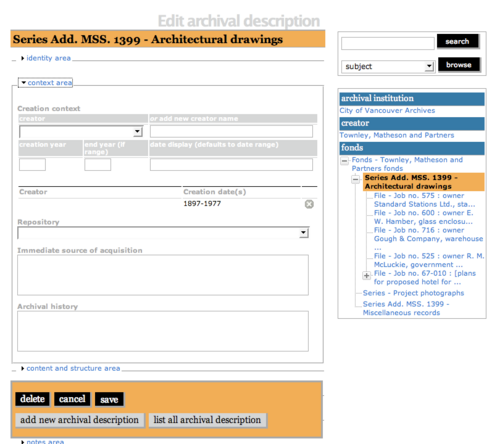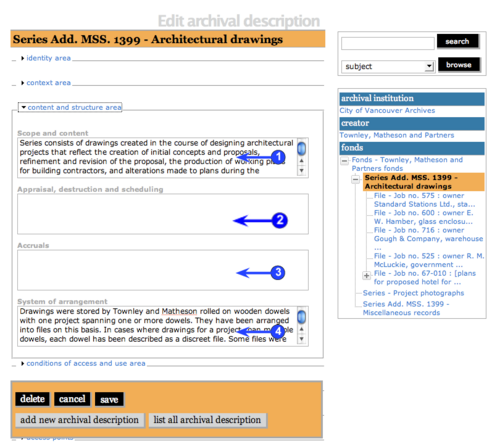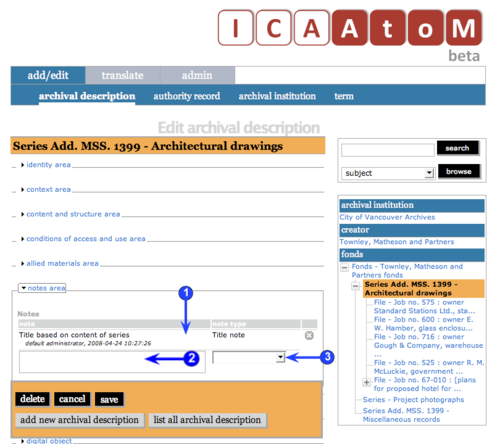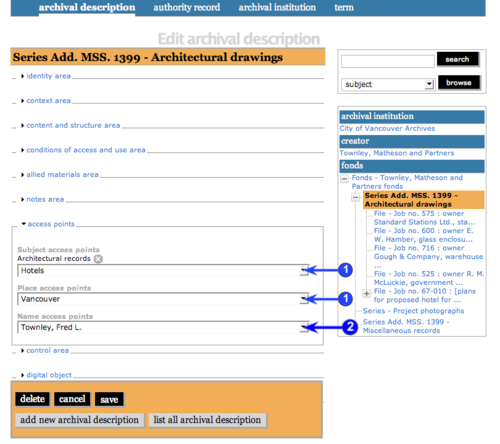Difference between revisions of "Add a new archival description"
| Line 242: | Line 242: | ||
<br clear="right"> | <br clear="right"> | ||
| − | == | + | == Control area == |
| − | The " | + | The "Control area" contains fields for information about the creation and maintenance of the description record itself. This [[Glossary#Area of description|area of description]] has been standardized in ICA-AtoM for [[Glossary#Archival description|archival descriptions]], [[Glossary#Authority record|authority records]], and [[Glossary#Archival institution|archival institutions]] and is described on a separate page: |
| − | *[[UM-3.5| | + | *See [[UM-3.5|Data entry: control area]]. |
<br clear="right"> | <br clear="right"> | ||
Revision as of 11:37, 3 June 2008
Please note that ICA-AtoM is no longer actively supported by Artefactual Systems.
Visit https://www.accesstomemory.org for information about AtoM, the currently supported version.
Data entry: archival descriptions
Main Page > User manual > UM-3 Add / edit content > UM3.1 Add / edit archival descriptions > UM-3.1.1 Data entry: archival descriptions
Overview
The Edit screen for archival descriptions is structured into six [[Glossary#Area of description|area of descriptions based on ISAD(G)'s "information areas". Click on a area of description to expand it (display fields); click again to collapse it (hide fields). Note that as of ICA-AtoM version 0.6, whenever you save a record ICA-AtoM re-loads the page, collapsing all areas.
The following notes aim only to clarify ICA-AtoM procedures; for guidelines on what information to record in particular fields, consult ISAD(G) as the content standard. The notes are organized by field, with links to the applicable ISAD(G) section(s).
Identity area
The "Identity area" contains fields that uniquely identify the archival description.
1. Reference code (ISAD(G) 3.1.1):
- Enter the reference code that uniquely identifies the archival unit under description.
2. Title (ISAD(G) 3.1.2):
- Enter the authorized title of the unit of description.
3. Title notes (ISAD(G) 3.1.2, ISAD(G) 3.6.1):
- Enter a note relating to the title if applicable.
- You can add multiple title notes: in the current version of ICA-AtoM (v0.6), you must save the record before you can add another note.
4. Version (ISAD(G):
- Enter the version number of the description if applicable; structure according to local / institutional standards.
5. Level of description (ISAD(G) 3.1.4):
- Select the appropriate level of description from the drop-down list.
- List terms can be customized by administrators to suit their institution's arrangement system.
6. Next upper level of description:
- Select the unit immediately above the current one in the hierarchy of arrangement ("parent record").
- Leave blank if the current unit represents the highest level of arrangement (e.g. a fonds).
7. Extent and medium (ISAD(G) 3.1.5):
- Enter information relating to the physical size, media, and formats.
- Structure data according to your institution's local standards (e.g. separate entries by commas or separate lines).
8. Note that the ISAD(G) Dates element (ISAD(G)#isad3.1.3|3.1.3]]) is implemented by ICA-AtoM in the Context area, where dates are linked to a creator in a creation event.
Context area
The "Context area" contains fields that provide information about the origins and custody of the archival material being described.
Note that date ranges are handled in ICA-AtoM as creation events.
- At the highest level of description, the archival unit is associated with its creator over a date range.
- At lower levels, enter the date range, but leave the Creator name blank to inherit the creator from the higher level.
- If you want to associate a lower level with a creator different than the higher level, enter / select a different Creator name.
1. Creation context:
- Use this area to register a new create event and view existing ones.
- Register as many creation events as you need. ISAD(G) recognizes more than one type of date (e.g. dates of document creation vs dates of accumulation, see ISAD(G) 3.1.3). And in some arrangement systems there may be more than one creator (e.g. in a series system, a series may be successively controlled by differen bodies over time).
- The first entry in the list (containing empty text boxes) is for registering a new creation event.
- Any subsequent entries show events already registered.
2. Creator and Add new creator name:
- Select the creator's name from the "Creator" drop-down list (generated from the names of all existing authority records.
- If the creator's name does not appear in the list, use the "Add new creator name" field to enter the creator's name.
- If you select a name from the drop-down list, ICA-AtoM will ignore any text you may have entered in the Add new creator name field.
- Note that you can leave both of these fields blank; in this case, the unit will inherit creator information from its parent record (next highest level of description).
- At the highest level of description, you should always include the creator; the "Administrative history / biographical sketch" is drawn from the creator's authority record.
- Lower levels inherit creator information from higher levels: use only if the creator is different at the lower and higher levels.
3. Creation year / End year (ISAD(G) 3.1.3):
- Enter the opening and closing years of the date range.
- ICA-AtoM uses these values for sorting and searching purposes.
- Use only four-digit numbers.
- If the start and end years are the same, enter only in the start year and leave the end year blank.
- Complete at lower levels of description even if you are leaving the "Creator name" field blank (e.g. when describing a series, you do not need to repeat the "Creator name" from the fonds description, but you do need to enter the date range of the series).
- Do not use any qualifiers here (e.g. "ca.") or typographical symbols (e.g. "[194?]") to express uncertainty (see step4).
4. Date display ( ISAD(G) 3.1.3):
- Enter the date range as you want it to appear in view mode.
- Add any additional text to qualify date range (e.g. "ca. 1940-1980" or "[1940]-1980, predominant 1973-1980").
- Whereas "Creation year" and "End year" are used internally for database searching and sorting purposes, this field is for display purposes.
5. When you save the record, ICA-AtoM registers the creation event and displays it in the list; to delete an entry from the list, cick the Delete icon.
6. Administrative / biographical history (ISAD(G) 3.2.2):
- Text block displaying data from the creator's authority record.
- If you have registered more than one creator in the creator events, the administrative histories / biographical sketches of each will appear here sequentially, separated by a line (horizontal rule).
- Because the data actually resides in another record in another table, it cannot be directly edited here; to edit, click the Edit icon (see step 7 below).
7. Edit administrative / biographical history (ISAD(G) 3.2.2):
- Click the Edit icon to edit the "Administrative / biographical history" field; ICA-AtoM routes you to the related authority record in edit mode.
- Make changes and save; ICA-AtoM returns you to the Edit archival description screen.
- Note that upon return all, ICA-AtoM re-loads the page, collapsing all area of descriptions.
8. Repository:
- Select the institution that holds the archival material under description from the drop-down list in the "Repository" field (list is generated from all existing archival institution records.
- Typically you need only enter this information at the highest level of description (e.g. the fonds or collection; series in a series system); it can be left blank at the lower levels if they are all stored in the same repository.
9. Immediate source of acquisition (ISAD(G) 3.2.4):
- Enter information relating to the circumstances leading to the acquisition of the material by the archival institution.
10. Archival history (ISAD(G) 3.2.3):
- Enter information relating to the history of custody of the material being described.
Content and structure area
The "Content and structure" area contains fields that provide information relating to the content and arrangement of the materials under description. These are all basic text fields. For practical purposes there are no limits on field length (fields can hold up 16 million characters); scroll arrows will appear if needed.
1. Scope and content (ISAD(G) 3.3.1):
- Enter information relating to scope and content as per ISAD(G) rule.
2. Appraisal, destruction and scheduling information (ISAD(G) 3.3.2):
- Enter information relating to appraisal, destruction and scheduling as per ISAD(G) rule.
3. Accruals (ISAD(G) 3.3.3):
- Enter information relating to future accruals as per ISAD(G) rule.
4. System of arrangement (ISAD(G) 3.3.4):
- Enter information relating to the system of arrangement as per ISAD(G) rule.
Conditions of access and use area
The "Conditions of access and use" area contains fields that provide information about the availability of the material being described. Most of the fields in this area are basic text fields; the exceptions are "Languages" and "Scripts" (see step 3 and 4 below).
1. Conditions governing access (ISAD(G) 3.4.1):
- Enter information relating to conditions governing access as per ISAD(G) rule.
2. Conditions governing reproduction (ISAD(G) 3.4.2):
- Enter information relating to conditions governing reproduction as per ISAD(G) rule.
3. Language and Script (ISAD(G) 3.4.3):
- Select the language / script from the drop-down list (lists are generated by taxonomies maintained by the system administrator.
4. When you save the record, ICA-AtoM registers the language / script event and displays it in the list above the data entry field; to delete an entry from the list, cick the Delete icon.
5. Physical characteristics (ISAD(G) 3.4.3):
- Enter information relating to physical characteristics that affect access to the material or technical requirements needed to access it as per ISAD(G) rule.
6. Finding aids (ISAD(G) 3.4.5):
- Enter information relating to the existence of other finding aids to the material as per ISAD(G) rule.
Allied materials area
The "Allied materials" area contains fields that provide information about materials having an important relationship to the unit of description. With the exception of the "Publication note" field (see step 4 below), these are all basic text fields with no practical limits on field length.
1. Location of originals (ISAD(G) 3.5.1):
- Enter information relating to the location of the originals of the materials described (if they are copies) as per ISAD(G) rule.
2. Location of copies (ISAD(G) 3.5.2):
- Enter information relating to the location of copies of the materials described *In as per ISAD(G) rule.
3. Related units of description (ISAD(G) 3.5.3):
- Enter information relating to related units of description as per ISAD(G) rule.
4. Publication note (ISAD(G) 3.5.4):
- Enter information relating to publications based on use, study or analysis of the material described.
- You can add mulitple notes: when you save the record, ICA-AtoM registers the note and displays it in the list below the field label; to delete an entry from the list, cick the Delete icon.
Notes area
The "Notes area" displays any notes already registered in other areas of description (e.g. "Title notes" or "Publication notes") and provides fields for creating notes for any additional information that cannot be accommodated in any other areas of description.
1. Enter the note text.
2. Select the "Type of note" from the drop-down list (generated by a taxonomy maintained by the administrator.
3. When you save the record, ICA-AtoM registers the note and displays it in the list above the data entry field; to delete an entry from the list, cick the Delete icon.
Access points area
The "Access points" area links archival descriptions to terms drawn from controlled vocabularies as a means of facilitating acess and retrieval. As of version 0.6, ICA-AtoM can create subject, place, and name access points.
There is no limit to the number of access points you can create. In the current version of ICA-AtoM (v0.6), however, you can only create one access point of each type at a time; you must save the record before you can add another one.
1. Select a term from one or each of the drop-down lists.
2. When you save the record, ICA-AtoM registers the access point and displays it in the list above the data entry field; to delete an entry from the list, cick the Delete icon.
3. Repeat as required.
5. To delete an access point from the list, click the red beside it.
Control area
The "Control area" contains fields for information about the creation and maintenance of the description record itself. This area of description has been standardized in ICA-AtoM for archival descriptions, authority records, and archival institutions and is described on a separate page:
Digital object
The "DIgital object" area is for uploading a digital file of the material under description (e.g. a digital photograph, scanned image, or born-digital electronic record). Typically this will be done at the item level.
1. Click the Browse button to navigate to and select the digital object.
2. In the dialog box, click the "Open" button.
3. ICA-AtoM stores a link to the digital object's path. It creates two additional images: a thumbnail and a reference display copy (in case the original image is too large to display in the ICA-AtoM interface).
4. Click the Save button. When you return to the View screen, either the original or (if it is too large) the reference copy will be displayed in the "Digital object" field.