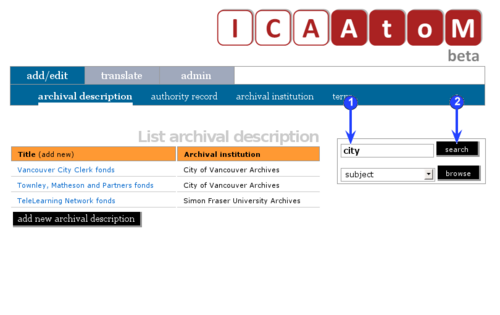Difference between revisions of "Search"
| Line 3: | Line 3: | ||
[[Main Page]] > [[User manual|(UM) User manual]] > [[UM-4|UM-4 Access content]] > UM-4.1 Search content | [[Main Page]] > [[User manual|(UM) User manual]] > [[UM-4|UM-4 Access content]] > UM-4.1 Search content | ||
| − | + | [[Image:um4-1Search1.png|500px|right|thumb|Enter a term in the Search box]] | |
| − | [[Image:um4- | + | [[Image:um4-1Search2.png|500px|right|thumb|Search results screen]] |
| − | |||
| + | Use the [[Search box]] to find descriptions in ICA-AtoM that contain matching text. The [[Search box]] is available on every screen for every user. | ||
| − | |||
| + | 1. Enter a search term in the [[Search box]]. | ||
| − | |||
| + | 2. Click the [[Search button]]. | ||
| − | |||
| + | 3. ICA-AtoM searches all fields in all [[Archival description|archival descripitons]] and returns matches on the [[Search results screen]] (list). | ||
| − | |||
| + | 4. The [[Search results screen]] shows the search parametres and the numbers of matches found. | ||
| − | |||
| + | 5. For each match, the [[Search results screen]] gives the description title and the first three lines of the ''Scope and content'' field (if it in fact contains any data). | ||
| − | |||
| + | 6. Click a title to view the full description (routes you to the record's [[View screen]]). | ||
| − | |||
| − | + | '''Notes and limitations''' | |
| − | |||
| − | As of the current version of ICA-AtoM ( | + | As of the current version of ICA-AtoM (v1.0 beta): |
*Search is '''not''' case-sensitive. | *Search is '''not''' case-sensitive. | ||
| − | *You can only search [[ | + | *You can only search [[Archival description|archival descriptions]]; you cannot currently search [[Authority record|authority records]], [[Archival institution|archival institutions]], or [[Term|terms]]. |
*You cannot save the search results. | *You cannot save the search results. | ||
| − | *There is currently no ''Advanced search screen''. But see | + | *There is currently no ''Advanced search screen''. But see in this manual [[UM-4.2|Search: advanced (UM-4.2)]] for techniques that can be used in the basic [[Search box]]. |
| − | *Search runs on the language specified by the [[ | + | *Search runs on the language specified by the [[Language view|language view]]; for descriptions not translated into the [[Preferred language|preferred language]], search will revert to the [[Default source language|default source language]]. E.g. an application has ''English'' as the [[Default source language|default source language]] and the user has switched to ''Français'' as the [[Language view|language view]]; a query will search the French text where translations into French exist and the English text where descriptions have not been translated. |
Future releases of ICA-AtoM (post-1.0) will address current limitations. | Future releases of ICA-AtoM (post-1.0) will address current limitations. | ||
| − | |||
| − | |||
| − | |||
| − | |||
| − | |||
| − | |||
| − | |||
| − | |||
| − | |||
| − | |||
| − | |||
| − | |||
| − | |||
| − | |||
| − | |||
| − | |||
| − | |||
| − | |||
| − | |||
| − | |||
| − | |||
| − | |||
| − | |||
| − | |||
| − | |||
| − | |||
| − | |||
| − | |||
| − | |||
| − | |||
| − | |||
| − | |||
| − | |||
| − | |||
| − | |||
| − | |||
| − | |||
| − | |||
| − | |||
| − | |||
| − | |||
| − | |||
| − | |||
| − | |||
| − | |||
Revision as of 17:33, 13 June 2008
Please note that ICA-AtoM is no longer actively supported by Artefactual Systems.
Visit https://www.accesstomemory.org for information about AtoM, the currently supported version.
Search content
Main Page > (UM) User manual > UM-4 Access content > UM-4.1 Search content
Use the Search box to find descriptions in ICA-AtoM that contain matching text. The Search box is available on every screen for every user.
1. Enter a search term in the Search box.
2. Click the Search button.
3. ICA-AtoM searches all fields in all archival descripitons and returns matches on the Search results screen (list).
4. The Search results screen shows the search parametres and the numbers of matches found.
5. For each match, the Search results screen gives the description title and the first three lines of the Scope and content field (if it in fact contains any data).
6. Click a title to view the full description (routes you to the record's View screen).
Notes and limitations
As of the current version of ICA-AtoM (v1.0 beta):
- Search is not case-sensitive.
- You can only search archival descriptions; you cannot currently search authority records, archival institutions, or terms.
- You cannot save the search results.
- There is currently no Advanced search screen. But see in this manual Search: advanced (UM-4.2) for techniques that can be used in the basic Search box.
- Search runs on the language specified by the language view; for descriptions not translated into the preferred language, search will revert to the default source language. E.g. an application has English as the default source language and the user has switched to Français as the language view; a query will search the French text where translations into French exist and the English text where descriptions have not been translated.
Future releases of ICA-AtoM (post-1.0) will address current limitations.