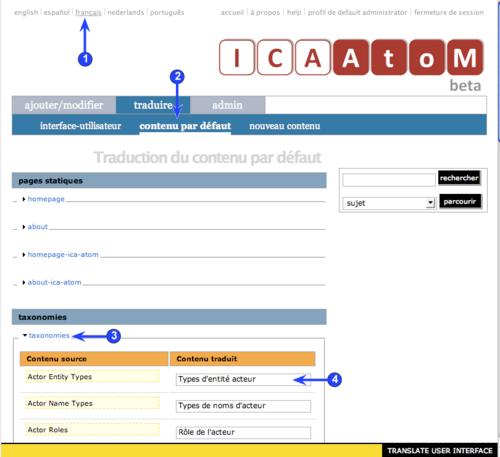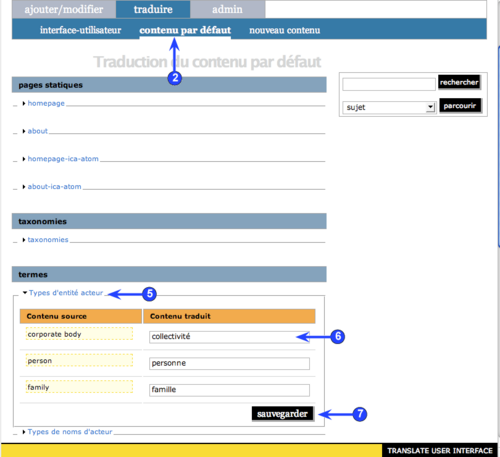Difference between revisions of "Translate interface"
| Line 3: | Line 3: | ||
[[Main Page]] > [[User manual|(UM) User manual]] > [[UM-5|UM-5 Translate content / interface]] > UM-5.3 Translate terms | [[Main Page]] > [[User manual|(UM) User manual]] > [[UM-5|UM-5 Translate content / interface]] > UM-5.3 Translate terms | ||
| − | [[Image:um5-3Taxonomy1.png|500px|right|thumb| | + | [[Image:um5-3Taxonomy1.png|500px|right|thumb|Translate the name of a taxonomy]] |
| − | [[Image:um5-3Taxonomy2.png|500px|right|thumb| | + | [[Image:um5-3Taxonomy2.png|500px|right|thumb|Translate the terms that belong to a taxonomy]] |
Revision as of 12:18, 16 June 2008
Please note that ICA-AtoM is no longer actively supported by Artefactual Systems.
Visit https://www.accesstomemory.org for information about AtoM, the currently supported version.
Translate taxonomies (terms)
Main Page > (UM) User manual > UM-5 Translate content / interface > UM-5.3 Translate terms
Taxonomies are controlled vocabularies that generate drop-down value lists in ICA-AtoM to restrict data entry in certain fields to certain values. ICA-AtoM stores these values as term records in the database, associating each term with a particular taxonomy. For more on taxonomies, see in this manual:
Open translation page
1. In the Language menu, click the language into which you want to translate.
2. On the Main menu bar, click the "Translate > Default content" sub-tab.
Translate taxonomy names
3. Click the Taxonomies section header to view all taxonomy names.
4. The left-hand column (highlighted) shows the English names; enter / edit the translated names in the right-hand column.
Translate taxonomy terms
5. In the Terms section, click a taxonomy to expand it and view all terms that belong to it.
6. The left-hand column (highlighted) shows the English names; enter / edit the translated names in the right-hand column.
Finish
7. Click the Save button.
9. ICA-AtoM registers the new translations and re-loads the pages, collapsing the "Taxonomies" and "Terms" sections.