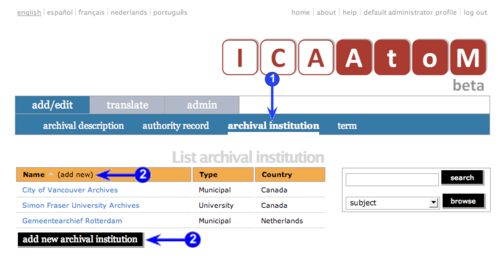Difference between revisions of "Add a new archival institution"
| Line 2: | Line 2: | ||
<span class="pageTitle">Create a new archival institution</span> | <span class="pageTitle">Create a new archival institution</span> | ||
| − | [[Main Page]] > [[ | + | [[Main Page]] > [[User manual]] > [[UM-3 | UM-3 Add / edit content]] > [[UM-3.3|UM-3.3 Add / edit archival institutions]] > UM-3.3.1 Create a new archival institution |
[[Image:um3-3-1Create1.png|500px|right|thumb|Create a new institution]] | [[Image:um3-3-1Create1.png|500px|right|thumb|Create a new institution]] | ||
| − | [[Image:um3-3-1Create2.png|500px|right|thumb| | + | [[Image:um3-3-1Create2.png|500px|right|thumb|Save or cancel the new record]] |
| − | 1. On the [[ | + | 1. On the [[main menu bar]], click the ''add / edit > archival institution'' tab; ICA-AtoM takes you to the [[list screen]] showing all existing [[Archival institution|archival institutions]]. |
| − | 2. Click the ''add new'' text that appears in the ''name'' [[ | + | 2. Click the ''add new'' text that appears in the ''name'' [[column header]]; ICA-AtoM takes you to a blank [[edit screen]] for data entry. |
| Line 19: | Line 19: | ||
| − | 4. You can quit the create process at any time by clicking the ''cancel'' button in the [[ | + | 4. You can quit the create process at any time by clicking the ''cancel'' button in the [[button block]]; no new record will be created. |
| − | 5. Click the [[ | + | 5. Click the [[create button]] in the [[button block]] to save the new record. |
| − | |||
| − | |||
| − | |||
| − | |||
| − | |||
| − | |||
| − | |||
| − | |||
| − | |||
Revision as of 14:20, 25 August 2009
Please note that ICA-AtoM is no longer actively supported by Artefactual Systems.
Visit https://www.accesstomemory.org for information about AtoM, the currently supported version.
Create a new archival institution
Main Page > User manual > UM-3 Add / edit content > UM-3.3 Add / edit archival institutions > UM-3.3.1 Create a new archival institution
1. On the main menu bar, click the add / edit > archival institution tab; ICA-AtoM takes you to the list screen showing all existing archival institutions.
2. Click the add new text that appears in the name column header; ICA-AtoM takes you to a blank edit screen for data entry.
3. Enter data.
- See Data entry pages (UM-3.3.4 - UM-3.3.8) for detailed explanations and notes on fields.
4. You can quit the create process at any time by clicking the cancel button in the button block; no new record will be created.
5. Click the create button in the button block to save the new record.