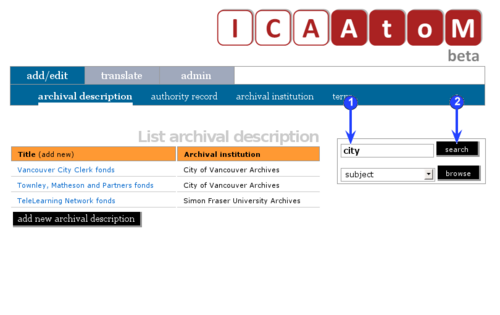Difference between revisions of "Search"
| Line 20: | Line 20: | ||
| − | 4. The [[Search results screen|search results screen]] shows the search parameters and the numbers of matches found. By default, ICA-AtoM lists | + | 4. The [[Search results screen|search results screen]] shows the search parameters and the numbers of matches found. By default, ICA-AtoM lists results 10 at a time, providing pagination at the bottom of the page to allow users to navigate through long lists of results. [[Administrator|Administrators]] can increase or decrease this default number (See [[UM-7.3.3|UM-7.3.3 Specify number of hits per page]]). |
Revision as of 11:09, 2 October 2008
Please note that ICA-AtoM is no longer actively supported by Artefactual Systems.
Visit https://www.accesstomemory.org for information about AtoM, the currently supported version.
Basic search
Main Page > (UM) User manual > UM-4 Access content > UM-4.1 Basic search
Use the search box to find descriptions in ICA-AtoM that contain matching text. The search box is available on every screen for every user.
1. Enter a search term in the search box.
2. Click on search.
3. ICA-AtoM searches all fields in all archival descriptions and returns matches on the search results screen.
4. The search results screen shows the search parameters and the numbers of matches found. By default, ICA-AtoM lists results 10 at a time, providing pagination at the bottom of the page to allow users to navigate through long lists of results. Administrators can increase or decrease this default number (See UM-7.3.3 Specify number of hits per page).
5. For each match, the search results screen shows:
- The description title.
- The first three lines of the scope and content field (if it contains any data).
- A link to the highest level of description to which the match belongs.
6. Click a title to view the full description (this routes you to the record's view screen).
Notes and limitations
As of the current version of ICA-AtoM (v1.0 beta):
- Search is not case-sensitive.
- You can only search archival descriptions; you cannot currently search authority records, archival institutions, or terms unless they are linked to specific archival descriptions.
- You cannot save the search results.
- There is currently no advanced search screen. But see UM-4.2 Advanced search for advanced search techniques that can be used in the basic search box.
- Search runs on the language specified by the language view. It will not display results for descriptions that are not translated into the current language.
Future releases of ICA-AtoM (post-1.0) will address current limitations.