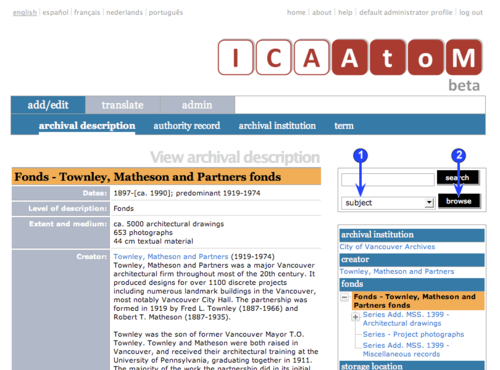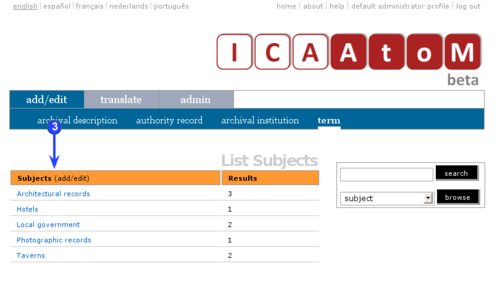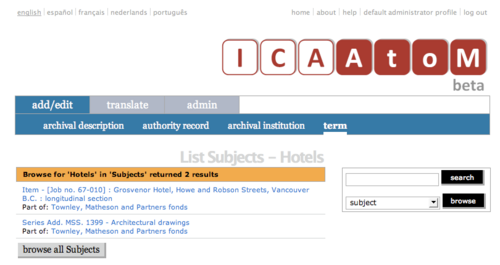Difference between revisions of "Browse"
| Line 1: | Line 1: | ||
<span class="pageTitle">Browse</span> | <span class="pageTitle">Browse</span> | ||
| − | [[Main Page]] > [[ | + | [[Main Page]] > [[User manual]] > [[UM-4|UM-4 Access content]] > UM-4.4 Browse |
[[Image:um4-4Browse1.png|500px|right|thumb|Browse: select filter]] | [[Image:um4-4Browse1.png|500px|right|thumb|Browse: select filter]] | ||
Revision as of 14:52, 17 July 2009
Please note that ICA-AtoM is no longer actively supported by Artefactual Systems.
Visit https://www.accesstomemory.org for information about AtoM, the currently supported version.
Browse
Main Page > User manual > UM-4 Access content > UM-4.4 Browse
Use the browse box to view records in ICA-AtoM by various filters.
1. Select a filter in the browse box from the drop-down menu.
2. Click the browse button.
3. ICA-AtoM retrieves all the relevant filter terms and displays them on a list screen. By default, ICA-AtoM lists results 10 at a time, providing pagination at the bottom of the page to allow users to navigate through long lists of results. Administrators can increase or decrease this default number (See UM-7.3.3 Specify number of hits per page).
4. Each filter is described below:
Subject
- Results column returns the number of times the term has been used as a subject access point in an archival description.
- Click the term to get the results (archival descriptions using it as an access point) on a new list screen.
Place
- Results column returns the number of times the term has been used as a place access point to an archival description.
- Click the place term to get the results (archival descriptions using it as an place access point) on a new list screen.
Name
- Returns all authority records.
- Type column indicates the type of entity (Corporate body, Person, or Family).
- Click the name to go to the authority record view screen.
Archival institution
- Returns all archival institutions.
- "Type" column indicates the type of institution (e.g. "municipal", "university").
- Click the institution name to go to the archival institution view screen.
Media type
- Results column returns the number of digital objects of that type that are stored in the application.
- Click the media term to get the results (digital objects) on a new list screen.