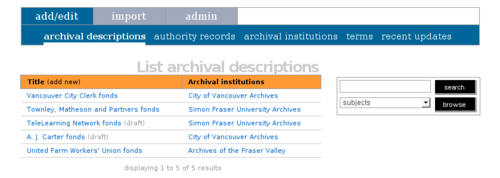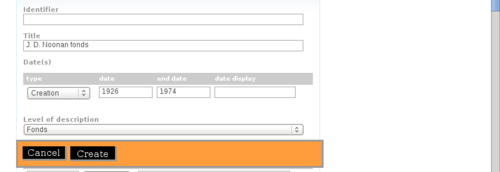Difference between revisions of "Add a new archival description"
| Line 8: | Line 8: | ||
[[Image:UM-3.1.1_2.png|500px|right|thumb|Create a new description: commit the new record (create) or cancel]] | [[Image:UM-3.1.1_2.png|500px|right|thumb|Create a new description: commit the new record (create) or cancel]] | ||
| + | ==Create a new parent record (top-level description)== | ||
1. On the [[main menu bar]], click the ''add/edit > archival description'' tab; ICA-AtoM takes you to the [[list screen]] showing all existing [[archival description|archival descriptions]] at the highest [[level of description]]. | 1. On the [[main menu bar]], click the ''add/edit > archival description'' tab; ICA-AtoM takes you to the [[list screen]] showing all existing [[archival description|archival descriptions]] at the highest [[level of description]]. | ||
| − | 2. Click the ''add new'' text that appears in the [[column header]] | + | 2. Click the ''add new'' text that appears in the [[column header]]; ICA-AtoM takes you to a blank [[edit screen]] for data entry. |
| Line 22: | Line 23: | ||
5. Click the [[Create button|create button]] in the [[button block]] to save the new record. | 5. Click the [[Create button|create button]] in the [[button block]] to save the new record. | ||
| + | |||
| + | |||
| + | ==Create a new child record== | ||
| + | |||
| + | Create new [[child record|child records]] in one of two ways: | ||
| + | |||
| + | 6. In the [[archival description]] [[view screen]], click the ''add new'' button in the [[button block]]; this will create a new description that is one [[level of description]] below the description currently in the [[view screen]]. | ||
| + | |||
| + | |||
| + | 7. In the [[archival description]] [[edit screen]], in the title [[information area]], enter the relevant data under ''Add new child levels''. Note that you can add as many levels as needed at one time; for example, to add multiple series to a fonds or collection, fill in the [[field|fields]] and add as many series as desired. | ||
| + | |||
| + | |||
| + | 8. When the record is saved, you will be able to see the new [[child record|child records]] in the [[context menu box]]. Navigate to the descriptions to add data as needed. Note that if you go to the [[edit screen]] of the [[parent record]] again, you will not see the new descriptions in the ''Add new child levels'' area. This area is for adding new descriptions only; once they are added and the record is save the new descriptions can be viewed only in the [[context menu box]] and through searching and browsing for records. | ||
Revision as of 10:50, 30 October 2009
Please note that ICA-AtoM is no longer actively supported by Artefactual Systems.
Visit https://www.accesstomemory.org for information about AtoM, the currently supported version.
Create a new archival description
Main Page > User manual > UM-3 Add / edit content > UM3.1 Add / edit archival descriptions > UM-3.1.1 Create a new archival description
Create a new parent record (top-level description)
1. On the main menu bar, click the add/edit > archival description tab; ICA-AtoM takes you to the list screen showing all existing archival descriptions at the highest level of description.
2. Click the add new text that appears in the column header; ICA-AtoM takes you to a blank edit screen for data entry.
3. On loading, the edit screen displays the record with all information areas closed; click on an information area to access the fields grouped under it. Enter data as required.
4. You can quit the create process at any time by clicking the cancel button in the button block; no new record will be created.
5. Click the create button in the button block to save the new record.
Create a new child record
Create new child records in one of two ways:
6. In the archival description view screen, click the add new button in the button block; this will create a new description that is one level of description below the description currently in the view screen.
7. In the archival description edit screen, in the title information area, enter the relevant data under Add new child levels. Note that you can add as many levels as needed at one time; for example, to add multiple series to a fonds or collection, fill in the fields and add as many series as desired.
8. When the record is saved, you will be able to see the new child records in the context menu box. Navigate to the descriptions to add data as needed. Note that if you go to the edit screen of the parent record again, you will not see the new descriptions in the Add new child levels area. This area is for adding new descriptions only; once they are added and the record is save the new descriptions can be viewed only in the context menu box and through searching and browsing for records.