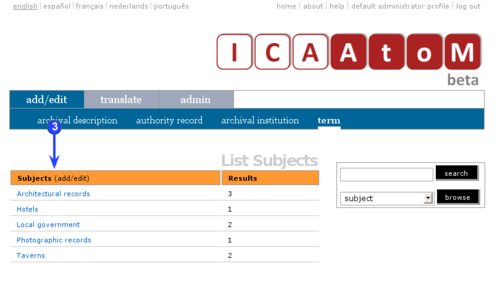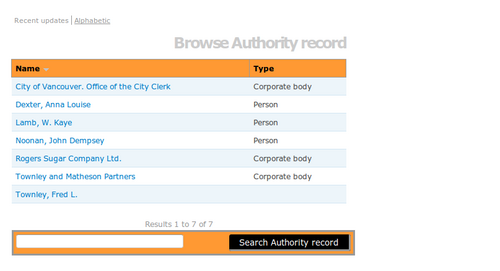Difference between revisions of "Browse"
| Line 4: | Line 4: | ||
Use the [[Glossary#Browse menu|browse menu]] to browse records by various filters. | Use the [[Glossary#Browse menu|browse menu]] to browse records by various filters. | ||
| − | # [[Image: | + | # [[Image:browse.png|500px|right|thumb|Browse: select filter]]Select a filter in the [[Glossary#Browse menu|browse menu]] from the [[Glossary#Drop-down menu|drop-down menu]] |
# Click the "browse" button | # Click the "browse" button | ||
# [[Image:um4-4Browse2.png|500px|right|thumb|Browse: display filter terms]]All the relevant filter terms are displayed on a list page. By default, results are displayed ten at a time. Pagination is provided at the bottom of the page to allow users to navigate through long lists of results. [[Glossary#Administrator|Administrators]] can increase or decrease this default number (See [[Global settings#Items per page|items per page]]) | # [[Image:um4-4Browse2.png|500px|right|thumb|Browse: display filter terms]]All the relevant filter terms are displayed on a list page. By default, results are displayed ten at a time. Pagination is provided at the bottom of the page to allow users to navigate through long lists of results. [[Glossary#Administrator|Administrators]] can increase or decrease this default number (See [[Global settings#Items per page|items per page]]) | ||
| − | # [[Image: | + | # [[Image:authoritySearch.png|500px|right|thumb|Browse: display results]]Each filter is described below: |
Revision as of 13:07, 15 June 2010
Please note that ICA-AtoM is no longer actively supported by Artefactual Systems.
Visit https://www.accesstomemory.org for information about AtoM, the currently supported version.
Main Page > User manual > Access content > Browse
Use the browse menu to browse records by various filters.
- Select a filter in the browse menu from the drop-down menuFile:Browse.pngBrowse: select filter
- Click the "browse" button
- All the relevant filter terms are displayed on a list page. By default, results are displayed ten at a time. Pagination is provided at the bottom of the page to allow users to navigate through long lists of results. Administrators can increase or decrease this default number (See items per page)
- Each filter is described below:
Subjects
Displays all terms in the subject taxonomy
Results column displays the total number of times the term has been used as a subject access point in an archival description
Click the subject term to display the results (archival descriptions using it as an access point) on a new list page
Places
Displays all terms in the place taxonomy
Results column displays the total number of times the term has been used as a place access point to an archival description
Click the place term to display the results (archival descriptions using it as an place access point) on a new list page
Names
Displays all authority records
"Type" column indicates the type of entity (corporate body, person, or family)
Click the name to go to the authority record view page
Archival descriptions
Displays all archival descriptions
Click the institution name to go to the archival description view page
Archival institutions
Displays all archival institutions
"Type" column indicates the type of institution (e.g. "Municipal" or "University")
Click the institution name to go to the archival institution view page
Media types
Returns all terms included in the "media types" taxonomy
"Results" column displays the total number of digital objects of that type
Click the media term to get the results (digital objects) on a new list page
Material Types
Displays all terms in the "general material designation" field in the Rules for Archival Description template
Click the material type term to get the results (archival descriptions containing GMD information) on a new list page