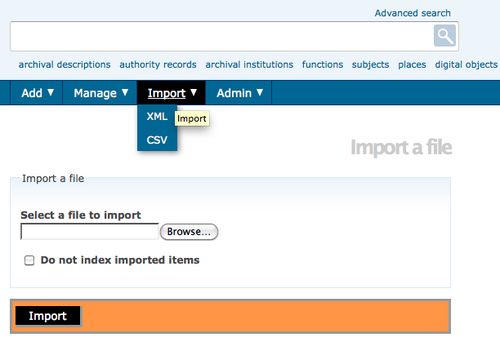Difference between revisions of "Import descriptions and terms"
Jump to navigation
Jump to search
| Line 1: | Line 1: | ||
[[Main Page]] > [[User manual]] > [[Import/export]] > Import descriptions | [[Main Page]] > [[User manual]] > [[Import/export]] > Import descriptions | ||
| + | [[Image:import.png|500px|right|thumb|Select an XML fle to import]] | ||
ICA-AtoM provides an import functionality that can be used to import [[Glossary#Archival description|archival descriptions]], [[Glossary#Authority record|authority records]], [[Glossary#Archival institution|archival institutions]] and [[Glossary#Term|terms]]. | ICA-AtoM provides an import functionality that can be used to import [[Glossary#Archival description|archival descriptions]], [[Glossary#Authority record|authority records]], [[Glossary#Archival institution|archival institutions]] and [[Glossary#Term|terms]]. | ||
| Line 11: | Line 12: | ||
| − | |||
# In the [[Glossary#Main menu|main menu]], hover your cursor over the "Import" menu and select "XML". | # In the [[Glossary#Main menu|main menu]], hover your cursor over the "Import" menu and select "XML". | ||
# Click Browse to select a file | # Click Browse to select a file | ||
# Click Import | # Click Import | ||
| − | # If the file is successfully uploaded, the page will | + | # If the file is successfully uploaded, the page will show the elapsed time. If there are errors in the file, the page will display a message describing the errors. However, it should still be possible to edit and view the imported descriptions. You will need to review them carefully to determine whether the errors in the import file were serious enough to affect the display of the descriptions. |
| − | # Click the "View | + | # Click the "View" button in the [[Glossary#Button block|button block]] to go to the [[Glossary#View page|view page]] of the highest level of description of the imported object(s) (i.e., the fonds description for an [[Glossary#Archival description|archival description]] or the top-level term in a hierarchical taxonomy). You will be able to view and edit this description and any [[Glossary#Child record|child records]] just as you would if you had entered them in ICA-AtoM instead of importing them. |
[[Category:User manual]] | [[Category:User manual]] | ||
Revision as of 17:52, 22 November 2010
Please note that ICA-AtoM is no longer actively supported by Artefactual Systems.
Visit https://www.accesstomemory.org for information about AtoM, the currently supported version.
Main Page > User manual > Import/export > Import descriptions
ICA-AtoM provides an import functionality that can be used to import archival descriptions, authority records, archival institutions and terms.
The following filetypes can be imported:
- EAD (hierarchical archival descriptions and associated authority records, repositories and taxonomy terms)
- Dublin Core XML, MODS XML (archival descriptions and associated taxonomy terms)
- EAC (authority records)
- SKOS (hierarchical taxonomies)
- In the main menu, hover your cursor over the "Import" menu and select "XML".
- Click Browse to select a file
- Click Import
- If the file is successfully uploaded, the page will show the elapsed time. If there are errors in the file, the page will display a message describing the errors. However, it should still be possible to edit and view the imported descriptions. You will need to review them carefully to determine whether the errors in the import file were serious enough to affect the display of the descriptions.
- Click the "View" button in the button block to go to the view page of the highest level of description of the imported object(s) (i.e., the fonds description for an archival description or the top-level term in a hierarchical taxonomy). You will be able to view and edit this description and any child records just as you would if you had entered them in ICA-AtoM instead of importing them.