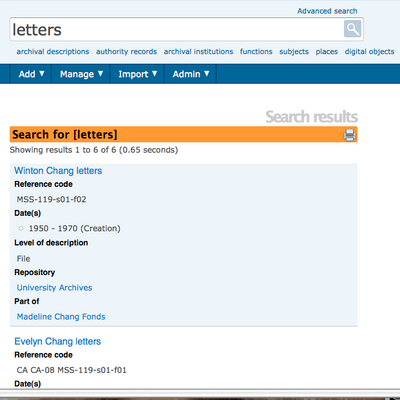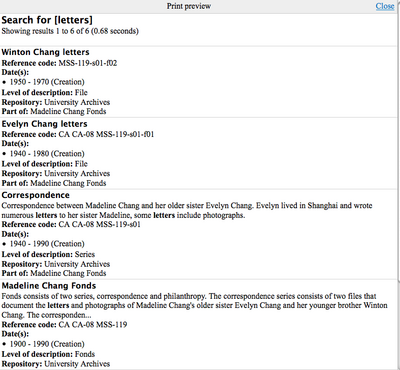Difference between revisions of "Print search results"
Jump to navigation
Jump to search
(Created page with '{{DISPLAYTITLE:Print search results}} Main Page > User manual > Reports/Printing > Print search results Category:User manual __NOTOC__') |
|||
| Line 3: | Line 3: | ||
[[Main Page]] > [[User manual]] > [[Reports/Printing]] > Print search results | [[Main Page]] > [[User manual]] > [[Reports/Printing]] > Print search results | ||
| + | == Print search results == | ||
| − | + | #Enter a term into the search box or using the advanced search interface and hit return or select "search". ICA-AtoM takes you to a Search results screen. In the title bar of the Search results screen you will see a printer icon.[[File:Searchresultsscreen.png|400px|right|thumb| Search results screen with printer icon in title bar]] | |
| − | + | #Click on the printer icon in the title bar and ICA-AtoM takes you to the Search results Print preview screen.[[File:Printpreviewsearchresults.png|400px|right|thumb| Print preview screen for search results]] | |
| + | #Select print from your browser under file. Select close to return to the search results screen. | ||
Revision as of 23:15, 18 December 2011
Please note that ICA-AtoM is no longer actively supported by Artefactual Systems.
Visit https://www.accesstomemory.org for information about AtoM, the currently supported version.
Main Page > User manual > Reports/Printing > Print search results
Print search results
- Enter a term into the search box or using the advanced search interface and hit return or select "search". ICA-AtoM takes you to a Search results screen. In the title bar of the Search results screen you will see a printer icon.
- Click on the printer icon in the title bar and ICA-AtoM takes you to the Search results Print preview screen.
- Select print from your browser under file. Select close to return to the search results screen.