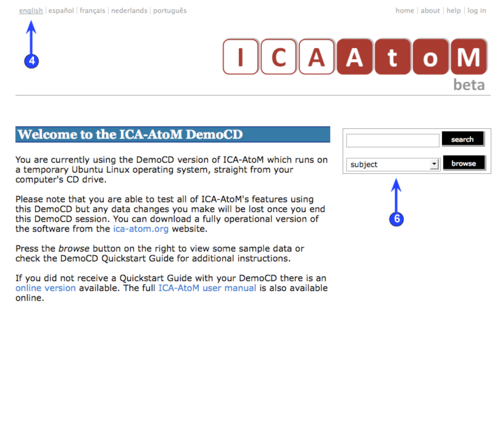Difference between revisions of "CD-1.0-1"
| Line 10: | Line 10: | ||
| − | 2. This Demo CD ships with sample data which you can delete, modify or add to as you see fit. Please note this Demo CD only runs in memory. None of the changes you make will be saved the next time you run the CD. Visit the [ica-atom.org] website to download and install a fully operational version of the software. | + | 2. This Demo CD ships with sample data which you can delete, modify or add to as you see fit. Please note this Demo CD only runs in memory. None of the changes you make will be saved the next time you run the CD. Visit the [http://www.ica-atom.org ica-atom.org] website to download and install a fully operational version of the software. |
Revision as of 10:18, 25 June 2008
Please note that ICA-AtoM is no longer actively supported by Artefactual Systems.
Visit https://www.accesstomemory.org for information about AtoM, the currently supported version.
1. Get started
Main Page > Demo CD > English > 1. Get started
1. Insert the ICA-AtoM Demo CD into your computer and re-start your computer. This Demo CD is designed to boot all the required operating and server software from CD to launch the ICA-AtoM application. A Firefox web browser will open to the ICA-AtoM demo Home page.
2. This Demo CD ships with sample data which you can delete, modify or add to as you see fit. Please note this Demo CD only runs in memory. None of the changes you make will be saved the next time you run the CD. Visit the ica-atom.org website to download and install a fully operational version of the software.
3. ICA-AtoM always opens in the default language for your application (for demo purposes this has been set to English). To switch languages, click one of the options in the Language menu. The current language is always underlined.
4. On opening, ICA-AtoM provides view-only access, so that any user can right away begin searching or browsing the contents of the application, using the Search / browse box.
5. To add or edit content, you must have a user account and log in. Click the Log in link and when prompted enter your user name and password. For demo purposes enter "demo@ica-atom.org" as the user name and "demo" as the password. Once you have logged in, the appearance of the Home screen changes (not illustrated): the Main menu bar appears and includes buttons applicable to your user role (the 'demo' user is granted full administrator access).