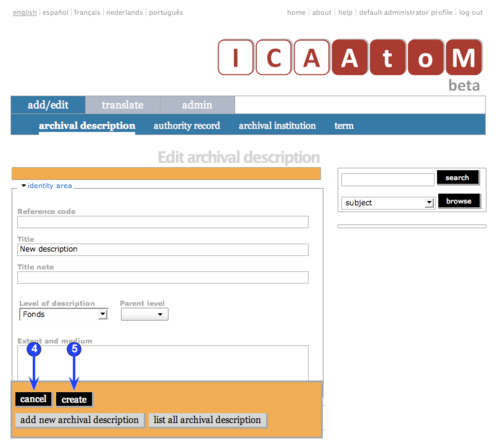Difference between revisions of "Add a new archival description"
| Line 9: | Line 9: | ||
| − | 1. On the [[Main menu bar|main menu bar]], click the add/edit > archival description tab; ICA-AtoM takes you to the [[List screen|list screen]] showing all existing [[Archival description|archival descriptions]]. | + | 1. On the [[Main menu bar|main menu bar]], click the add/edit > archival description tab; ICA-AtoM takes you to the [[List screen|list screen]] showing all existing [[Archival description|archival descriptions]] at the highest [[Level of description|level of description]]. |
| Line 16: | Line 16: | ||
3. Enter data. | 3. Enter data. | ||
| − | *See '''Data entry''' pages (UM-3.1.4 - UM-3.1.13) for detailed explanations and notes on fields. | + | *See '''Data entry''' pages ([[UM-3.1|UM-3.1.4 - UM-3.1.13]]) for detailed explanations and notes on [[Field|fields]]. |
| Line 31: | Line 31: | ||
*A save button now appears for saving any changes made since creating the record or the last save. | *A save button now appears for saving any changes made since creating the record or the last save. | ||
| − | *The | + | *The cancel button now means: "do not commit the data entered since the record was created or the last save". |
Revision as of 12:03, 11 July 2008
Please note that ICA-AtoM is no longer actively supported by Artefactual Systems.
Visit https://www.accesstomemory.org for information about AtoM, the currently supported version.
Create a new archival description
Main Page > (UM) User manual > UM-3 Add / edit content > UM3.1 Add / edit archival descriptions > UM-3.1.1 Create a new archival description
1. On the main menu bar, click the add/edit > archival description tab; ICA-AtoM takes you to the list screen showing all existing archival descriptions at the highest level of description.
2. Click the "add new" text that appears in the column header or click the add new button at the foot of the list; ICA-AtoM takes you to a blank edit screen for data entry.
3. Enter data.
- See Data entry pages (UM-3.1.4 - UM-3.1.13) for detailed explanations and notes on fields.
4. You can quit the create process at any time by clicking the cancel button in the button block; no new record will be created.
5. Click the create button in the button block to commit the new record.
6. Note that the button block changes after you click the create button.
- A delete button now appears for deleting the record.
- A save button now appears for saving any changes made since creating the record or the last save.
- The cancel button now means: "do not commit the data entered since the record was created or the last save".