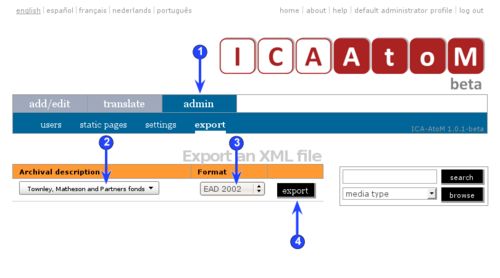Difference between revisions of "Export descriptions and terms"
| Line 8: | Line 8: | ||
Note that only users with [[Administrator|administrator]] [[Access privilege|access privileges]] can see the EAD export template. | Note that only users with [[Administrator|administrator]] [[Access privilege|access privileges]] can see the EAD export template. | ||
| + | |||
1. Click on the ''admin > export'' tab. | 1. Click on the ''admin > export'' tab. | ||
| − | |||
| − | 3. Click the ''export'' button. The EAD file will open. | + | 2. From the [[Drop-down menu|drop-down menu under]] under [[Archival description|archival description]] select a description to export. |
| + | |||
| + | |||
| + | 3. "EAD 2002" will automatically appear in the [[Drop-down menu|drop-down menu]] under ''format''. | ||
| + | |||
| + | |||
| + | 4. Click the ''export'' button. The EAD file will open. | ||
| + | |||
| − | + | 5. To exit the EAD file, click on your browser's back button. | |
Revision as of 12:18, 23 July 2008
Please note that ICA-AtoM is no longer actively supported by Artefactual Systems.
Visit https://www.accesstomemory.org for information about AtoM, the currently supported version.
Export descriptions
Main Page > (UM) User manual > UM-6 Import / export content > UM-6.3 Export descriptions
An ICA-AtoM EAD export template is currently under development. It has been included in the current version of ICA-AtoM (version 1.0 beta) for demonstration purposes only.
Note that only users with administrator access privileges can see the EAD export template.
1. Click on the admin > export tab.
2. From the drop-down menu under under archival description select a description to export.
3. "EAD 2002" will automatically appear in the drop-down menu under format.
4. Click the export button. The EAD file will open.
5. To exit the EAD file, click on your browser's back button.