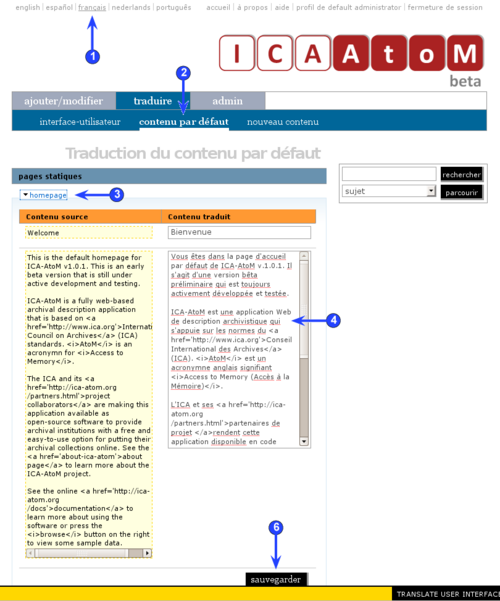Difference between revisions of "Translate static pages"
| Line 8: | Line 8: | ||
The content of most screens in ICA-AtoM is '''dynamically''' generated by context and depends on which record(s) has the user requested by which action (view, list, edit, search etc). The application does ship, however, with two pages whose content is always the same ([[Static page|static pages]]): | The content of most screens in ICA-AtoM is '''dynamically''' generated by context and depends on which record(s) has the user requested by which action (view, list, edit, search etc). The application does ship, however, with two pages whose content is always the same ([[Static page|static pages]]): | ||
| − | *The [[ | + | *The [[home page]] displays a welcome message to users. |
| − | *The [[ | + | *The [[about page]] displays information about the application. |
[[Editor|Editors]] and [[Administrator|administrators]] can edit these pages, which are just text with HTML tags stored as a database record in the [[Static page|static page]] table. | [[Editor|Editors]] and [[Administrator|administrators]] can edit these pages, which are just text with HTML tags stored as a database record in the [[Static page|static page]] table. | ||
| − | *For more on customizing [[Static page|static pages]], see | + | *For more on customizing [[Static page|static pages]], see [[UM-7.3|UM-7.3 Administer ICA-AtoM > Customize settings]]. |
| Line 21: | Line 21: | ||
| − | 1. In the [[ | + | 1. In the [[language menu]], click the language into which you want to translate. |
| − | 2. On the [[ | + | 2. On the [[main menu bar]], click the ''translate > default content'' tab. |
| − | 3. In the '' | + | 3. In the ''static pages'' section, click the page you want to translate. |
| − | 4. The left-hand column (highlighted) shows the English text; enter | + | 4. The left-hand column (highlighted) shows the English text; enter or edit the translation in the right-hand column. |
| Line 36: | Line 36: | ||
| − | 6. Click the | + | 6. Click the ''save'' button. |
| − | 7. ICA-AtoM registers the new translations and re-loads the page, collapsing the '' | + | 7. ICA-AtoM registers the new translations and re-loads the page, collapsing the ''static pages'' section. |
Revision as of 10:08, 29 July 2008
Please note that ICA-AtoM is no longer actively supported by Artefactual Systems.
Visit https://www.accesstomemory.org for information about AtoM, the currently supported version.
Translate static pages
Main Page > (UM) User manual > UM-5 Translate content / interface > UM-5.4 Translate static pages
The content of most screens in ICA-AtoM is dynamically generated by context and depends on which record(s) has the user requested by which action (view, list, edit, search etc). The application does ship, however, with two pages whose content is always the same (static pages):
- The home page displays a welcome message to users.
- The about page displays information about the application.
Editors and administrators can edit these pages, which are just text with HTML tags stored as a database record in the static page table.
- For more on customizing static pages, see UM-7.3 Administer ICA-AtoM > Customize settings.
To translate a static page:
1. In the language menu, click the language into which you want to translate.
2. On the main menu bar, click the translate > default content tab.
3. In the static pages section, click the page you want to translate.
4. The left-hand column (highlighted) shows the English text; enter or edit the translation in the right-hand column.
5. Always include the HTML coding in the translation.
6. Click the save button.
7. ICA-AtoM registers the new translations and re-loads the page, collapsing the static pages section.