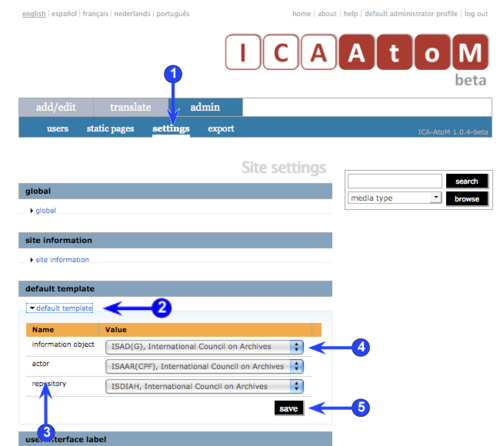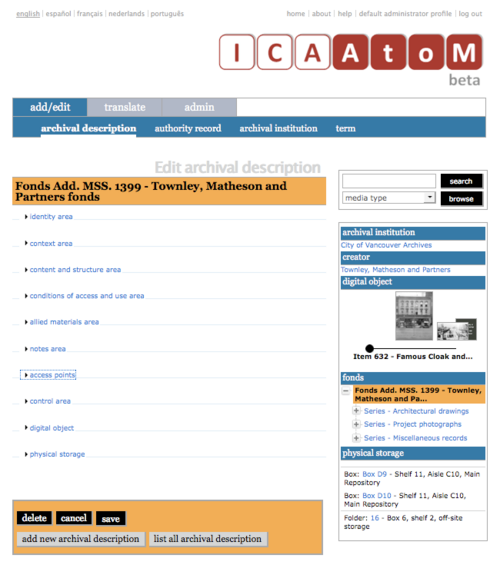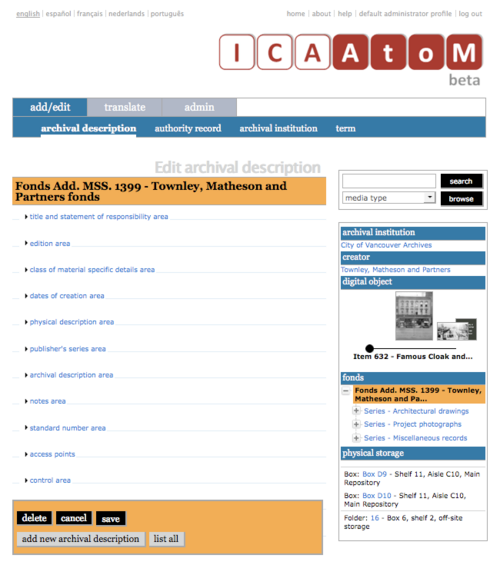Difference between revisions of "Default templates"
| Line 4: | Line 4: | ||
[[Main Page]] > [[User manual|(UM) User manual]] > [[UM-7|UM-7 Administer ICA-AtoM]] > [[UM-7.4|UM-7.4 Customize settings]] > UM-7.4.3 Select screen templates | [[Main Page]] > [[User manual|(UM) User manual]] > [[UM-7|UM-7 Administer ICA-AtoM]] > [[UM-7.4|UM-7.4 Customize settings]] > UM-7.4.3 Select screen templates | ||
| − | [[Image:um7-4- | + | [[Image:um7-4-3Templates1.png|500px|right|thumb|Select screen templates]] |
| + | |||
| + | [[Image:um7-4-3Templates2.png|500px|right|thumb|Record in edit mode using ISAD(G) template]] | ||
| + | |||
| + | [[Image:um7-4-3Templates3.png|500px|right|thumb|Same record in edit mode using RAD template]] | ||
| Line 20: | Line 24: | ||
*See developer documentation at the [http://qubit-toolkit.org/index.php?title=Main_Page Qubit-toolkit website] for adding customized templates to the application. | *See developer documentation at the [http://qubit-toolkit.org/index.php?title=Main_Page Qubit-toolkit website] for adding customized templates to the application. | ||
| − | |||
| − | |||
| − | |||
| Line 28: | Line 29: | ||
| − | 2. Open the '' | + | 2. Open the ''default template'' [[Information area|information area]]. |
| − | |||
| − | |||
| − | |||
| − | |||
| − | |||
| − | |||
| − | |||
| − | |||
| − | |||
| − | |||
| − | |||
| − | |||
| − | |||
| − | |||
| − | |||
| − | |||
| − | + | 3. The ''name'' column shows the types of [[Entity|entities]] that are described in ICA-AtoM. Note that names use the generic Qubit terms rather than the archives-specific terminology of ICA-AtoM. | |
| − | *''' | + | *''information object'' = archival description. |
| + | *''actor'' = authority record. | ||
| + | *''repository'' = archival institution. | ||
| − | 4. | + | 4. In the ''value'' column, select for each type of entity the descriptive standard you want to use to describe it. |
| + | * The [[Drop-down menu|drop-down menu]] shows only descriptive standards for which data entry / viewing templates are available. | ||
| − | 5. | + | 5. Click the ''save button'' to save changes. When you return to viewing / editing information, the records will display in the templates you selected. |
Revision as of 17:07, 4 December 2008
Please note that ICA-AtoM is no longer actively supported by Artefactual Systems.
Visit https://www.accesstomemory.org for information about AtoM, the currently supported version.
Specify screen templates
Main Page > (UM) User manual > UM-7 Administer ICA-AtoM > UM-7.4 Customize settings > UM-7.4.3 Select screen templates
ICA-AtoM 1.0 beta ships with default screen layouts ("templates") for viewing and editing the database content. These layouts are based on ICA descriptive standards: ISAD(G), ISAAR(CPF) and ISDIAH.
ICA-AtoM, however, is built on underlying software (Qubit) that is designed to be flexible enough to support other archival descriptive standards, as well as other standards for other types of materials (such as library, museum and art gallery materials).
- The current release (1.0.4) includes a template for archival description based on the Canadian Rules for Archival Description (RAD).
- Future releases of ICA-AtoM will include other templates based on a number of other descriptive standards -- for example, the , the Brazilian Norma brasileira de decriçào arquivística (NOBRAD), Dublin Core metadata element set (DC), Categories for the Description of Works of Art (CDWA) and Metadata Object Description Schema (MODS).
Developers can also create their own customized templates and add them to their ICA-AtoM application. This involves, however, dealing directly with the application code and should only be undertaken by programmers familiar with Symfony and PHP.
- See developer documentation at the Qubit-toolkit website for adding customized templates to the application.
1. Click the admin > settings tab.
2. Open the default template information area.
3. The name column shows the types of entities that are described in ICA-AtoM. Note that names use the generic Qubit terms rather than the archives-specific terminology of ICA-AtoM.
- information object = archival description.
- actor = authority record.
- repository = archival institution.
4. In the value column, select for each type of entity the descriptive standard you want to use to describe it.
- The drop-down menu shows only descriptive standards for which data entry / viewing templates are available.
5. Click the save button to save changes. When you return to viewing / editing information, the records will display in the templates you selected.