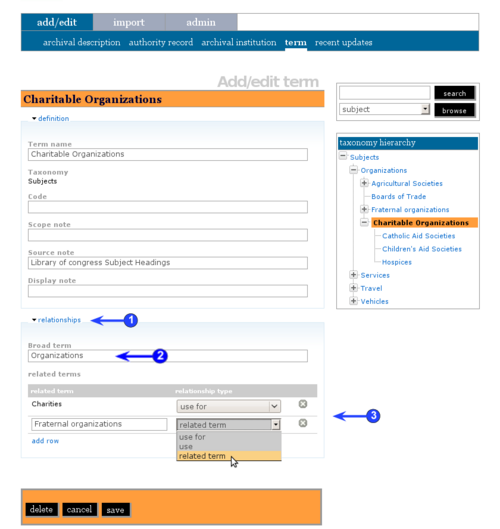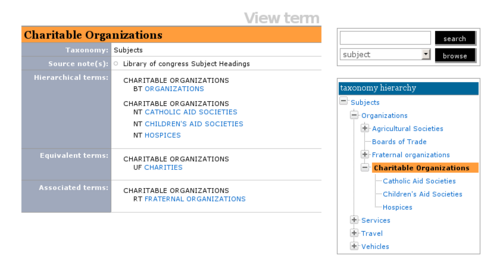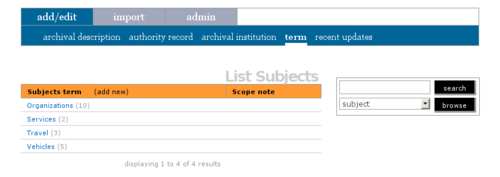Difference between revisions of "Hierarchical taxonomies"
| Line 1: | Line 1: | ||
| − | <span class="pageTitle">Hierarchical | + | <span class="pageTitle">Hierarchical taxonomies</span> |
[[Main Page]] > [[User manual]] > [[UM-3|UM-3 Add / edit content]] > [[UM-3.5| UM-3.5 Edit taxonomies (terms)]] > UM-3.5.5 Hierarchical taxonomies | [[Main Page]] > [[User manual]] > [[UM-3|UM-3 Add / edit content]] > [[UM-3.5| UM-3.5 Edit taxonomies (terms)]] > UM-3.5.5 Hierarchical taxonomies | ||
| Line 12: | Line 12: | ||
'''This feature will be implemented in ICA-AtoM 1.0.8, scheduled for release in October 2009.''' | '''This feature will be implemented in ICA-AtoM 1.0.8, scheduled for release in October 2009.''' | ||
| − | The [[term]] [[edit screen | + | The [[term]] [[edit screen]] includes a special section that allows the user to create hierarchical thesauri in accordance with ISO 2788. |
| − | 1. In the | + | 1. In the [[term]] [[edit screen]], open the relationships [[information area]]. |
| Line 27: | Line 27: | ||
| − | 4. Save the record. In the | + | 4. Save the record. In the [[term|term's]] [[view screen]] you will see the [[term]] and all its relationships to other [[term|terms]], as well as an expandable hierarchy in the [[context menu box]] on the right of the screen. |
| − | 5. The | + | 5. The taxonomy [[list screen]] shows a list of all Top Terms and the number of descendants for each [[term]]. |
Revision as of 12:35, 11 September 2009
Please note that ICA-AtoM is no longer actively supported by Artefactual Systems.
Visit https://www.accesstomemory.org for information about AtoM, the currently supported version.
Hierarchical taxonomies
Main Page > User manual > UM-3 Add / edit content > UM-3.5 Edit taxonomies (terms) > UM-3.5.5 Hierarchical taxonomies
This feature will be implemented in ICA-AtoM 1.0.8, scheduled for release in October 2009.
The term edit screen includes a special section that allows the user to create hierarchical thesauri in accordance with ISO 2788.
1. In the term edit screen, open the relationships information area.
2. Select a Broad Term (BT) for the term you are editing.
3. Create a Related Term (RT):
- Under Related term Enter the name of the related term. If this term does not already exist, it will be created when you type it here.
- Under relationship type select either "use for", "use" or "related term" from the drop-down menu.
- Enter as many related terms as needed.
4. Save the record. In the term's view screen you will see the term and all its relationships to other terms, as well as an expandable hierarchy in the context menu box on the right of the screen.
5. The taxonomy list screen shows a list of all Top Terms and the number of descendants for each term.