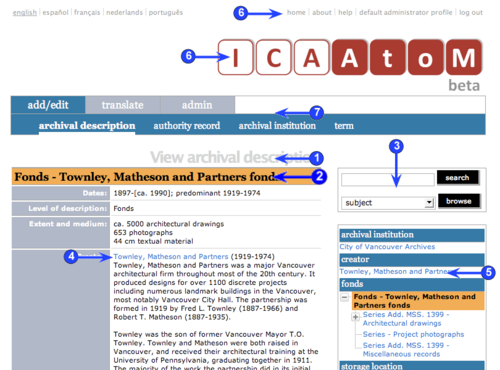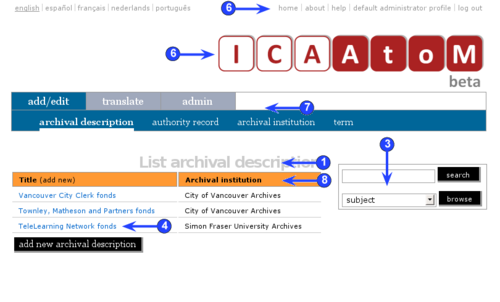Difference between revisions of "Navigate"
Jump to navigation
Jump to search
| Line 48: | Line 48: | ||
*The [[main menu bar]] provides access to the key functions of ICA-AtoM. | *The [[main menu bar]] provides access to the key functions of ICA-AtoM. | ||
| − | |||
| − | |||
*Note that what appears on the [[main menu bar]] depends on your [[user role]]. For example, the menu bar does not appear at all for [[Researcher|researchers]] while the [[translate tab]] and [[Admin tab|admin tab]] appear only to users who have [[Translator|translator]] and [[Administrator|administrator]] [[Access privilege|access privileges]]. | *Note that what appears on the [[main menu bar]] depends on your [[user role]]. For example, the menu bar does not appear at all for [[Researcher|researchers]] while the [[translate tab]] and [[Admin tab|admin tab]] appear only to users who have [[Translator|translator]] and [[Administrator|administrator]] [[Access privilege|access privileges]]. | ||
Revision as of 15:31, 10 December 2009
Please note that ICA-AtoM is no longer actively supported by Artefactual Systems.
Visit https://www.accesstomemory.org for information about AtoM, the currently supported version.
Navigate: general
Main Page > User manual > UM-4 Access content > UM-4.5 Navigate: general
Navigating ICA-AtoM involves understanding your current location (record and screen), what you can do from that location (view, edit, add, search, etc), how to get related records and how go to other screens to do other things unrelated to your current record.
1. Screen title
- The screen title tells you what kind of entity you are looking at (archival description, authority record, archival institution, or term) and what kind of screen you are on (edit screen, view screen, import screen etc.).
2. Title bar
- On a view or edit screen, the title bar tells you the name of the current record. You can also click on the title bar to switch between between view and edit modes (if you have edit access privileges).
3. Search / browse box
- The search/browse box is available on every screen and allows you to quickly retrieve a new set of records (which are displayed on a list screen).
- Be careful when launching a search or browse from the edit screen: always be sure to first save your changes, or else these will be lost when ICA-AtoM runs the search / browse operation.
4. Text links
- Blue text always represents a link to a related record (e.g. from an archival description to the authority record of the records creator). When you put your cursor over a link, the text is highlighted (changes to white text against a black background).
5. Context menu box
- Provides a series of links to records related to the current record.
- See UM4-6 Navigate: context menu box for more on this feature as it applies to different record types.
6. Home page links
- The application logo and the home link in the system menu both return you to the home page.
7. Main menu bar
- The main menu bar provides access to the key functions of ICA-AtoM.
- Note that what appears on the main menu bar depends on your user role. For example, the menu bar does not appear at all for researchers while the translate tab and admin tab appear only to users who have translator and administrator access privileges.
8. Column headers
- Column headers appear on list screens, giving the names of the fields for whatever is listed below.