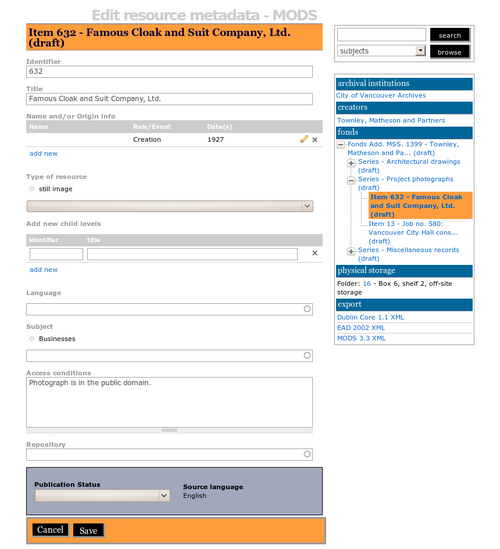MODS
Jump to navigation
Jump to search
Please note that ICA-AtoM is no longer actively supported by Artefactual Systems.
Visit https://www.accesstomemory.org for information about AtoM, the currently supported version.
MODS elements
Main Page > User manual > UM-3 Add / edit content > UM-3.1 Add / edit archival descriptions > UM-3.1.6 MODS elements
1. Identifier
- Corresponds to the identifier top level element.
- MODS suggested values: "hdl, doi, isbn, isrc, ismn, issn, issue number, istc, lccn, local, matrix number, music publisher, music plate, sici, uri, upc, videorecording identifier, stock number."
2. Title
- Corresponds to title sub-element in titleInfo top level element.
3. Name and/or Origin info
- Corresponds to name and originInfo top level elements.
- See UM-3.1.6.1 Add new event
4. Type of Resource
- Corresponds to TypeOfResource top level element.
- The DCB provides a data entry field using a drop-down menu to select Type derived from the MODS Resource Type taxonomy based on the MODS list of enumerated values for this field.
- This taxonomy can be edited by administrators and editors on the list taxonomy terms screen.
- If the term you want to use does not appear on the menu, you (or your system administrator or editor) must first add it to the taxonomy.
- For more on editing terms and adding to taxonomies, see UM-3.5 Edit taxonomies.
5. Add new child levels
6. Language
- Corresponds to the language top level element.
- ICA-AtoM implements this as a drop-down menu. The user may select as many languages as desired."
- Click on the field and select the language from the drop-down menu. To narrow the list of choices, enter the first few letters of the language.
7. Subject
- Corresponds to the subject top level element.
- Click on the Subject field and select a term from the drop-down menu. You can narrow the list of choices by entering the first few letters of the term.
- The values in the subject drop-down menu are drawn from the subjects taxonomy. ICA-AtoM does not ship with any pre-loaded subject terms.
- This taxonomy can be edited by administrators and editors on the list taxonomy terms screen.
- If the subject you want to use does not appear on the menu, you (or your system administrator or editor) must first add it to the taxonomy.
- For more on editing terms and adding to taxonomies, see UM-3.5 Edit taxonomies (terms).
8. Access condition
- Corresponds to accessCondition to level element.
- MODS suggested values: "restriction on access; use and reproduction."
9. Repository
- NOTE: Select a repository only at the highest level of description; leave this field blank at the lower levels if they are all held by the same repository. It is important to remember this because if a repository is selected for the lower levels then these lower levels will all be displayed in the holdings area of an archival institution's context menu box.
- Click on the Repository field and select the archival institution that holds the archival material being described. The names are drawn from pre-existing archival institution records. You can narrow down the list of choices by typing in the first few letters of the name.
- If the repository does not appear in this list, you need to create it separately; see UM-3.3 Add / edit archival institutions.
- The list in the drop-down menu is generated from all existing archival institution records.
- If the repository does not appear in this list, you need to create it separately; see UM-3.3 Add / edit archival institutions.