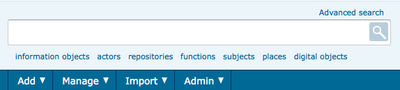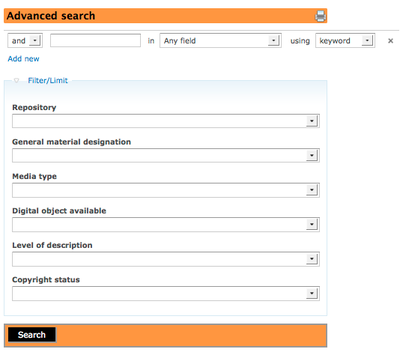Advanced search
Please note that ICA-AtoM is no longer actively supported by Artefactual Systems.
Visit https://www.accesstomemory.org for information about AtoM, the currently supported version.
Main Page > User manual > Access content > Advanced search
Advanced search
ICA-AtoM 1.2 introduces an advanced search interface, available to all users.
- Click on the hyperlink advanced search text located above the main search box (in the Trillium theme the hyperlink advanced search text is located under the main search box).
- ICA-AtoM takes you to the advanced search screen.
- Moving from left to right, the advanced search screen lets the user:
- Select an operator "and", "or", "not" from the drop-down list
- Add search term(s) to free-text box
- Select a specific field from the drop-down list to search within
- Select "keyword" or "phrase"
- Click the hyperlink "Add new" to add another layer of search instructions
- Click on "Filter/Limit" and select criteria from the drop-down lists that will narrow your search.
Advanced search using ICA-AtoM Search box
ICA-AtoM [beta-1.1 releases] do not include an Advanced search interface, but ICA-AtoM can perform advanced searches using the instructions listed below.
ICA-AtoM uses the Zend framework's implementation of the Lucene search engine. This provides a number of options for advanced searching from within the search box. For a full description of the features supported by Zend Lucene, see Zend Programmers Reference Guide, Query language.
What follows is a selection of some of the most commonly used tools.
Phrases
Use double quotes to search phrases, e.g. search "city hall" to return records containing these two words together in that exact order.
Boolean operators
- Use AND to combine search terms to narrow your search: e.g. search vancouver AND "city hall" to return only descriptions that contain both search terms
- Use OR to to combine search terms to broaden your search: e.g. search vancouver OR "city hall" to return descriptions that contain either search term
- Use AND NOT to exclude terms: e.g. search vancouver AND NOT "city hall" to return descriptions that include vancouver but do not contain the phrase "city hall"
- Boolean operators can be upper- or lowercase
- Other boolean operators are available, see Zend Lucene documentation
Fields (archival descriptions)
You can restrict your search to specific fields by typing the field name followed by a colon and the search text, e.g. search title:city to return descriptions which include the word city in the title.
You must enter the exact field name. These are not always intuitive nor do they necessarily correspond to the field label that appears on the page.
For the list of searchable fields and their names, see Search fields.