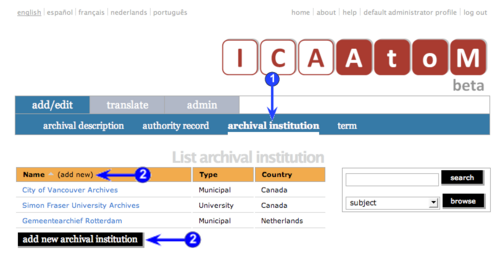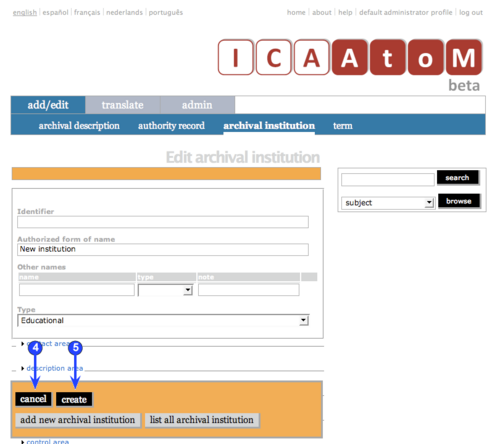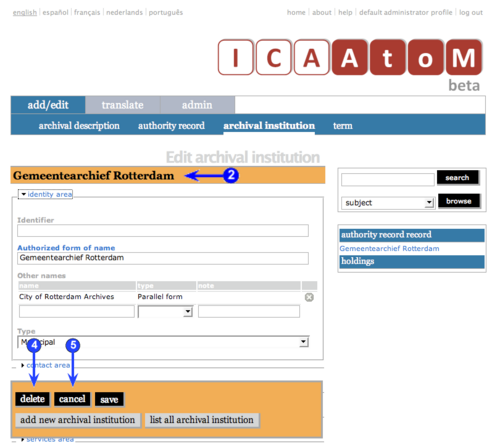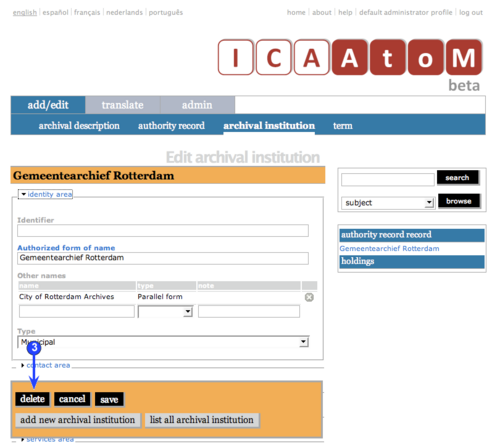Add/edit archival institutions
Please note that ICA-AtoM is no longer actively supported by Artefactual Systems.
Visit https://www.accesstomemory.org for information about AtoM, the currently supported version.
_ Add / edit archival institutions
Main Page > (UM) User manual > UM-3 Add / edit content > UM-3.3 Add / edit archival institution descriptions
This page describes how to:
- Create a new archival institution record
- Edit an existing archival institution record
- Delete an existing archival institution record
For detailed notes on individual fields, see the following pages:
For exiting Edit mode (return to the view mode), see the following page:
Create a new archival institution
1. On the Main menu bar, click the "Add / edit > Archival institution" tab; ICA-AtoM takes you to the List screen showing all existing archival institutions.
2. Click the Add new text that appears in the "Name" column header or the Add new button at the foot of the list; ICA-AtoM takes you to a blank Edit screen for data entry.
3. Enter data.
- See Data entry: archival institutions for detailed explanations and notes on fields.
4. You can quit the create process at any time by clicking the Cancel button in the Button block; no new record will be created.
5. Click the Create button in the Button block to commit the new record.
6. Note that the Button block changes after you click the Create button.
- A Delete button now appears for deleting the record.
- A Save button now appears for saving any changes made since creating the record or the last save.
- The Cancel button now means: "do not commit the data entered since the record was created or the last save".
Edit an existing institution
1. Navigate to the archival institution you want to edit.
- For more information on navigation in ICA-AtoM, see in this manual: Access content.
2. Switch from view mode to edit mode by clicking the Record title bar or Edit button; this takes you to the record's Edit screen. On loading, the Edit screen displays the record with all areas of description closed; click on an area to access the fields grouped under it.
3. Add / revise data as required.
- See Data entry: archival institutions) for detailed explanations and notes on fields.
4. To discard all changes, click the Cancel button in the Button block; ICA-AtoM returns you to view mode (View screen), with no changes saved.
5. To save changes, click the Save button in the Button block; ICA-AtoM commits the changes and re-loads the page.
- Note that re-loading the page causes all areas of description to close; this behaviour will be revised in a future release (post-1.0 beta) of ICA-AtoM (e.g. page will stay open as it was before save).
Delete an existing archival institution
1. Navigate to the authority record you want to delete.
- For more information on navigation in ICA-AtoM, see in this manual: Access content.
2. Switch from view mode to edit mode by clicking the Record title bar or Edit button; this takes you to the record's Edit screen.
3. Click the Delete button in the Button block.
4. ICA-AtoM prompts you to confirm the delete request; click "OK".
5. ICA-AtoM deletes the record and returns you to the List screen.
6. Note the following consequences of deleting an archival institution record:
- The related authority record is not deleted (because it may be used as an access point in other contexts); you must separately navigate to the authority record if you want to delete that as well.
- If archival descriptions are registered to the institution as the repository, you will be prompted whether or not to delete these descriptions as well; if you opt to retain the archival descriptions, ICA-AtoM will clear the "Repository" field in these records.