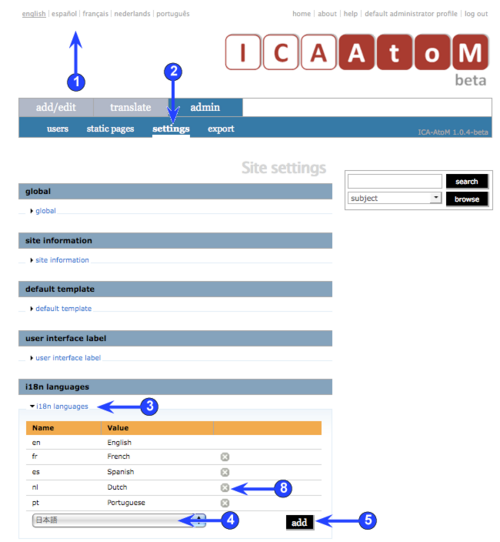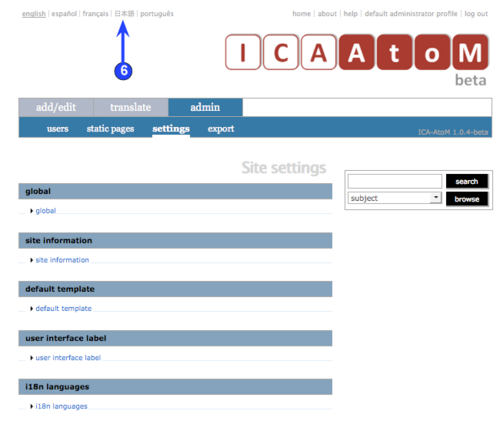Add/remove languages
Please note that ICA-AtoM is no longer actively supported by Artefactual Systems.
Visit https://www.accesstomemory.org for information about AtoM, the currently supported version.
Add or remove a language
Main Page > (UM) User manual > UM-7 Administer ICA-AtoM > UM-7.4 Customize settings > UM-7.4.5 Add or remove a language
The current version of ICA-AtoM (v1.0 beta) supports 14 languages:
- Arabic
- Dutch
- English
- Farsi
- French
- German
- Greek
- Icelandic
- Italian
- Japanese
- Korean
- Portuguese
- Slovenian
- Spanish
This means that:
- The user interface has been translated into all of these languages.
- User can switch the interface between any of these languages.
- Translators can translate content into any of these languages.
1. The language menu shows you the languages that are currently active in your ICA-AtoM application.
2. To add or remove one of the supported languages, click the admin > settings tab on the main menu bar.
3. Click the i18n languages section to expand it; the list shows all the languages currently active in your ICA-AtoM application.
Add a language
4. To add a language, select one from the drop-down menu.
- The drop-down menu shows all currently supported languages available for ICA-AtoM.
5. Click the add button.
6. ICA-AtoM adds the language and closes the i18n languages section; the added language will now appear in the language menu.
7. To continue adding languages, expand the i18n languages section and repeat steps 4 and 5 as required.
Remove a language
8. To remove a language, click the delete icon beside it in the list.
9. ICA-AtoM prompts you to confirm request. Click OK.
10. ICA-AtoM removes the language and closes the i18n languages section; the removed language no longer appears in the language menu.
11. To remove additional languages, expand the i18n languages section and repeat steps 8 and 9 as required.
12. Note that when you remove a language, existing translations of database content into that language remain in the application, but are not accessible.
- If you add the language back (make it active), the translations will be accessible again.
Restore a supported language
7. On the main menu bar, click the admin > settings tab.
8. Click the i18n_languages section to expand it to view the languages currently supported by your ICA-AtoM application.
9. In the drop-down menu, select the language you want to add back.
- Note that the value list contains only languages currently supported by ICA-AtoM.
10. Click the add button.
11. ICA-AtoM restores the language; this involves sending a transaction to the database, which causes the page to re-load, closing the i18n_languages section.
Notes
- Support for Eastern language characters (e.g. Chinese, Japanese, Korean, etc.) is not installed by default in Microsoft Windows version previous to Windows Vista.
- To install Eastern language character support in older Windows versions, please visit: