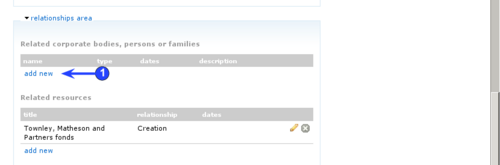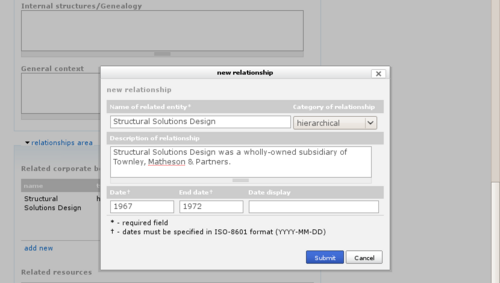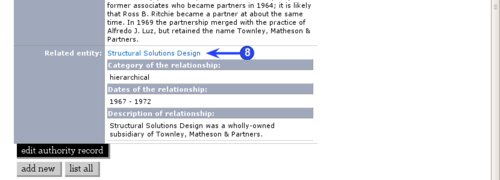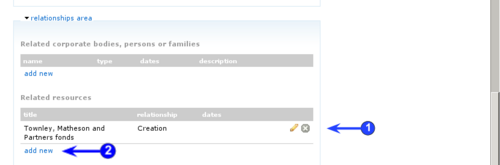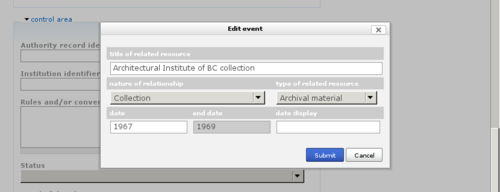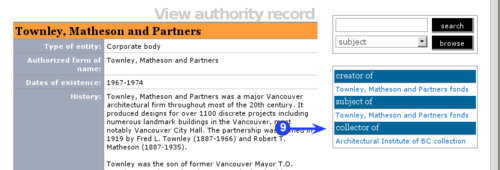ISAAR relationships area
Please note that ICA-AtoM is no longer actively supported by Artefactual Systems.
Visit https://www.accesstomemory.org for information about AtoM, the currently supported version.
Authority record: Relationships area
Main Page > User manual > UM-3 Add / edit content > UM-3.2 Add / edit authority records > UM-3.2.6 Relationships area
- This information area will be implemented in ICA-AtoM 1.0.8, scheduled for release in October 2009.
Related corporate bodies, persons or families
1. To register a new relationship, under "Related corporate bodies, persons or families" click the add new link. ICA-AtoM opens a pop-up dialogue box for data entry.
2. Name of related entity
- "Record the authorized form of name and any relevant unique identifiers, including the authority record identifier, for the related entity." (RS-2#5.3.1)
- If no authority record exists for the name, a new one will be created when the relationship is saved. If an authority record already exists, saving this relationship will link to the pre-existing authority record.
3. Category of relationship
- "Record a general category into which the relationship being described falls." (RS-2#5.3.2)
- Choose from associative, family, hierarchical and temporal in the drop-down menu. For descriptions and examples, see RS-2#5.3.2.
4. Description of relationship
- "Record a precise description of the nature of the relationship between the entity described in this authority record and the other related entity, e.g. superior agency, subordinate agency, owner, predecessor, husband, wife, son, cousin, teacher of, student of, professional colleague...A narrative description of the history and/or nature of the relationship may also be provided here." (RS-2#5.3.3)
5. Date / End date
- "Record when relevant the commencement date of the relationship or succession date and, when relevant, the cessation date of the relationship." (RS-2#5.3.4)
- Enter the start and end year of the date range.
- ICA-AtoM uses these values for sorting and searching purposes.
- If the start and end years are the same, enter only in the year field and leave the end year blank.
- Do not use any qualifiers here (e.g. "ca.") or typographical symbols (e.g. "[194?]") to express uncertainty.
6. Date display
- Enter the date range as you want it to appear in view mode.
- Add any additional text to qualify date range (e.g. "ca. 1940-1980" or "12 Aug. 1940 - 31 July 1980").
7. Click the submit button. When you have finished editing the authority record, click the save button.
8. In the authority record view screen, you will see that the relationship information appears with the related entity as a link. Clicking on the link will take you to the authority record for the related entity. Note that the relationship information is captured on the view screen of the related authority record. Editing the relationship information in either authority record will save changes to the information in both authority records.
Related resources
In ISAD(G), creator relationships between archival descriptions and authority records can be created either from the archival description edit screen (see UM-3.4 (ISAD(G) elements, Identity area step 3 and Context area step 4) or from the relationships area in the authority record edit screen. Other types of relationships (accumulator, publisher, collector, etc.) can only be created in the relationships area of the authority record edit screen.
1. When you open the relationships area in an authority record that has already been selected as the creator for an archival description, you will see this relationship listed under Related resources.
2. To register a new relationship, under "Related resources" click the add new link. ICA-AtoM opens a pop-up dialogue box for data entry.
3. Title of related resource
- The purpose of this field is "[t]o identify uniquely the related resources and/or enable the linking of the authority record to a description of the related resources, where such descriptions exist."
- Type the title of the related archival description. (RS-2#6.1)
4. Nature of relationship
- "Describe the nature of the relationships between the corporate body, person or family and the related resource, e.g. creator, author, subject, custodian, copyright owner, controller, owner."
- The values in this drop-down menu are derived from the Event types taxonomy. (RS-2#6.3) For instructions on editing taxonomies, see UM-3.5 Edit taxonomies (terms).
5. Type of related resource
- "Identify the type of related resources, e.g. Archival materials (fonds, record series, etc), archival description, finding aid, monograph, journal article, web site, photograph, museum collection, documentary film, oral history recording." (RS-2#6.2)
- ICA-AtoM currently permits only one default resource type, archival material.
6. Date / End date
- "Record when relevant the commencement date of the relationship or succession date and, when relevant, the cessation date of the relationship." (RS-2#6.4)
- Enter the start and end year of the date range.
- ICA-AtoM uses these values for sorting and searching purposes.
- If the start and end years are the same, enter only in the year field and leave the end year blank.
- Do not use any qualifiers here (e.g. "ca.") or typographical symbols (e.g. "[194?]") to express uncertainty.
7. Date display
- Enter the date range as you want it to appear in view mode.
- Add any additional text to qualify date range (e.g. "ca. 1940-1980" or "12 Aug. 1940 - 31 July 1980").
8. Click the submit button. When you have finished editing the authority record, click the save button.
9. The authority record's context menu box will now show the relationship to the archival material.
10. The related archival description view screen will also show the new relationship.