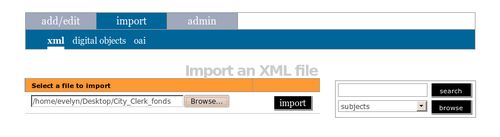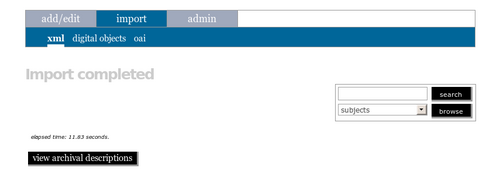Import descriptions and terms
Please note that ICA-AtoM is no longer actively supported by Artefactual Systems.
Visit https://www.accesstomemory.org for information about AtoM, the currently supported version.
Main Page > User manual > UM-6 Import / export content > UM-6.2 Import descriptions
ICA-AtoM provides an EAD import functionality that can be used to import hierarchical archival descriptions along with related authority records and archival institutions. Please note that in ICA-AtoM 1.0.8 only administrators can import archival descriptions. In ICA-AtoM 1.1 other types of users may also have permission to import, based on user permissions set by the administrator.
1. In the main menu bar click on the admin > import tab.
2. In the Import an XML file area, click on the Browse button.
3. Navigate to the XML file to be imported, and click the open button.
4. Click the upload button.
5. If the file is successfully uploaded, the screen will read "Objects successfully imported."
- If there are errors in the file, the screen will display a message describing the errors. However, it should still be possible to edit and view the imported descriptions (step 6, below). You will need to review them carefully to determine whether the errors in the import file were serious enough to affect the display of the descriptions.
6. Click on the edit archival description button to go to the edit screen of the highest level of description in the imported archival descriptions.