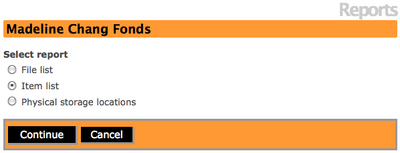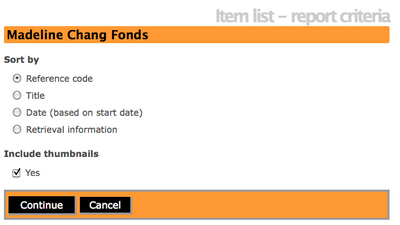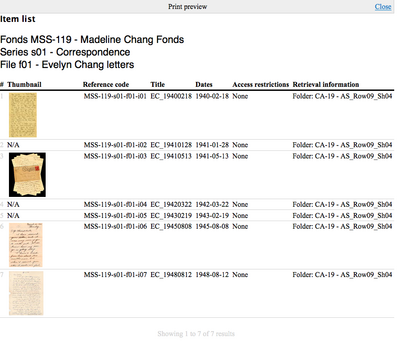Create item list report & print
Jump to navigation
Jump to search
Please note that ICA-AtoM is no longer actively supported by Artefactual Systems.
Visit https://www.accesstomemory.org for information about AtoM, the currently supported version.
Main Page > User manual > Reports/Printing > Create item list report & print
Item list report & print
- Navigate to an existing archival description that has item-level records. In the View archival description screen you will see a "report icon" in the title bar.
- Click on the report icon and ICA-AtoM takes you to a Reports view screen.
- Select "Item list" from the choices and click on the "Continue" button in the button block. Alternatively, you can click on the "Cancel" button to return to the View archival description screen.
- If you select to continue, ICA-AtoM takes you to an Item list- report criteria screen and you can select to sort the list by: reference code, title, date, or retrieval information (physical storage location). You can also select to include thumbnails in the report.
- Once you have made your selection, click on the "Continue" button in the button block to proceed to your item list. Alternatively, you can click on the "Cancel" button and ICA-AtoM will return you to the View archival description screen.
- If you select to continue, ICA-AtoM will take you to the Print preview screen for the Item list.
- Select the print function from your browser.Select "Close" to return to the Item list-report criteria screen.