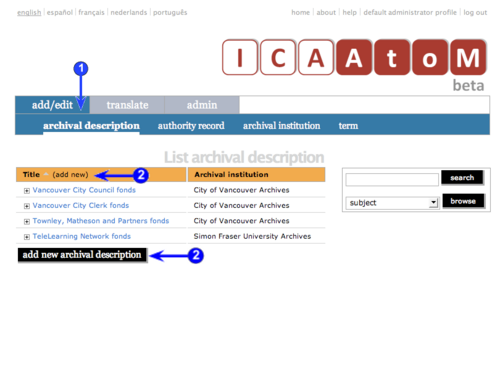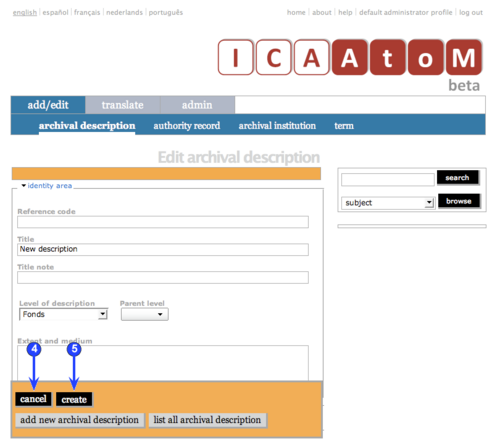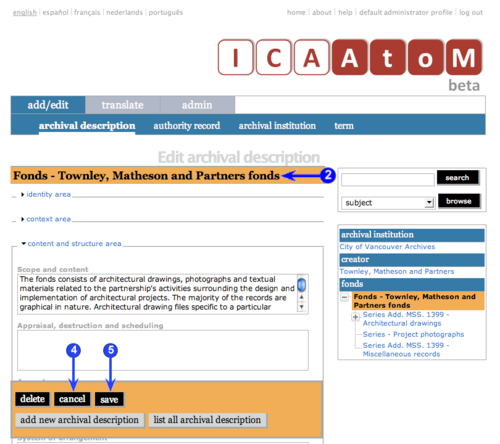Add/edit archival descriptions
Please note that ICA-AtoM is no longer actively supported by Artefactual Systems.
Visit https://www.accesstomemory.org for information about AtoM, the currently supported version.
Add / edit archival descriptions
Main Page > (UM) User manual > UM-3 Add / edit content > UM-3.1 Add / edit archival descriptions
This page describes how to create, edit and delete archival descriptions.
For detailed notes on individual fields, see the following pages:
For exiting edit mode (return to the view mode), see the following page:
Create a new archival description
1. On the Main menu bar, click the "Add / edit > Archival description" tab; ICA-AtoM takes you to the List screen showing all existing Archival description#archival descriptions.
2. Click the Add new text that appears in the "Name" column header or the Add new button at the foot of the list; ICA-AtoM takes you to a blank Edit screen for data entry.
3. Enter data.
- See Data entry: archival descriptions for detailed explanations and notes on fields.
4. You can quit the create process at any time by clicking the Cancel button in the Button block; no new record will be created.
5. Click the Create button in the Button block to commit the new record.
6. Note that the Button block changes after you click the Create button.
- A Delete button now appears for deleting the record.
- A Save button now appears for saving any changes made since creating the record or the last save.
- The Cancel button now means: "do not commit the data entered since the record was created or the last save".
Edit an existing description
1. Navigate to the description you want to delete.
- For more information on navigation in ICA-AtoM, see in this manual: Access content.
2. Switch from View mode to Edit mode by clicking the Record title bar or Edit button; this takes you to the Edit screen. It displays the record with all record areas closed; click on an area to access the fields grouped under it.
3. Add / revise data as required (see Data entry: archival descriptions) for detailed explanations and notes on fields).
4. To discard all changes, click the Cancel button; ICA-AtoM returns you to the View screen, with no changes saved.
5. To save changes, click the Save button; ICA-AtoM commits the changes and re-loads the page.
- Note that re-loading the page causes all record areas to close; this behaviour will be revised in a future release of ICA-AtoM (e.g. page will stay open as it was before save).
Delete an existing description
To delete an archival description:
1. Navigate to the description you want to delete.
- For more information on navigation in ICA-AtoM, see in this manual: Access content.
2. Switch from View mode to Edit mode by clicking the Record title bar or Edit button; this takes you to the Edit screen.
3. Click the Delete button.
4. ICA-AtoM prompts you to confirm the delete request; click "OK".
5. ICA-AtoM deletes the record and returns you to the List screen.
6. Note the following consequences of deleting an archival description:
- If the record has lower-level descriptions registered to it (is a "parent record"), all the lower-level records are also deleted - e.g. if you delete a series, any sub-series, files or items that belong to the series will also be deleted.
- Any access points assigned to the description are deleted.
- Any date events associated with the description are deleted.
- The authority record of the associated creator is not deleted.
- The archival institution record of the associated repository is not deleted.
Last revised: 2 June 2008 (ICA-AtoM v0.6)