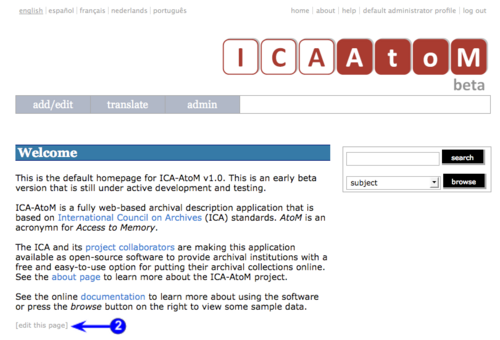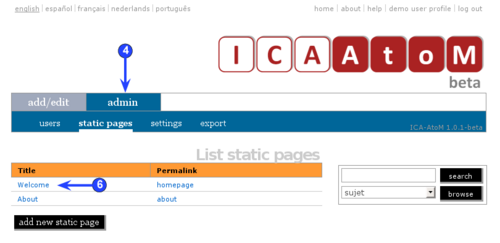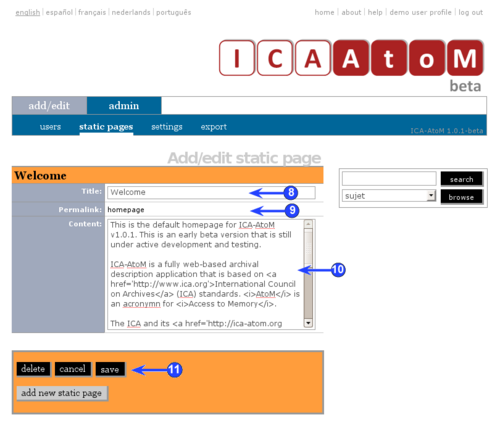Manage static pages
Please note that ICA-AtoM is no longer actively supported by Artefactual Systems.
Visit https://www.accesstomemory.org for information about AtoM, the currently supported version.
Customize the Home and About pages
Main Page > (UM) User manual > UM-7 Administer ICA-AtoM > UM-7.3 Customize settings > UM-7.3.1 Customize the Home and About pages
Both the home and about pages contain static pages: content that remains the same whenever any user accesses the page.
ICA-AtoM ships with a default welcome message on the home page and an about page that provides additional information about the application and project. Both these pages can be edited by administrators or editors to reflect their own institution or network's requirements. There are two ways to access the edit screen: from a link on the pages themselves or from the admin > static pages tab.
Edit via page link
1. Go to the home page or the about page.
2. Click the edit this page link.
3. ICA-AtoM routes you to the static page edit screen.
Edit via admin tab
4. Click the admin > static pages tab.
5. ICA-AtoM routes you to the static page list screen, showing all static pages in the application.
6. Click the static page you want to edit (the home page or about page).
7. ICA-AtoM routes you to the static page edit screen.
Edit static page screen
8. Title: revise the page title if required (defaults are "Welcome" and "About").
9. Permalink: this is a hard-coded page title referenced by ICA-AtoM code to manage URLs; it cannot be edited.
10. Content: revise the text that will appear on the page as required. Note that you must include HTML code for any links or special styling.
11. Click the save button; ICA-AtoM returns you to the page in view mode.