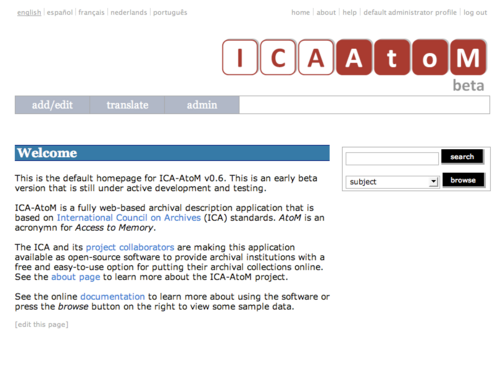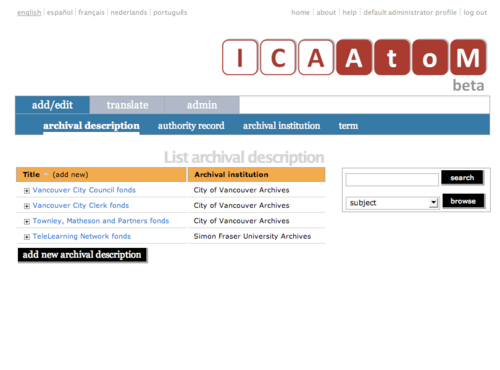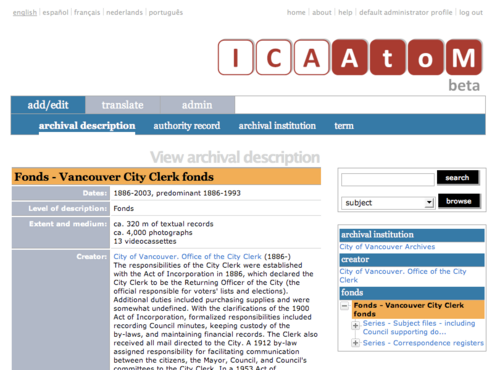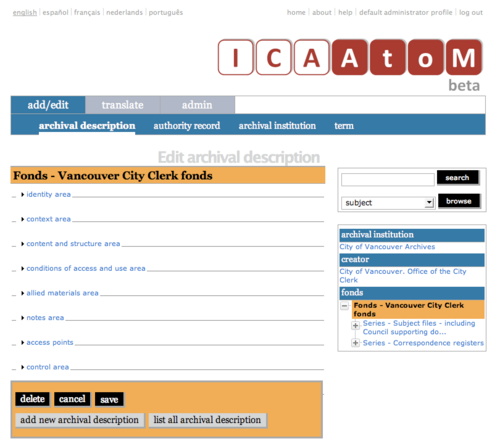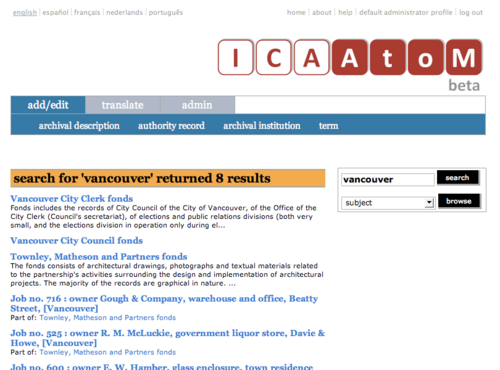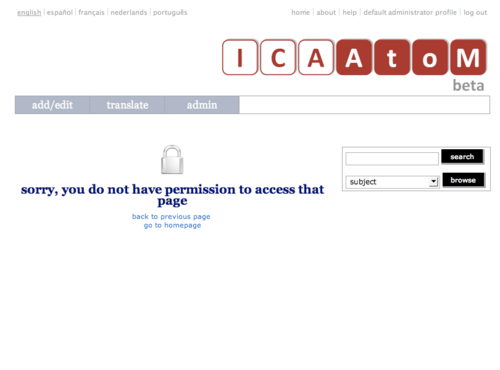DCB-2.4
Jump to navigation
Jump to search
Please note that ICA-AtoM is no longer actively supported by Artefactual Systems.
Visit https://www.accesstomemory.org for information about AtoM, the currently supported version.
Screen types
Main Page > (DCB) User manual > DCB-2 Getting started > DCB-2.4 Screen types
This section describes the main screen types users of DCB will encounter. Screen titles throughout the system indicate the type of screen being displayed. The main screen types are:
Home page
- Start screen when user opens the application.
- Provides links / buttons for user actions (search, browse, log in, log out, get help, switch language, add / edit content, translate, administer system).
- Provides basic information about the application.
- Accessible to all users, but only shows elements relevant to user's role (e.g. the admin tab is only available to editors and administrators.
- Accessible from any other screen by clicking the home link in the system menu.
List screen
- Displays a set of records in list form.
- There are separate list screens for each of the main entity types in the system (descriptions, authority records, repository descriptions, terms).
- Displays minimal information about each record (e.g. Title).
- Clicking on the field names in the column headers will sort the list alphabetically.
- By default, DCB lists records 10 at a time, providing pagination at the bottom of the page to allow users to navigate through long lists of records. Administrators can increase or decrease this default number (See DCB-7.3.3 Specify number of hits per page).
- Allows user to click entry to go to full record in view mode.
- Provides add new button to create new record of same type.
- Accessible to all users, but add new button not available to researchers (view-only access).
View screen
- Displays an individual record in full in view mode (read-only).
- Shows only fields that contain data.
- Allows user to click title bar or edit button to switch to edit mode (data entry on edit screen).
- Accessible to all users, but edit button not available to researchers (view-only access).
Edit screen
- Displays an individual record in edit mode for data entry.
- Shows all fields.
- Groups fields by collapsible information areas: fields can be hidden or displayed by section.
- Provides floating button block that contains buttons for saving or cancelling changes or deleting the record as a whole.
- Accessible to contributors, editors, administrators; not accessible to researchers (view-only access).
Search results screen
- Displays set of records that match search criteria and summarizes search (number of "hits" returned).
- As of the current version of DCB (v1.0 beta), only available for descriptions (i.e. not for authority records or repository descriptions.
- Includes the first three lines of the Scope and content field (if entered).
- Allows user to click title to go to full record in view mode.
- Accessible to all users.
Error screen
- Displays an error message when DCB is unable to execute an action.
- Page not found: broken link, report to system administrator and to DCB support team.
- No access permission: your user account does not give you access privileges to the target page.
- Locked term: term cannot be edited because it is referenced in the underlying code.
- No translation permission: you do not have translator access in the current language.
- System error (error 500): indicates a fairly major system-wide problem, or problem with data corruption; report to administrator.
- Blank screen: indicates a fairly major system-wide problem, or problem with data corruption; report to administrator and to DCB support team.