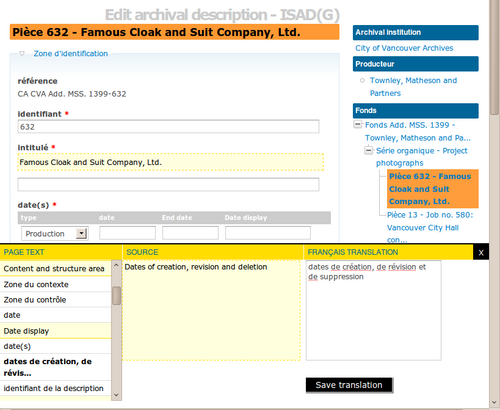Translate interface
Please note that ICA-AtoM is no longer actively supported by Artefactual Systems.
Visit https://www.accesstomemory.org for information about AtoM, the currently supported version.
Main Page > User manual > Translate > Translate interface
The user interface is the set of elements that allow the user to interact with the ICA-AtoM application. These elements include the main menu, drop-down menus, context menus, title bars, column headers, buttons, fields and field labels, and any other elements used to navigate ICA-AtoM or to search for, view, add, modify, and delete database content.
-
In the language menu, click the language into which you are translating. Your selected language will appear underlined. Because you have translator access privileges, the yellow translation bar will appear along the bottom of the page.
-
Navigate to the page you wish to translate
-
Click the "Translate user interface" button in the translation bar
-
ICA-AtoM opens the translation panel in the lower frame of the page. The panel is organized into three columns:
- "Page text" lists all elements for translation; all elements shaded with a yellow background have not yet been translated; elements with no shading (white background) have already been translated and appear in the list under their translated name.
- "Source" is activated when you click an element in column one and shows the name of the element in English
- "Translation" is activated when you click an element in column one and provides the input field for the translation
-
Select an element for translation; ICA-AtoM emboldens the selected element
-
Add or edit the translation in column three
-
When translation is complete, click or tab out of column three; the element will now appear in column one unshaded and with its translated name
-
Continue until all elements on the page have been translated
Some element names include a number enclosed by percent sign (e.g. "%1%", "%2%"). This is a template token indicating a variable whose value is dynamically generated by the context in which the template is displayed. The template token must be included in the translation. See handling complex translation needs.
-
Click the "Save translation" button; ICA-AtoM closes the translation panel. All user interface elements on the page will now appear in their translations.