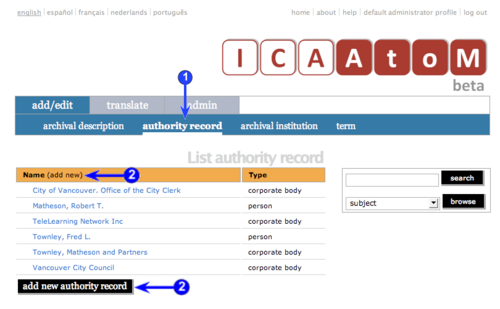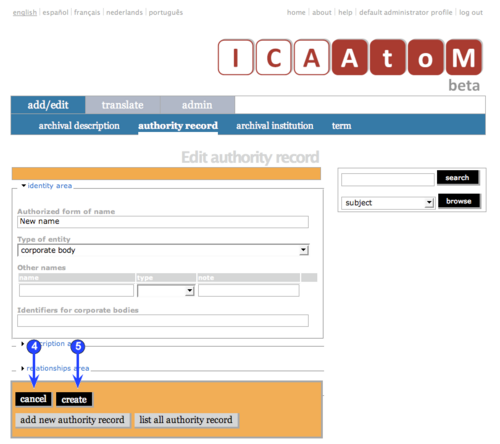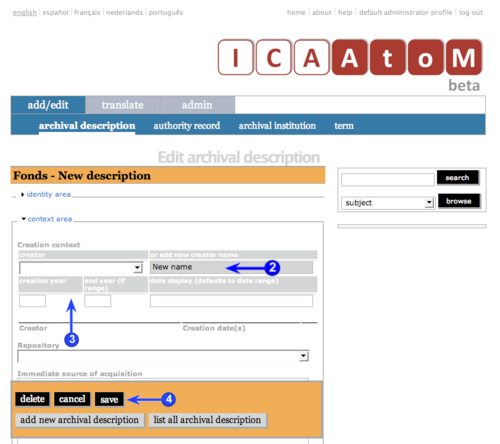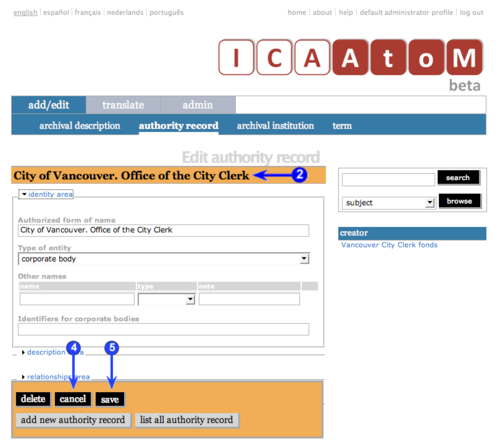Difference between revisions of "Add/edit authority records"
(New page: Main Page > User manual > UM-3 Add / edit content > UM-3.2 Add / edit authority records == Add / edit authority records == This page describes how to create, edit and ...) |
|||
| Line 6: | Line 6: | ||
For detailed notes on individual fields, see: | For detailed notes on individual fields, see: | ||
| − | *[[UM-3. | + | *[[UM-3.2.1|Data entry: authority records]]. |
| − | == Create a new authority == | + | == Create a new authority record == |
[[Image:um3-2Create1.png|500px|right|thumb|Create a new authority record]] | [[Image:um3-2Create1.png|500px|right|thumb|Create a new authority record]] | ||
| Line 24: | Line 24: | ||
| − | 4. Enter data (see [[UM-3. | + | 4. Enter data (see [[UM-3.2.1|Data entry: authority records]] for detailed explanations and notes on fields). |
| Line 42: | Line 42: | ||
[[Image:um3-2Related2.png|500px|right|thumb|Edit an existing description]] | [[Image:um3-2Related2.png|500px|right|thumb|Edit an existing description]] | ||
| − | Authority records can also be created as part of the data entry process for an [[Glossary#Archival description|archival description]] and an [[Glossary#Archival institution|archival institution]]. | + | [[Glossary#Authority record|Authority records]] can also be created as part of the data entry process for an [[Glossary#Archival description|archival description]] and an [[Glossary#Archival institution|archival institution]]. |
| Line 63: | Line 63: | ||
'''Archival institution''' | '''Archival institution''' | ||
| + | |||
5. Whenever you create and save a new [[Glossary#Archival institution|archival institution]], ICA-AtoM registers in addition a new [[Glossary#Authority record|authority record]] for the institution. | 5. Whenever you create and save a new [[Glossary#Archival institution|archival institution]], ICA-AtoM registers in addition a new [[Glossary#Authority record|authority record]] for the institution. | ||
| Line 68: | Line 69: | ||
<br clear=right> | <br clear=right> | ||
| − | == Edit an existing | + | == Edit an existing authority record == |
[[Image:um3-2Edit1.png|500px|right|thumb|Edit an existing description]] | [[Image:um3-2Edit1.png|500px|right|thumb|Edit an existing description]] | ||
| Line 75: | Line 76: | ||
| − | 1. Navigate to the | + | 1. Navigate to the authority record you want to edit. |
*For more information on navigation in ICA-AtoM, see in this manual: [[UM-4|Access content]]. | *For more information on navigation in ICA-AtoM, see in this manual: [[UM-4|Access content]]. | ||
| Line 82: | Line 83: | ||
| − | 3. Add / revise data as required (see [[UM-3. | + | 3. Add / revise data as required (see [[UM-3.2.1|Data entry: authority records]]) for detailed explanations and notes on fields). |
| Line 93: | Line 94: | ||
<br clear=right> | <br clear=right> | ||
| − | == Delete an existing | + | == Delete an existing authority record == |
[[Image:um3-1Delete.png|500px|right|thumb|Delete an existing description]] | [[Image:um3-1Delete.png|500px|right|thumb|Delete an existing description]] | ||
| − | To delete an | + | To delete an authority record: |
| − | 1. Navigate to the | + | 1. Navigate to the authority record you want to delete. |
*For more information on navigation in ICA-AtoM, see in this manual: [[UM-4|Access content]]. | *For more information on navigation in ICA-AtoM, see in this manual: [[UM-4|Access content]]. | ||
| Line 116: | Line 117: | ||
| − | 6. Note the following consequences of deleting an | + | 6. Note the following consequences of deleting an authority record: |
| − | |||
| − | |||
| − | |||
| − | |||
| − | |||
| − | |||
| − | |||
| − | |||
| − | |||
| − | |||
| Line 132: | Line 123: | ||
== Exit the Edit screen == | == Exit the Edit screen == | ||
| − | [[Image:um3- | + | [[Image:um3-2Exit.png|500px|right|thumb|Exit the Edit screen]] |
You can exit the [[Glossary#Edit screen|Edit screen]] by a number of methods. Whatever you do, '''always click the Save button before exiting, otherwise any changes you made will be lost.''' | You can exit the [[Glossary#Edit screen|Edit screen]] by a number of methods. Whatever you do, '''always click the Save button before exiting, otherwise any changes you made will be lost.''' | ||
Revision as of 17:21, 29 May 2008
Please note that ICA-AtoM is no longer actively supported by Artefactual Systems.
Visit https://www.accesstomemory.org for information about AtoM, the currently supported version.
Main Page > User manual > UM-3 Add / edit content > UM-3.2 Add / edit authority records
Add / edit authority records
This page describes how to create, edit and delete authority records and how to exit the Edit screen (return to the view mode).
For detailed notes on individual fields, see:
Create a new authority record
1. Click the Add / edit tab on the Main menu bar.
2. Click the "Archival description" sub-tab on the Main menu bar; ICA-AtoM takes you to the List screen showing all existing archival descriptions.
3. Click the Add new text that appears in the "Name" column header or the Add new button at the foot of the list; ICA-AtoM creates a new record and routes you to a blank Edit screen for data entry.
4. Enter data (see Data entry: authority records for detailed explanations and notes on fields).
5. Click the Save button to commit the new record.
6. Note that the behaviour of the Cancel button changes after you first click the Save button.
- Before the first save, "Cancel" = "delete the new record" (i.e. do not commit).
- After the first save, the record is committed. A Delete button now appears for deleting, while "Cancel" = "do not commit the data entered since the last save".
Authority records can also be created as part of the data entry process for an archival description and an archival institution.
Archival description
1. When you register a creator event, the drop-down list in the Creator field is generated from existing authority records.
2. If the name of the creator does not appear in the drop-down list, enter a new name in the Add new creator name field.
3. Enter the remaining fields (dates of creation).
4. Click the Save icon (diskette); ICA-AtoM creates both a new authority record for the creator and the creation event.
- For more information on registering creator events see in this manual: Data entry: authority record.
Archival institution
5. Whenever you create and save a new archival institution, ICA-AtoM registers in addition a new authority record for the institution.
Edit an existing authority record
1. Navigate to the authority record you want to edit.
- For more information on navigation in ICA-AtoM, see in this manual: Access content.
2. Switch from View mode to Edit mode by clicking the Record title bar or Edit button; this takes you to the Edit screen. It displays the record with all record areas closed; click on an area to access the fields grouped under it.
3. Add / revise data as required (see Data entry: authority records) for detailed explanations and notes on fields).
4. To discard all changes, click the Cancel button; ICA-AtoM returns you to the View screen, with no changes saved.
5. To save changes, click the Save button; ICA-AtoM commits the changes and re-loads the page.
- Note that re-loading the page causes all record areas to close; this behaviour will be revised in a future release of ICA-AtoM (e.g. page will stay open as it was before save).
Delete an existing authority record
To delete an authority record:
1. Navigate to the authority record you want to delete.
- For more information on navigation in ICA-AtoM, see in this manual: Access content.
2. Switch from View mode to Edit mode by clicking the Record title bar or Edit button; this takes you to the Edit screen.
3. Click the Delete button.
4. ICA-AtoM prompts you to confirm the delete request; click "OK".
5. ICA-AtoM deletes the record and returns you to the List screen.
6. Note the following consequences of deleting an authority record:
Exit the Edit screen
You can exit the Edit screen by a number of methods. Whatever you do, always click the Save button before exiting, otherwise any changes you made will be lost.
1. Click the Record title bar to return to the description in view mode (View screen).
2. Click a sub-tab on the Main menu bar to go to that List screen.
3. Use the Search/browse box to run a search or browse action.
4. Click the ICA-AtoM logo to return to the Home screen.
5. Click a link on the System menu to launch some other action.