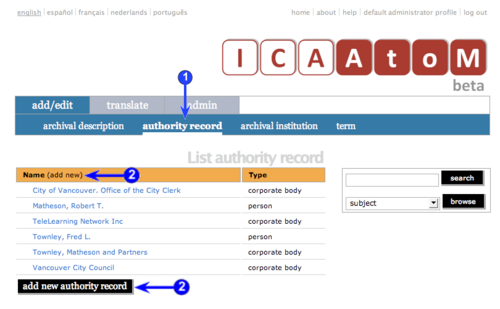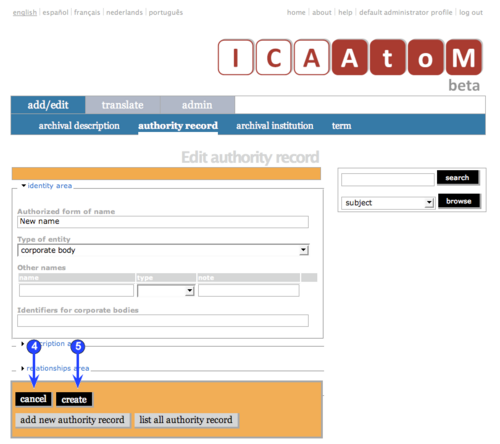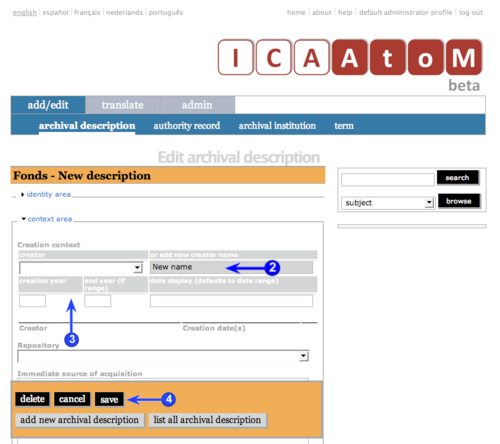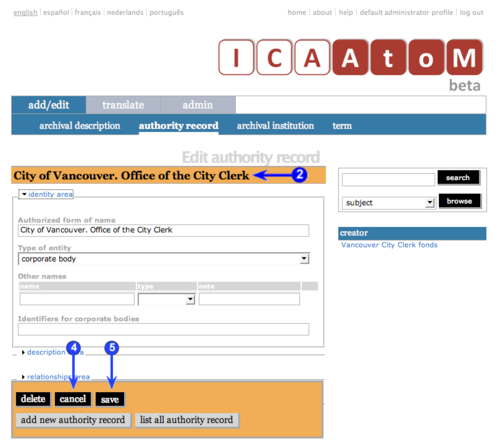Add/edit authority records
Please note that ICA-AtoM is no longer actively supported by Artefactual Systems.
Visit https://www.accesstomemory.org for information about AtoM, the currently supported version.
Add / edit authority records
Main Page > (UM) User manual > UM-3 Add / edit content > UM-3.2 Add / edit authority records
This page describes how to:
- Create a new authority record
- Create a new authority record from a related record
- Edit an existing authority record
- Delete an existing authority record
For detailed notes on individual fields, see the following pages:
For exiting edit mode (return to the view mode), see the following page:
Create a new authority record
1. On the Main menu bar, click the "Add / edit > Authority record" tab; ICA-AtoM takes you to the List screen showing all existing authority records.
2. Click the Add new text that appears in the "Name" column header or the Add new button at the foot of the list; ICA-AtoM takes you to a blank Edit screen for data entry.
3. Enter data.
- See Data entry: authority records for detailed explanations and notes on fields.
4. You can quit the create process at any time by clicking the Cancel button in the Button block; no new record will be created.
5. Click the Create button in the Button block to commit the new record.
6. Note that the Button block changes after you click the Create button.
- A Delete button now appears for deleting the record.
- A Save button now appears for saving any changes made since creating the record or the last save.
- The Cancel button now means: "do not commit the data entered since the record was created or the last save".
Authority records can also be created as part of the data entry process for an archival description and an archival institution.
Archival description
1. On the "Archival description > Context area" Edit screen, you use the "Creation context" section to register a creation event, associating an archival unit with its creator over a certain date range.
2. The drop-down list in the "Creator" field is generated from existing authority records. If the name of the creator does not appear in the drop-down list, enter a new name in the "Add new creator name" field.
3. Enter the remaining fields (dates of creation).
4. When you save the archival description record, ICA-AtoM creates both a new authority record for the creator as well as the creation event.
5. For more information on registering creator events see in this manual:
Archival institution
6. Whenever you create and save a new archival institution description, ICA-AtoM registers in addition a new authority record for the institution.
Edit an existing authority record
1. Navigate to the authority record you want to edit.
- For more information on navigation in ICA-AtoM, see in this manual: Access content.
2. Switch from view mode to edit mode by clicking the Record title bar or Edit button; this takes you to the record's Edit screen. On loading, the Edit screen displays the record with all areas of description closed; click on an area to access the fields grouped under it.
3. Add / revise data as required.
- See Data entry: archival descriptions) for detailed explanations and notes on fields.
4. To discard all changes, click the Cancel button in the Button block; ICA-AtoM returns you to view mode (View screen), with no changes saved.
5. To save changes, click the Save button in the Button block; ICA-AtoM commits the changes and re-loads the page.
- Note that re-loading the page causes all areas of description to close; this behaviour will be revised in a future release (post-1.0 beta) of ICA-AtoM (e.g. page will stay open as it was before save).
Delete an existing authority record
1. Navigate to the authority record you want to delete.
- For more information on navigation in ICA-AtoM, see in this manual: Access content.
2. Switch from view mode to edit mode by clicking the Record title bar or Edit button; this takes you to the record's Edit screen.
3. Click the Delete button in the Button block.
4. ICA-AtoM prompts you to confirm the delete request; click "OK".
5. ICA-AtoM deletes the record and returns you to the List screen.
6. Note the following consequences of deleting an authority record:
- If the entity is also registered as an archival institution, the archival institution record is also deleted.
- Any creation events linked to the entity are disassociated from the entity -- the event remains, but it no longer has the entity as its "subject". E.g. entity X is registered as the creator of archival unit Y over the date range 1964-1987; entity X is deleted; archival unit Y now simply has a date range 1964-1987 without associating this with any particular creator.