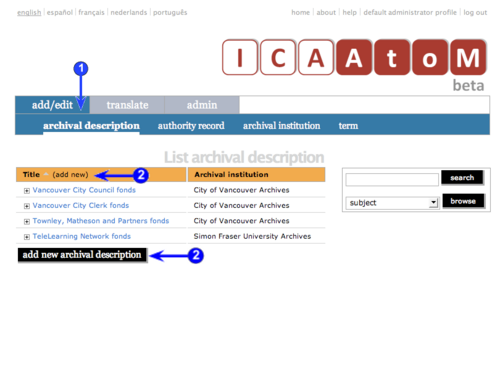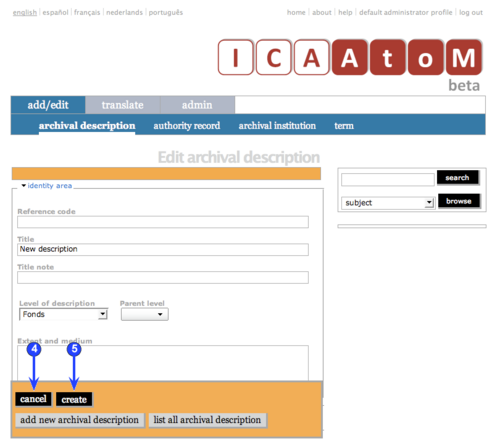Difference between revisions of "Add/edit terms"
| Line 33: | Line 33: | ||
| − | 2. Click the "Term" sub-tab on the [[Glossary#Main menu bar|Main menu bar]]; ICA-AtoM takes you to the [[Glossary#List screen|List screen]] showing all existing [[Glossary#Taxonomy|taxonomies]]. | + | 2. Click the "Term" sub-tab on the [[Glossary#Main menu bar|Main menu bar]]; ICA-AtoM takes you to the [[Glossary#List screen|List taxonomy terms screen]] showing all existing [[Glossary#Taxonomy|taxonomies]]. |
| Line 51: | Line 51: | ||
<br clear=right> | <br clear=right> | ||
| − | == Edit an existing | + | == Edit an existing taxonomy == |
| − | [[Image:um3- | + | [[Image:um3-5Edit1.png|500px|right|thumb|Edit an existing taxonomy]] |
| − | [[Image:um3- | + | [[Image:um3-5Edit2.png|500px|right|thumb|Edit an existing taxonomy]] |
| − | 1. | + | 1. Click the [[Glossary#Add / edit tab|Add / edit tab]] on the [[Glossary#Main menu bar|Main menu bar]]. |
| − | |||
| − | 2. | + | 2. Click the "Term" sub-tab on the [[Glossary#Main menu bar|Main menu bar]]; ICA-AtoM takes you to the [[Glossary#List screen|List taxonomy terms screen]] showing all existing [[Glossary#Taxonomy|taxonomies]]. |
| − | 3. | + | 3. Click the [[Glossary#Taxonomy|taxonomy]] you want to edit to expand it and view the [[Glossary#Term|terms]] associated with it. |
| − | 4. | + | 4. [[Glossary#Term|Terms]] that appear in black with a lock icon are '''locked''' and cannot be edited. |
| − | 5. To save changes, click the [[Glossary#Save button|Save button]]; ICA-AtoM commits the changes and | + | 5. [[Glossary#Term|Terms]] that appear in blue can edited; click an editable [[Glossary#Term|term]]. |
| − | + | ||
| + | |||
| + | 6. Add / revise data as required (see [[UM-3.5.1|Data entry: terms]] for detailed explanations and notes on fields). | ||
| + | |||
| + | |||
| + | 7. To discard all changes, click the [[Glossary#Cancel button|Cancel button]]; ICA-AtoM returns you to a [[Glossary#List screen|List screen]] showing only terms associated with the current [[Glossary#Taxonomy|taxonomy]], no changes saved. | ||
| + | |||
| + | |||
| + | 8. To save changes, click the [[Glossary#Save button|Save button]]; ICA-AtoM commits the changes and routes you to a [[Glossary#List screen|List screen]] showing only terms associated with the current [[Glossary#Taxonomy|taxonomy]], any changes saved. | ||
| + | |||
| + | |||
| + | 9. Repeat with other [[Glossary#Term|terms]] to continue editing the [[Glossary#Taxonomy|taxonomy]]. | ||
| + | |||
| + | |||
| + | 10. Click the [[Glossary#List all|List all button]] to return to the [[Glossary#List screen|List taxonomy terms screen]]. | ||
<br clear=right> | <br clear=right> | ||
| Line 82: | Line 95: | ||
| − | 1. | + | 1. Click the [[Glossary#Add / edit tab|Add / edit tab]] on the [[Glossary#Main menu bar|Main menu bar]]. |
| − | |||
| − | |||
| − | |||
| + | 2. Click the "Term" sub-tab on the [[Glossary#Main menu bar|Main menu bar]]; ICA-AtoM takes you to the [[Glossary#List screen|List taxonomy terms screen]] showing all existing [[Glossary#Taxonomy|taxonomies]]. | ||
| − | |||
| + | 3. Click the [[Glossary#Taxonomy|taxonomy]] you want to edit to expand it and view the [[Glossary#Term|terms]] associated with it. | ||
| − | |||
| + | 4. Click the [[Glossary#Term|term]] you want to delete from the taxonomy (locked terms cannot be deleted). ICA-AtoM displays the [[Glossary#Term|term]] in [[Glossary#Edit mode|edit mode]] ([[Glossary#Edit screen|Edit screen]]). | ||
| − | |||
| + | 5. Click the [[Glossary#Delete button|Delete button]]. | ||
| − | |||
| − | + | 6. ICA-AtoM prompts you to confirm the delete request; click "OK". | |
| − | |||
| − | + | 7. ICA-AtoM deletes the record and returns you to the [[Glossary#List screen|List taxonomy terms screen]]. | |
| − | |||
| − | + | 8. Note that you '''cannot delete a term that has been used as a value in another record'''. Attempting to do so will generate an [[Glossary#Error message|error message]]. | |
| − | + | *E.g. you try to delete ''Sub-fonds'' from the "Levels of description" [[Glossary#Taxonomy|taxonomy]], but you get an if an [[Glossary#Error message|error message]]; this means one or more [[Glossary#Archival description|archival descriptions]] has ''Sub-fonds'' as the value of the "Level of description" field. | |
| − | |||
| + | *As of the current version of ICA-AtoM (v0.6), the delete error message is not very information and only tells that an error has occurred but not which error or why; this will be addressed in a future release (post-1.0). | ||
<br clear="right"> | <br clear="right"> | ||
<span class="revised">Last revised: 2 June 2008 (ICA-AtoM v0.6)</span> | <span class="revised">Last revised: 2 June 2008 (ICA-AtoM v0.6)</span> | ||
Revision as of 16:46, 5 June 2008
Please note that ICA-AtoM is no longer actively supported by Artefactual Systems.
Visit https://www.accesstomemory.org for information about AtoM, the currently supported version.
Edit taxonomies (terms)
Main Page > (UM) User manual > UM-3 Add / edit content > UM-3.5 Edit taxonomies (terms)
Overview
Throughout ICA-AtoM, controlled vocabularies are used to generate drop-down value lists to restrict data entry in certain fields to certain values. ICA-AtoM stores these values as term records in the database, and assigns them to taxonomies.
- E.g. the "Type of entity" field of an authority record can take only one of Corporate body, Person, Family. Each of these values is a term assigned to the "Actor entity types" taxonomy.
ICA-AtoM ships with a fixed number of taxonomies containing default values (terms). Some terms are locked, i.e. cannot be deleted or edited, because they are accessed by the application's underlying code. Most terms, however, can be edited or deleted, and all taxonomies can be assigned new terms in addition to any locked values.
- Note that users (even administrators) cannot add new taxonomies; the number and names of taxonomies are fixed and can only be altered by developers working directly with the code.
This page describes how to edit taxonomies by adding, editing or deleting their terms. Note that you must have at least editor access privileges to edit taxonomies. For detailed notes on individual fields, see the following pages:
For exiting edit mode (return to the view mode), see the following page:
Add a term to a taxonomy
1. Click the Add / edit tab on the Main menu bar.
2. Click the "Term" sub-tab on the Main menu bar; ICA-AtoM takes you to the List taxonomy terms screen showing all existing taxonomies.
3. Click a taxonomy to expand it and view the terms associated with it.
4. Click the Add new button to add a new term to the taxonomy. ICA-AtoM routes you to the Edit screen for data entry.
5. Enter data (see Data entry: terms for detailed explanations and notes on fields).
6. Click the Create button to commit the new record.
7. ICA-AtoM returns you to the List taxonomy terms screen.
Edit an existing taxonomy
1. Click the Add / edit tab on the Main menu bar.
2. Click the "Term" sub-tab on the Main menu bar; ICA-AtoM takes you to the List taxonomy terms screen showing all existing taxonomies.
3. Click the taxonomy you want to edit to expand it and view the terms associated with it.
4. Terms that appear in black with a lock icon are locked and cannot be edited.
5. Terms that appear in blue can edited; click an editable term.
6. Add / revise data as required (see Data entry: terms for detailed explanations and notes on fields).
7. To discard all changes, click the Cancel button; ICA-AtoM returns you to a List screen showing only terms associated with the current taxonomy, no changes saved.
8. To save changes, click the Save button; ICA-AtoM commits the changes and routes you to a List screen showing only terms associated with the current taxonomy, any changes saved.
9. Repeat with other terms to continue editing the taxonomy.
10. Click the List all button to return to the List taxonomy terms screen.
Delete an existing description
To delete an archival description:
1. Click the Add / edit tab on the Main menu bar.
2. Click the "Term" sub-tab on the Main menu bar; ICA-AtoM takes you to the List taxonomy terms screen showing all existing taxonomies.
3. Click the taxonomy you want to edit to expand it and view the terms associated with it.
4. Click the term you want to delete from the taxonomy (locked terms cannot be deleted). ICA-AtoM displays the term in edit mode (Edit screen).
5. Click the Delete button.
6. ICA-AtoM prompts you to confirm the delete request; click "OK".
7. ICA-AtoM deletes the record and returns you to the List taxonomy terms screen.
8. Note that you cannot delete a term that has been used as a value in another record. Attempting to do so will generate an error message.
- E.g. you try to delete Sub-fonds from the "Levels of description" taxonomy, but you get an if an error message; this means one or more archival descriptions has Sub-fonds as the value of the "Level of description" field.
- As of the current version of ICA-AtoM (v0.6), the delete error message is not very information and only tells that an error has occurred but not which error or why; this will be addressed in a future release (post-1.0).
Last revised: 2 June 2008 (ICA-AtoM v0.6)