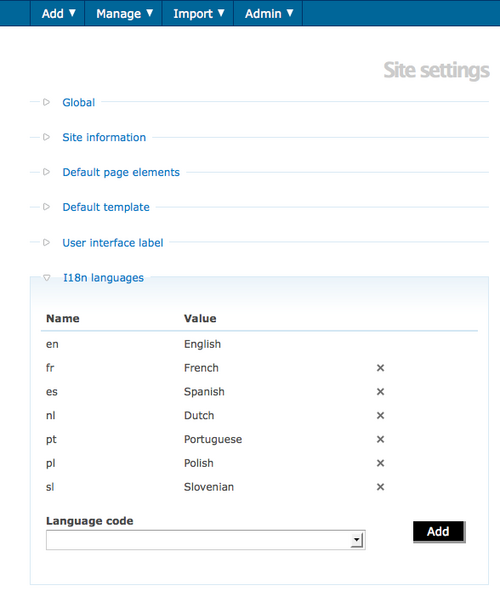Difference between revisions of "Add/remove languages"
| (34 intermediate revisions by 5 users not shown) | |||
| Line 1: | Line 1: | ||
| − | + | [[Main Page]] > [[User manual]] > [[Administer]] > [[Settings]] > Add/remove languages | |
| − | |||
| − | + | The public beta release of ICA-AtoM 1.3 (September 2012) will support fifteen languages: | |
| + | *Dutch | ||
| + | *Farsi | ||
| + | *Galican | ||
| + | *German | ||
| + | *English | ||
| + | *French | ||
| + | *Georgian | ||
| + | *Indonesian (Bahasa) | ||
| + | *Italian | ||
| + | *Japanese | ||
| + | *Korean | ||
| + | *Portuguese | ||
| + | *Slovenian | ||
| + | *Spanish | ||
| + | *Thai | ||
| − | [ | + | View our translation page for the most up to date information [http://ica-atom.org/docs/index.php?title=Translate_ICA-AtoM_application here]. |
| + | == Access language setting == | ||
| − | + | # The [[Glossary#Language menu|language menu]] shows you the languages that are currently available in your ICA-AtoM application; the current (active) language is underlined. | |
| + | # To add or remove one of the supported languages, Go to Admin > Settings from the [[Glossary#Main menu|main menu]]. | ||
| + | # Click the "I18n languages" section to expand it; the list shows all the languages currently available in your ICA-AtoM application. | ||
| − | + | <div class="clearfix"> | |
| − | + | [[Image:AddLanguage.png|500px|right|thumb|Add/remove languages]] | |
| − | + | </div> | |
| − | + | == Add a language == | |
| + | <ol> | ||
| − | + | <li> | |
| + | <p>To add a language, select one from the [[Glossary#Drop-down menu|drop-down menu]]. | ||
| − | + | <p>The [[Glossary#Drop-down menu|drop-down menu]] shows all languages available for ICA-AtoM (including those not yet supported). | |
| + | <li> | ||
| − | + | <p>Select the desired language and click the "Add" button. | |
| + | <li> | ||
| − | + | <p>ICA-AtoM adds the language and closes the "I18n languages" section; the added language will now appear in the [[Glossary#Language menu|language menu]]. To see these changes implemented in the language navigation menu at the top left corner of the screen, refresh your browser and the added language should appear as an option. | |
| + | *'''Note:''' if a user selects a language that is not currently supported (i.e., where the translation XLIFF file has not yet been created), ICA-AtoM will refresh the settings screen without implementing any changes. See issue 962. | ||
| − | + | <li> | |
| + | <p>To continue adding languages, expand the "I18n languages" section and repeat these steps as required. | ||
| − | + | </ol> | |
| + | == Remove a language == | ||
| − | + | <ol> | |
| + | <li> | ||
| − | + | <p>To remove a language, click the [[Glossary#Delete icon|delete icon]] beside it in the list. | |
| + | <li> | ||
| − | + | <p>ICA-AtoM removes the language and closes the "I18n languages" section; the removed language no longer appears in the [[Glossary#Language menu|language menu]]. | |
| − | + | <li> | |
| + | <p>To remove additional languages, expand the "I18n languages" section and repeat these steps as required. | ||
| − | + | <div class="note"> | |
| + | When you remove a language, existing translations of [[Glossary#Database content|database content]] into that language remain in the application, but are not accessible. If you add the language back, the translations will be accessible again. | ||
| − | + | </div> | |
| − | + | </ol> | |
| + | <div class="note"> | ||
| − | + | Support for Eastern language characters (e.g. Chinese, Japanese, Korean, etc.) is not installed by default in Microsoft Windows version previous to Windows Vista. | |
| + | To install Eastern language character support in older Windows versions, please visit: | ||
| + | * [http://www.microsoft.com/globaldev/handson/user/2kintlsupp.mspx Windows 2000] | ||
| + | * [http://www.microsoft.com/globaldev/handson/user/xpintlsupp.mspx#E4 Windows XP & Server 2003] | ||
| − | + | </div> | |
| + | For more information on languages in ICA-AtoM, see [[Translate]]. | ||
| − | |||
| − | + | [[Category:User manual]] | |
| − | |||
| − | |||
Latest revision as of 13:56, 23 May 2012
Please note that ICA-AtoM is no longer actively supported by Artefactual Systems.
Visit https://www.accesstomemory.org for information about AtoM, the currently supported version.
Main Page > User manual > Administer > Settings > Add/remove languages
The public beta release of ICA-AtoM 1.3 (September 2012) will support fifteen languages:
- Dutch
- Farsi
- Galican
- German
- English
- French
- Georgian
- Indonesian (Bahasa)
- Italian
- Japanese
- Korean
- Portuguese
- Slovenian
- Spanish
- Thai
View our translation page for the most up to date information here.
Access language setting
- The language menu shows you the languages that are currently available in your ICA-AtoM application; the current (active) language is underlined.
- To add or remove one of the supported languages, Go to Admin > Settings from the main menu.
- Click the "I18n languages" section to expand it; the list shows all the languages currently available in your ICA-AtoM application.
Add a language
-
To add a language, select one from the drop-down menu.
The drop-down menu shows all languages available for ICA-AtoM (including those not yet supported).
-
Select the desired language and click the "Add" button.
-
ICA-AtoM adds the language and closes the "I18n languages" section; the added language will now appear in the language menu. To see these changes implemented in the language navigation menu at the top left corner of the screen, refresh your browser and the added language should appear as an option.
- Note: if a user selects a language that is not currently supported (i.e., where the translation XLIFF file has not yet been created), ICA-AtoM will refresh the settings screen without implementing any changes. See issue 962.
-
To continue adding languages, expand the "I18n languages" section and repeat these steps as required.
Remove a language
-
To remove a language, click the delete icon beside it in the list.
-
ICA-AtoM removes the language and closes the "I18n languages" section; the removed language no longer appears in the language menu.
-
To remove additional languages, expand the "I18n languages" section and repeat these steps as required.
When you remove a language, existing translations of database content into that language remain in the application, but are not accessible. If you add the language back, the translations will be accessible again.
Support for Eastern language characters (e.g. Chinese, Japanese, Korean, etc.) is not installed by default in Microsoft Windows version previous to Windows Vista.
To install Eastern language character support in older Windows versions, please visit:
For more information on languages in ICA-AtoM, see Translate.