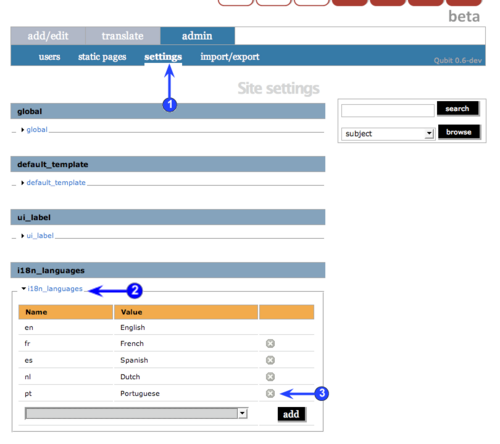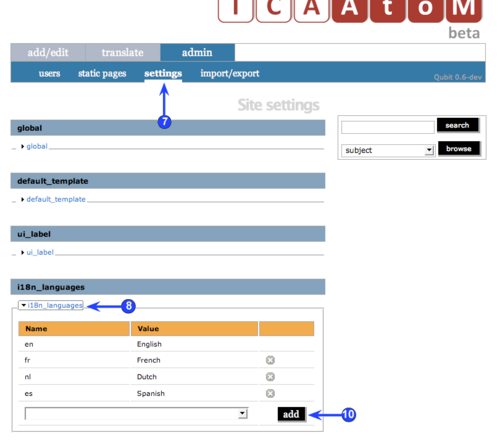Difference between revisions of "Add/remove languages"
(New page: <span class="pageTitle">Remove / restore a language</span> Main Page > (UM) User manual > UM-7 Administer ICA-AtoM > UM7.3 Customize settings > UM-...) |
|||
| Line 61: | Line 61: | ||
| − | Support for Eastern language (e.g. Chinese, Japanese, Korean, etc.) characters is not installed by default in Microsoft Windows version previous to Windows Vista. | + | '''**Note:''' Support for Eastern language (e.g. Chinese, Japanese, Korean, etc.) characters is not installed by default in Microsoft Windows version previous to Windows Vista. |
| − | To install Eastern language character support in: | + | To install Eastern language character support in older Windows versions, please visit: |
* [http://www.microsoft.com/globaldev/handson/user/2kintlsupp.mspx Windows 2000] | * [http://www.microsoft.com/globaldev/handson/user/2kintlsupp.mspx Windows 2000] | ||
* [http://www.microsoft.com/globaldev/handson/user/xpintlsupp.mspx#E4 Windows XP & Server 2003] | * [http://www.microsoft.com/globaldev/handson/user/xpintlsupp.mspx#E4 Windows XP & Server 2003] | ||
Revision as of 16:56, 10 October 2008
Please note that ICA-AtoM is no longer actively supported by Artefactual Systems.
Visit https://www.accesstomemory.org for information about AtoM, the currently supported version.
Remove / restore a language
Main Page > (UM) User manual > UM-7 Administer ICA-AtoM > UM7.3 Customize settings > UM-7.3.7 Remove / restore a language
You can remove any number of supported languages from your ICA-AtoM application. Removing a language means:
- The language no longer appears in the language menu.
- The user interface cannot be switched to that language.
- Existing translations of database content remain in the application, but are not accessible.
- New translations cannot be added.
The current version of ICA-AtoM (v1.0 beta) does not allow you to add new languages, but you can restore (add back) supported languages that were previously removed. Once restored, any database content that had been translated into that language becomes accessible again.
Remove a language
1. On the main menu bar, click the admin > settings tab.
2. Click the i18n_languages section to expand it to view the languages currently supported by your ICA-AtoM application.
3. Click the delete icon beside the language you want to remove.
4. ICA-AtoM prompts you to confirm request. Click "OK".
5. ICA-AtoM removes the language; this involves sending a transaction to the database, which causes the page to re-load, closing the i18n_languages section.
6. To remove additional languages, repeat steps 1-5.
Restore a supported language
7. On the main menu bar, click the admin > settings tab.
8. Click the i18n_languages section to expand it to view the languages currently supported by your ICA-AtoM application.
9. In the drop-down menu, select the language you want to add back.
- Note that the value list contains only languages currently supported by ICA-AtoM.
10. Click the add button.
11. ICA-AtoM restores the language; this involves sending a transaction to the database, which causes the page to re-load, closing the i18n_languages section.
**Note: Support for Eastern language (e.g. Chinese, Japanese, Korean, etc.) characters is not installed by default in Microsoft Windows version previous to Windows Vista.
To install Eastern language character support in older Windows versions, please visit: