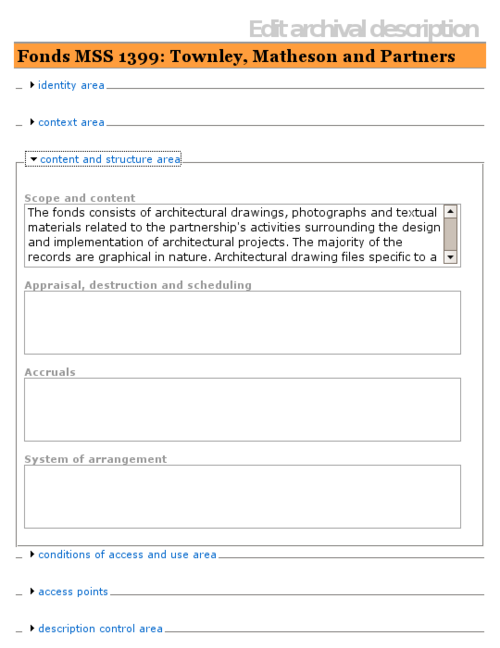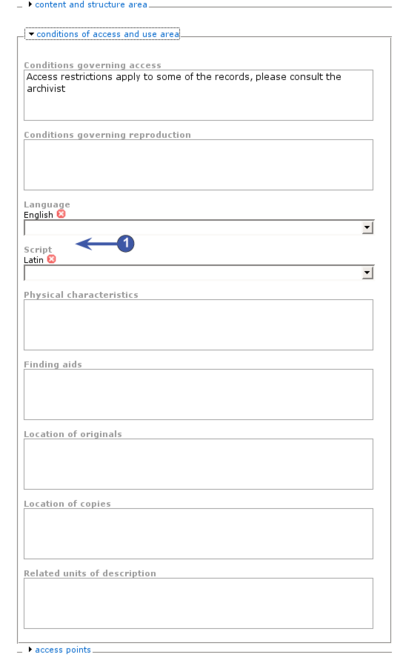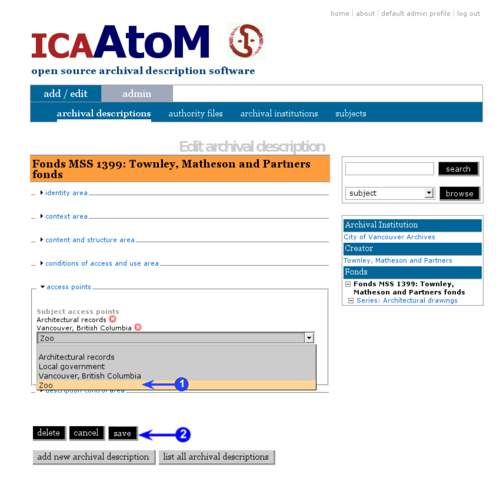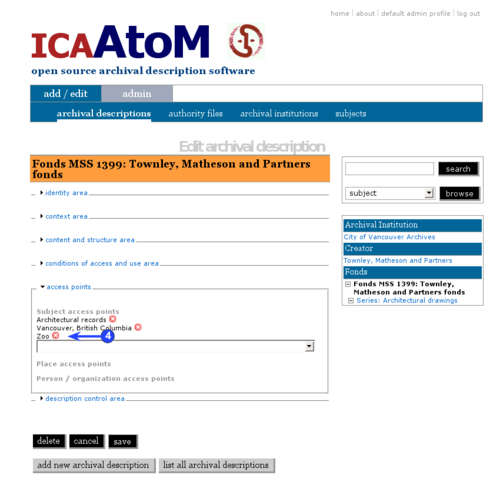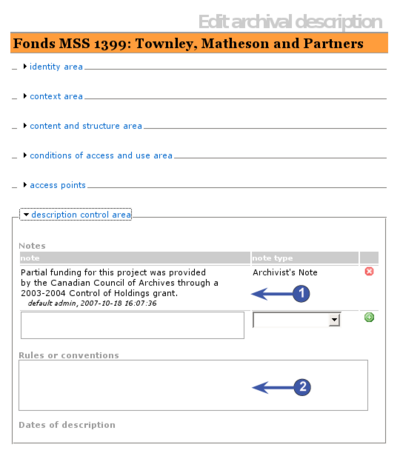Difference between revisions of "Add a new archival institution"
| Line 56: | Line 56: | ||
| − | 7. '''Type''' [[RS-3#5.1.5|ISDIAH 5.1.5]] | + | 7. '''Type''' ([[RS-3#5.1.5|ISDIAH 5.1.5]]): |
*Select the type of institution from the drop-down [[Value list|value list]]. | *Select the type of institution from the drop-down [[Value list|value list]]. | ||
*ICA-AtoM ships with a default [[Value list|value list]], but this can customized by [[Editor|editors]] and [[Administrator|administrators]]. | *ICA-AtoM ships with a default [[Value list|value list]], but this can customized by [[Editor|editors]] and [[Administrator|administrators]]. | ||
Revision as of 12:52, 11 June 2008
Please note that ICA-AtoM is no longer actively supported by Artefactual Systems.
Visit https://www.accesstomemory.org for information about AtoM, the currently supported version.
Add / edit archival institutions
Main Page > User manual > UM-3 Add / edit content > UM3.3 Add / edit archival institutions > UM-3.1.1 Data entry: archival institutions
The Edit screen for archival instiutions is structured into six information areas following the International Standard for Describing Institutions with Archival Holdings (ISDIAH). These are:
Click on an information area to expand it (display fields); click again to collapse it (hide fields). Note that as of the current version of ICA-AtoM (v1.0 beta), whenever you save a record ICA-AtoM re-loads the page, which collapses all areas.
The following notes aim only to clarify ICA-AtoM procedures; for guidelines on what information to record in particular fields, consult ISDIAH as the content standard. The notes are organized by field, with links to the applicable ISDIAH section(s).
Identity area
The "Identity area" contains fields that uniquely identify the archival institution.
1. Identifier (ISDIAH 5.1.1):
- Enter the institution's unique identifier (numeric or alphanumeric code).
2. Authorized form of name (ISDIAH 5.1.2):
- Enter the name that uniquely identifies the institution.
3. Other names (ISDIAH 5.1.3, ISDIAH 5.1.4):
- Multi-value field for registering and displaying other names by which the institution is known.
- Enter the data (see steps 4-6 below); when you click the Save button in the Button block the name will be registered and will now appear in the list above the data entry fields.
- There is no limit to the number of other names you can add, but as of the current version of ICA-AtoM (v1.0 beta) you can only register them one at a time, i.e. enter the data, click the Save button, repeat for each additional name.
- To delete an other name, click the Delete icon next to it in the list.
4. Other names - name (ISDIAH 5.1.3, ISDIAH 5.1.4):
- Enter the other name.
5. Other names - type (ISDIAH 5.1.3, ISDIAH 5.1.4):
- Select the type of name from the drop-down value list.
- ICA-AtoM ships with a default value list, but this can customized by editors and administrators.
6. Other names - note (ISDIAH 5.1.3, ISDIAH 5.1.4):
- Enter any other information relating to the other name.
7. Type (ISDIAH 5.1.5):
- Select the type of institution from the drop-down value list.
- ICA-AtoM ships with a default value list, but this can customized by editors and administrators.
Contact area area
The "Contact area" contains fields that provide information on how to contact the archival institution.
1. Contact information ISDIAH 5.2.1, ISDIAH 5.2.2
- Multi-value field for registering and displaying the institution's contact addresses.
- Enter the data (see steps 2-x below); when you click the Save button in the Button block the contact address will be registered and will now appear in the list above the data entry fields.
- There is no limit to the number of contacts you can add, but as of the current version of ICA-AtoM (v1.0 beta) you can only register them one at a time, i.e. enter the data, click the Save button, repeat for each additional contact.
- To delete a contact, click the Delete icon next to it in the list.
2. Contact type
3. Click the green to add the new contact / address to the list.
4. To edit an existing contact / address, click the (pencil).
5. To delete an existing contact / address, click the red .
Content and structure area
The ContentAndStructureArea contains fields that provide information relating to the content and arrangement of the materials under description. These are all basic text fields. For practical purposes there are no limits on field length (fields can hold up 16 million characters); scroll arrows will appear if needed.
1. Scope and content (ISAD(G) 3.3.1):
- Enter information relating to scope and content as per ISAD(G) rule.
2. Appraisal, destruction and scheduling information (ISAD(G) 3.3.2):
- Enter information relating to appraisal, destruction and scheduling as per ISAD(G) rule.
3. Accruals (ISAD(G) 3.3.3):
- Enter information relating to future accruals as per ISAD(G) rule.
4. System of arrangement (ISAD(G) 3.3.4):
- Enter information relating to the system of arrangement as per ISAD(G) rule.
|width="40%" align="right"|
|}
Conditions of access and use area
|
The ConditionsOfAccessAndUseArea contains fields that provide information about the availability of the material being described. Most of the fields in this area are basic text fields; the exceptions are Languages and Scripts (see steps 3 below).
|
Access points
|
The AccessPoints area links archival descriptions to terms drawn from controlled vocabularies as a means of facilitating acess and retrieval. As of version 0.5, ICA-AtoM can create Subject access points; future releases should include Place and Name access points.
|
Description control area
|
The DescriptionControlArea contains fields that provide information about the creation and maintenance of the description record.
|